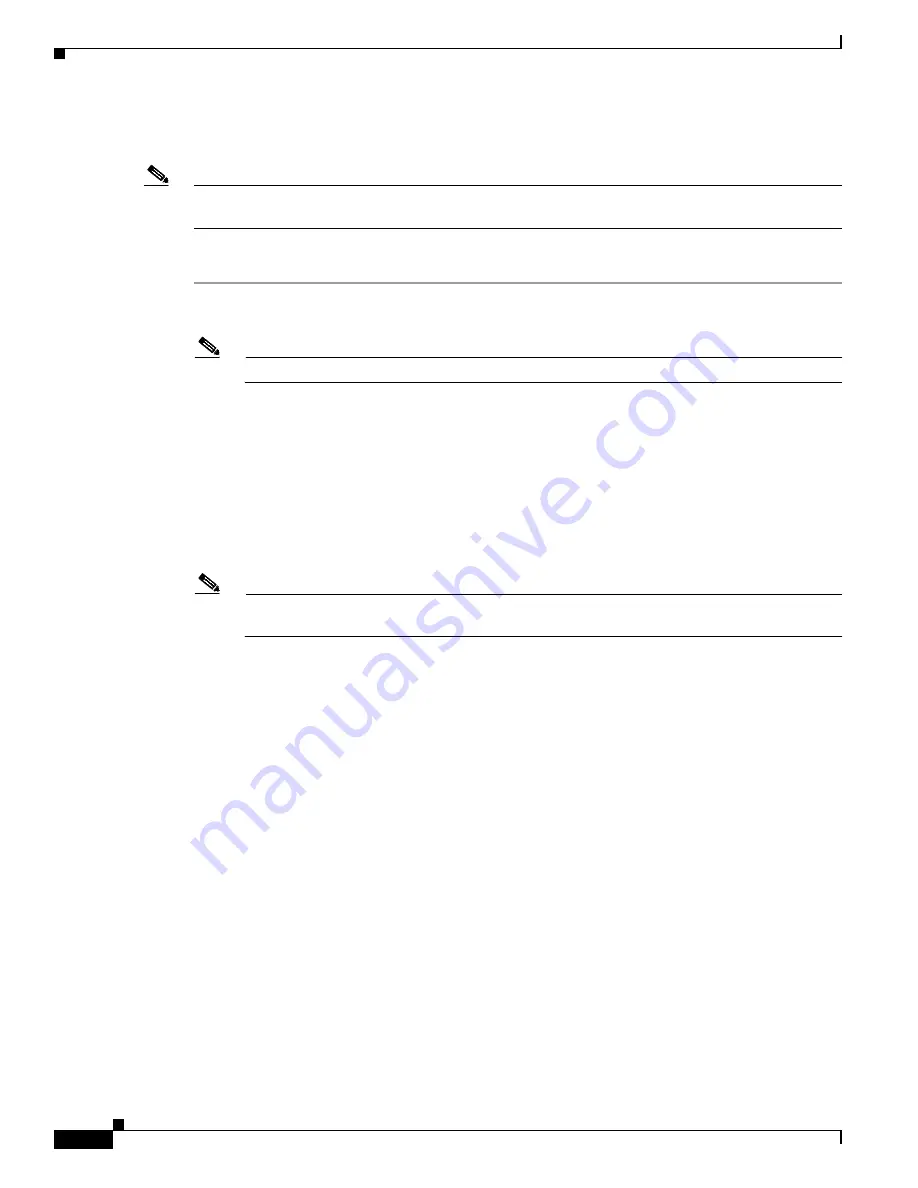
12-40
Cisco Intrusion Prevention System Appliance and Module Installation Guide for IPS 7.0
OL-18504-01
Chapter 12 Upgrading, Downgrading, and Installing System Images
Installing System Images
Installing the NME IPS System Image
Note
Use the
show configuration | include interface ids-sensor
command to determine the NME IPS slot
number.
To install the NME IPS system image, follow these steps:
Step 1
Download the NME IPS system image file (IPS-NME-K9-sys-1.1-7.0-1-E3.img), and place it on a TFTP
server relative to the tftp root directory.
Note
Make sure the network is configured so that the NME IPS can access the TFTP server.
If no TFTP server is available, you can configure the router to operate as a TFTP server.
router#
copy tftp: flash:
router#
configure terminal
router(config)#
tftp-server flash:IPS-NME-K9-sys-1.1-7.0-1-E3.img
router(config)#
exit
router#
Step 2
Disable the heartbeat reset.
router#
service-module ids-sensor
1/0
heartbeat-reset disable
Note
Disabling the heartbeat reset prevents the router from resetting the module during system image
installation if the process takes too long.
Step 3
Session to the NME IPS.
router#
service-module ids-sensor
1/0 session
Step 4
Suspend the session by pressing
Shift-Ctrl-6 X
. You should see the
router#
prompt. If you do not see
this prompt, try
Ctrl-6 X
.
Step 5
Reset the NME IPS. You are prompted to confirm the
reset
command.
router#
service-module ids-sensor
1/0 reset
Step 6
Press
Enter
to confirm.
Step 7
Press
Enter
to resume the suspended session. After displaying its version, the bootloader displays this
prompt for 15 seconds.
Please enter ’***’ to change boot configuration:
Step 8
Enter
***
during the 15-second delay. The bootloader prompt appears.
Step 9
Press
Enter
to session back to the NME IPS.
Step 10
Configure the bootloader.
ServicesEngine bootloader>
config
IP Address [10.89.148.195]>
Subnet mask [255.255.255.0]>
TFTP server [10.89.150.74]>
Gateway [10.89.148.254]>






























