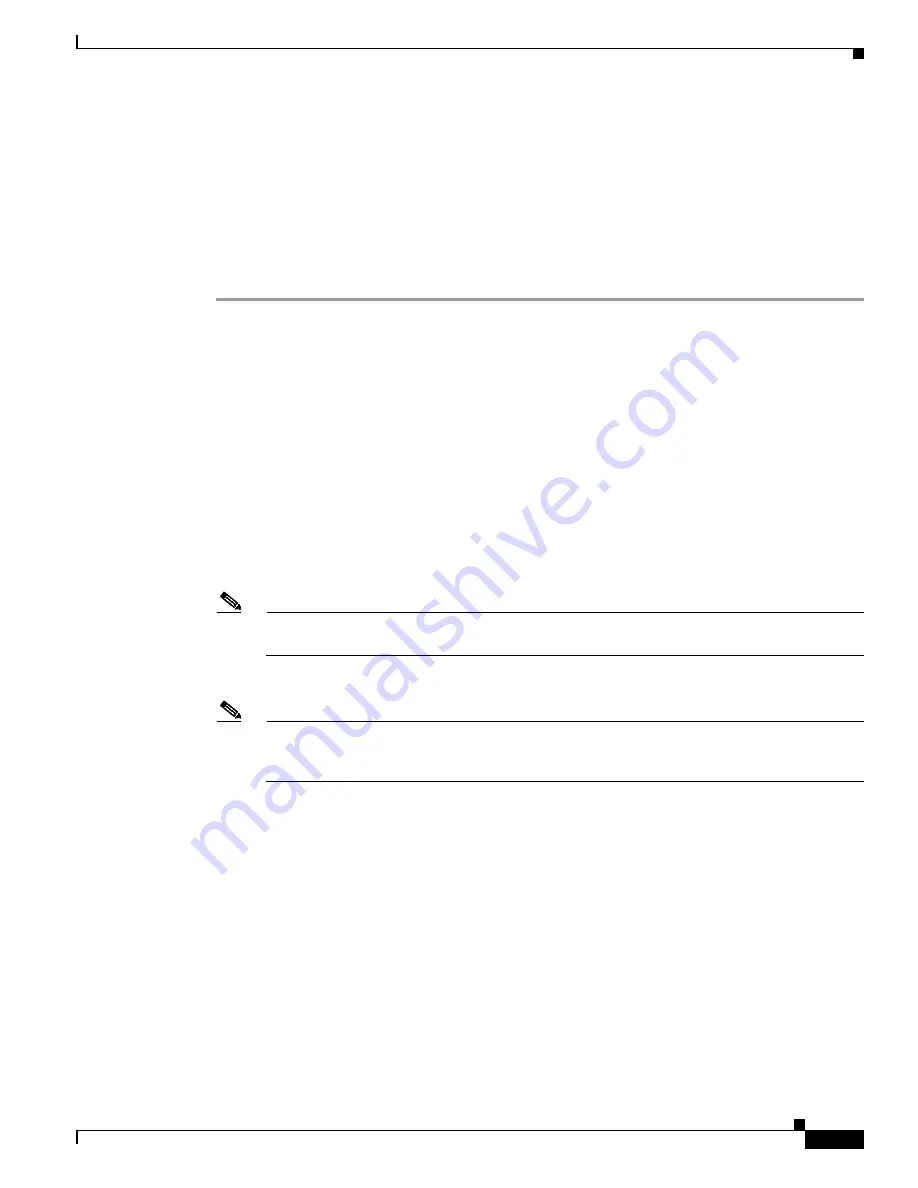
12-31
Cisco Intrusion Prevention System Appliance and Module Installation Guide for IPS 7.0
OL-18504-01
Chapter 12 Upgrading, Downgrading, and Installing System Images
Installing System Images
•
For the procedure for configuration the maintenance partition on IDMS-2, see
Configuring the
IDSM2 Maintenance Partition for Catalyst Software, page 12-31
and
Configuring the IDSM2
Maintenance Partition for Cisco IOS Software, page 12-35
.
•
For the procedure for initializing the IDSM2, see
Advanced Setup for the IDSM2, page 10-20
.
Configuring the IDSM2 Maintenance Partition for Catalyst Software
To configure the IDSM2 maintenance partition, follow these steps:
Step 1
Log in to the switch CLI.
Step 2
Enter privileged mode.
console#
enable
console(enable)#
Step 3
Reload the IDSM2.
console> (enable)
reset module_number cf:1
Step 4
Session to the IDSM2.
console#
session 9
Trying IDS-9...
Connected to IDS-9.
Escape character is '^]'.
Cisco Maintenance image
Note
You cannot Telnet or SSH to the IDSM2 maintenance partition.You must session to it from the
switch CLI.
Step 5
Log in as user
guest
and password
cisco
.
Note
You can change the guest password, but we do not recommend it. If you forget the maintenance
partition guest password, and you cannot log in to the IDSM2 application partition for some
reason, the IDSM2 requires an RMA.
login:
guest
Password:
cisco
Maintenance image version: 2.1(2)
Step 6
View the IDSM2 maintenance partition host configuration.
show ip
IP address : 10.89.149.74
Subnet Mask : 255.255.255.128
IP Broadcast : 10.255.255.255
DNS Name : idsm2.localdomain
Default Gateway : 10.89.149.126
Nameserver(s) :






























