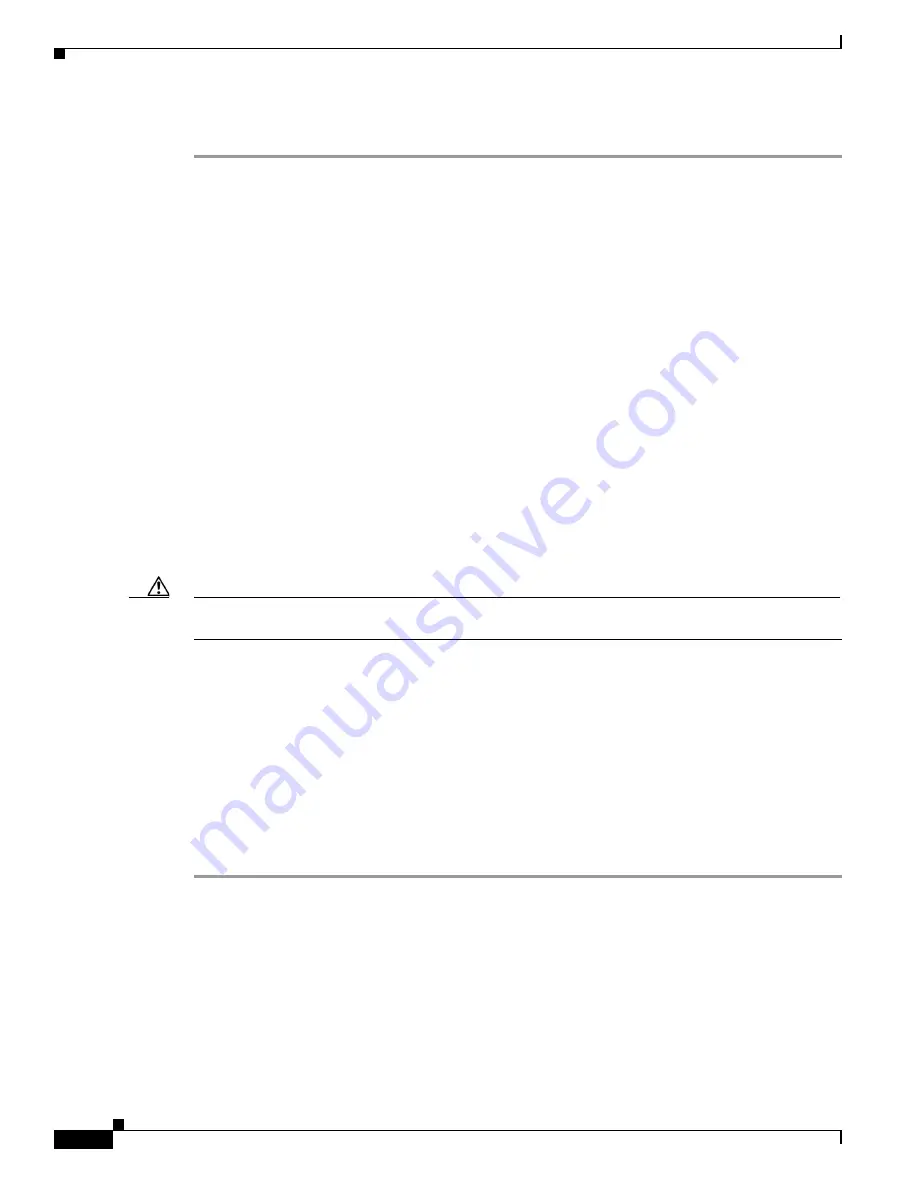
11-12
Cisco Intrusion Prevention System Appliance and Module Installation Guide for IPS 7.0
OL-18504-01
Chapter 11 Obtaining Software
Obtaining a License Key From Cisco.com
To obtain and install the license key, follow these steps:
Step 1
Log in to IDM or IME using an account with administrator privileges.
Step 2
For IDM choose
Configuration > Sensor Management > Licensing
. For IME choose
Configuration >
sensor_name
> Sensor Management > Licensing
. The Licensing pane displays the
status of the current license. If you have already installed your license, you can click
Download
to save
it if needed.
Step 3
Obtain a license key by doing one of the following:
•
Click the
Cisco.com
radio button to obtain the license from Cisco.com. IDM or IME contacts the
license server on Cisco.com and sends the server the serial number to obtain the license key. This is
the default method. Go to Step 4.
•
Click the
License File
radio button to use a license file. To use this option, you must apply for a
license key at this URL:
www.cisco.com/go/license
. The license key is sent to you in e-mail and you
save it to a drive that IDM or IME can access. This option is useful if your computer cannot access
Cisco.com. Go to Step 7.
Step 4
Click
Update License
, and in the Licensing dialog box, click
Yes
to continue. The Status dialog box
informs you that the sensor is trying to connect to Cisco.com. An Information dialog box confirms that
the license key has been updated.
Step 5
Click
OK
.
Step 6
Go to
www.cisco.com/go/license
.
Step 7
Fill in the required fields. Your license key will be sent to the e-mail address you specified.
Caution
You must have the correct IPS device serial number because the license key only functions on the device
with that number.
Step 8
Save the license key to a hard-disk drive or a network drive that the client running IDM or IME can
access.
Step 9
Log in to IDM or IME.
Step 10
For IDM choose
Configuration > Sensor Management > Licensing
. For IME choose
Configuration >
sensor_name
> Sensor Management > Licensing
.
Step 11
Under Update License, click the
License File
radio button.
Step 12
In the Local File Path field, specify the path to the license file or click
Browse Local
to browse to the file.
Step 13
Browse to the license file and click
Open
.
Step 14
Click
Update License
.
For More Information
For more information about obtaining a Cisco Services for IPS service contract, see
Service Programs
for IPS Products, page 11-11
.






























