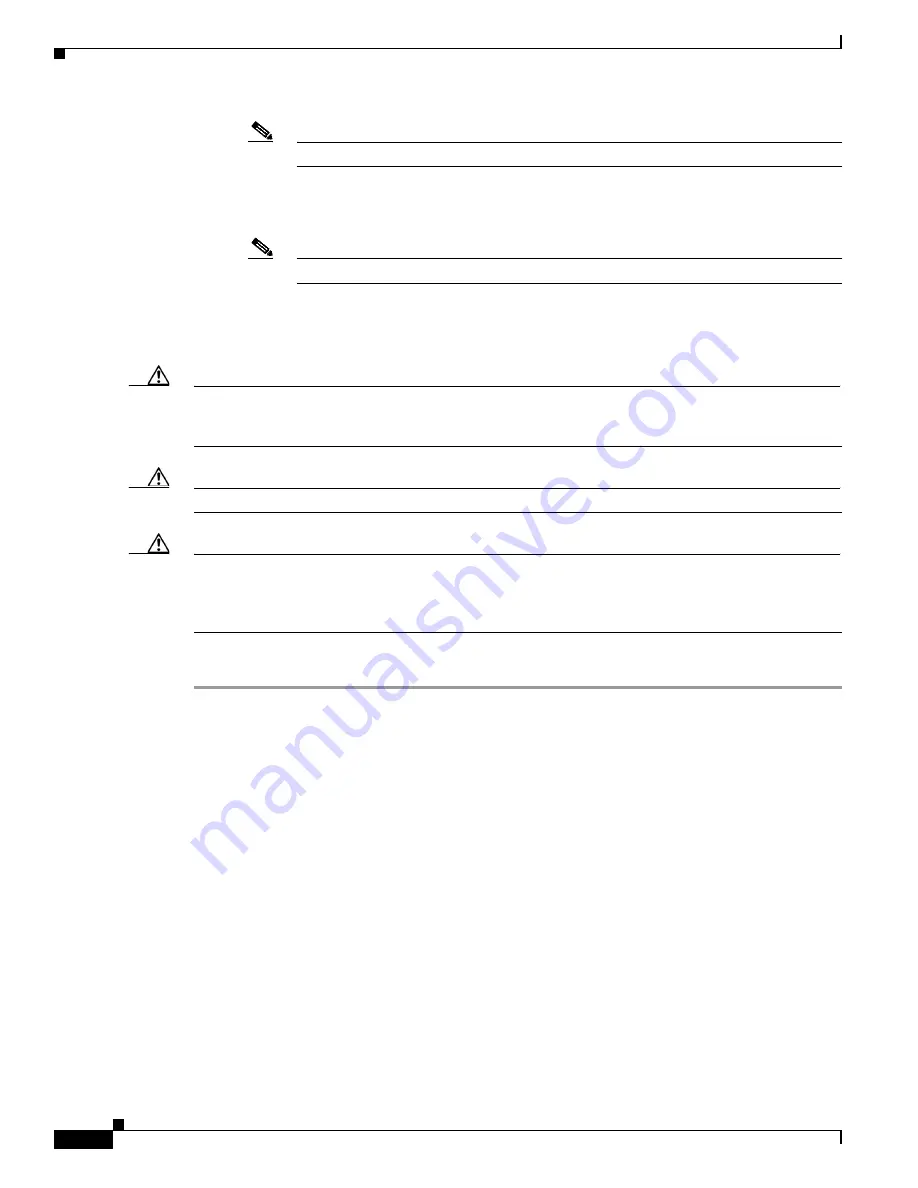
12-4
Cisco Intrusion Prevention System Appliance and Module Installation Guide for IPS 7.0
OL-18504-01
Chapter 12 Upgrading, Downgrading, and Installing System Images
Upgrading the Sensor
Note
The directory specification should be an absolute path to the desired file.
–
https:—Source URL for the web server. The syntax for this prefix is:
https:[[//username@] location]/directory] filename
Note
The directory specification should be an absolute path to the desired file.
Using the upgrade Command
Caution
You must log in to Cisco.com using an account with cryptographic privileges to download software. The
first time you download software on Cisco.com, you receive instructions for setting up an account with
cryptographic privileges.
Caution
Do not change the filename. You must preserve the original filename for the sensor to accept the update.
Caution
When you upgrade the AIM IPS or the NME IPS using manual upgrade, you must disable heartbeat reset
on the router before installing the upgrade. You can reenable heartbeat reset after you complete the
upgrade. If you do not disable heartbeat reset, the upgrade can fail and leave the AIM IPS or the
NME IPS in an unknown state, which can require a system reimage to recover.
To upgrade the sensor, follow these steps:
Step 1
Download the appropriate file (for example, IPS-K9-7.0-1-E3.pkg) to an FTP, SCP, HTTP, or HTTPS
server that is accessible from your sensor.
Step 2
Log in to the CLI using an account with administrator privileges.
Step 3
Enter configuration mode.
sensor#
configure terminal
Step 4
Upgrade the sensor.
sensor(config)#
upgrade
url
/IPS-K9-7.0-1-E3.pkg
The URL points to where the update file is located, for example, to retrieve the update using FTP, enter
the following:
sensor(config)#
upgrade ftp://
username@ip_address//directory
/IPS-K9-7.0-1-E3.pkg
Step 5
Enter the password when prompted.
Enter password: ********
Step 6
Enter
yes
to complete the upgrade.






































