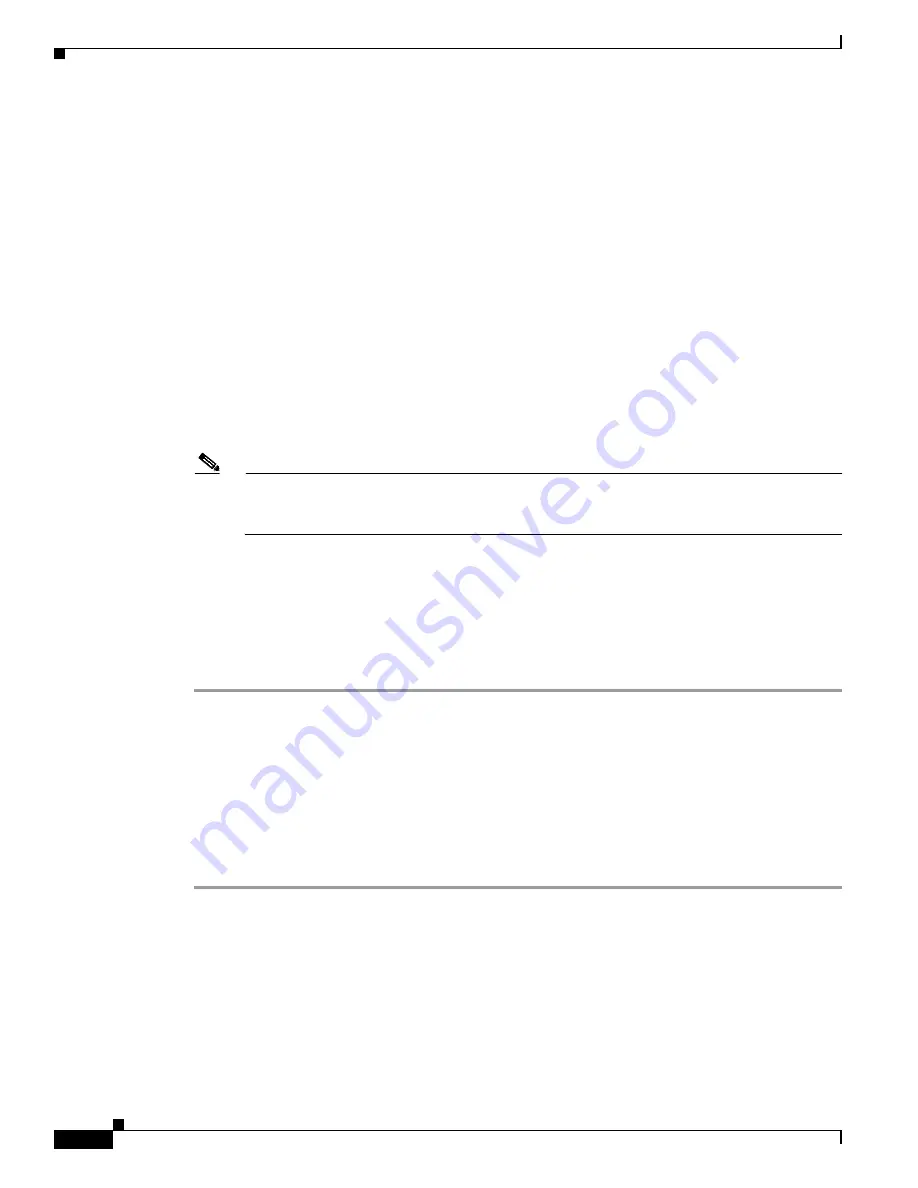
12-38
Cisco Intrusion Prevention System Appliance and Module Installation Guide for IPS 7.0
OL-18504-01
Chapter 12 Upgrading, Downgrading, and Installing System Images
Installing System Images
Step 14
Display the upgrade log.
show log upgrade
Step 15
Ping another computer.
ping 10.89.146.114
PING 10.89.146.114 (10.89.146.114) from 10.89.149.74 : 56(84) bytes of data.
64 bytes from 10.89.146.114: icmp_seq=0 ttl=254 time=381 usec
64 bytes from 10.89.146.114: icmp_seq=1 ttl=254 time=133 usec
64 bytes from 10.89.146.114: icmp_seq=2 ttl=254 time=129 usec
64 bytes from 10.89.146.114: icmp_seq=3 ttl=254 time=141 usec
64 bytes from 10.89.146.114: icmp_seq=4 ttl=254 time=127 usec
--- 10.89.146.114 ping statistics ---
5 packets transmitted, 5 packets received, 0% packet loss
round-trip min/avg/max/mdev = 0.127/0.182/0.381/0.099 ms
Step 16
Reset the IDSM2.
Note
You cannot specify a partition when issuing the
reset
command from the maintenance partition.
The IDSM2 boots to whichever partition is specified in the boot device variable. If the boot
device variable is blank, the IDSM2 boots to the application partition.
reset
Broadcast message from root Fri Mar 11 22:04:53 2005...
The system is going down for system halt NOW !!
[Connection to 127.0.0.111 closed by foreign host]
router#
For More Information
For a list of supported FTP and HTTP/HTTPS servers, see
Supported FTP and HTTP/HTTPS Servers,
page 12-2
.
Upgrading the IDSM2 Maintenance Partition for Catalyst Software
To upgrade the maintenance partition, follow these steps:
Step 1
Download the IDSM2 maintenance partition file (c6svc-mp.2-1-2.bin.gz) to the FTP root directory of an
FTP server that is accessible from your IDSM2.
Step 2
Session to the IDSM2 from the switch.
console>(enable)
session
slot_number
Step 3
Log in to the IDSM2 CLI.
Step 4
Enter configuration mode.
idsm2#
configure terminal











































