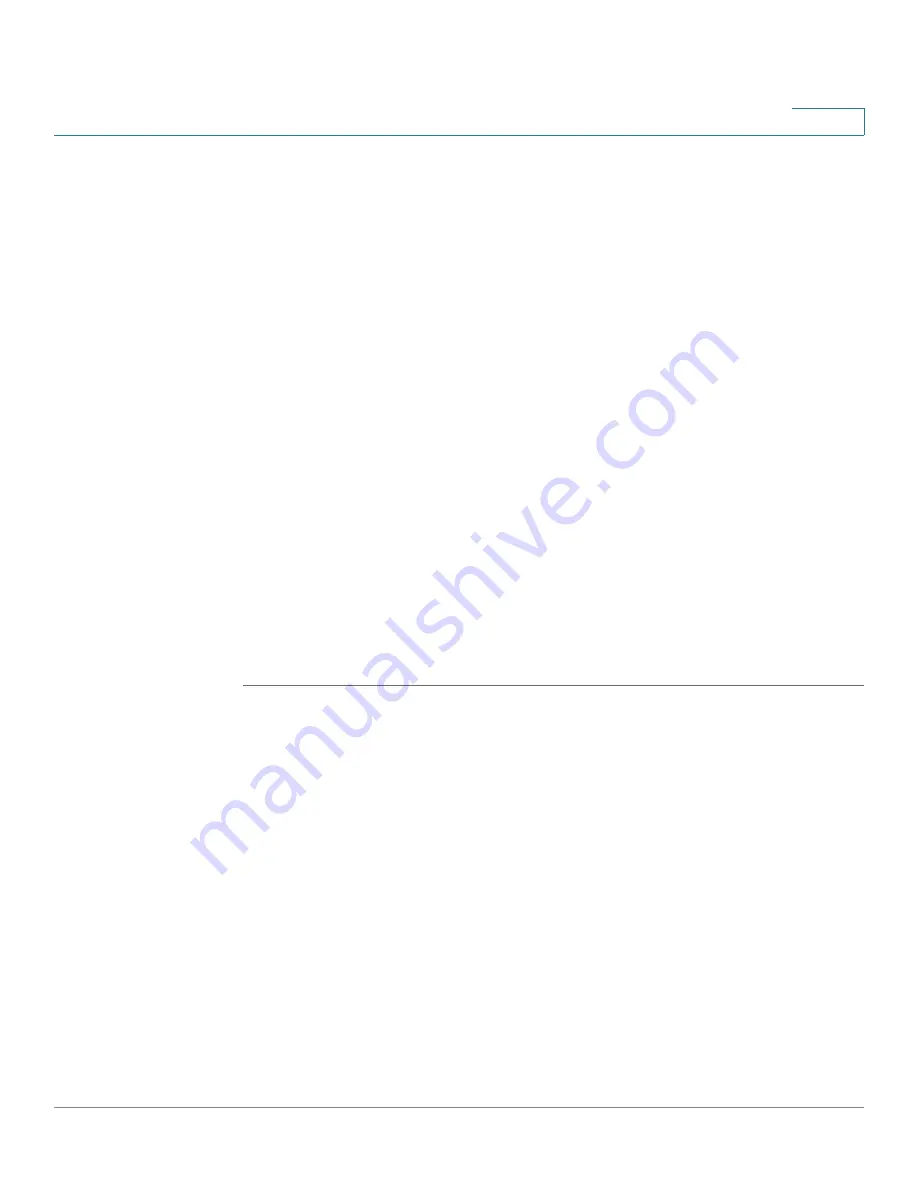
Introduction
Accessing the CLI
Cisco 220 Series Smart Plus Switches Command Line Interface Reference Guide Release 1.0.0.x
29
1
If this is the first time that you have logged on with the default username and
password, or the switch has been rebooted to factory defaults, you are asked to
change your password. The following message appears:
Please change your password from the default settings. Please change the
password for better protection of your network. Do you want to change the
password (Y/N) [
Y
]?
STEP 8
Enter
Y
, and set a new administrator password.
Password complexity is enabled on the switch by default. Passwords must
conform to the following default settings:
•
Have a minimum length of eight characters.
•
Contain characters from at least three character classes (uppercase letters,
lowercase letters, numbers, and special characters available on a standard
keyboard).
•
Are different from the current password.
•
Contain no character that is repeated more than three times consecutively.
STEP 9
Press Enter.
The switchxxxxxx# prompt is displayed. You can now enter the commands to
manage the switch. For detailed information about the commands, refer to the
appropriate chapters of this reference guide.






























