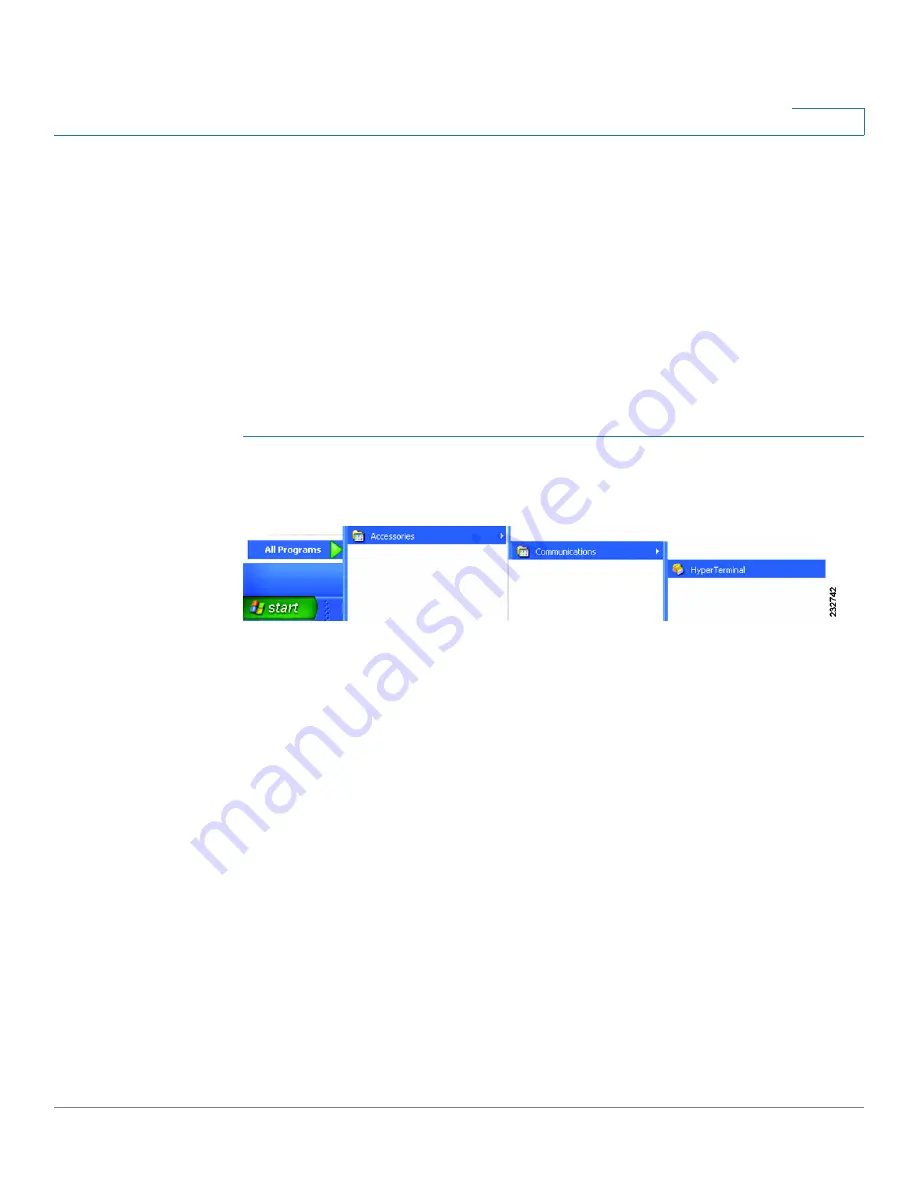
Introduction
Accessing the CLI
Cisco 220 Series Smart Plus Switches Command Line Interface Reference Guide Release 1.0.0.x
28
1
•
An IP path is available so that the computer and the switch can reach each
other.
Using HyperTerminal over the Console Interface
The switch’s serial console port provides a direct connection to a computer’s
serial port using a standard DB-9 null modem or crossover cable. Once the
computer and the switch are connected, run a terminal application to access the
command-line interface.
To access the command-line interface using the HyperTerminal application,
perform the following steps:
STEP 1
Click the Start button.
STEP 2
Select All Programs > Accessories > Communications > HyperTerminal.
STEP 3
Enter a name for this connection. Select an icon for the application, then click OK.
STEP 4
Select a port (such as COM1) to communicate with the switch.
STEP 5
Set the serial port settings, then click OK.
•
Bits per second = 9600
•
Data bits = 8
•
Parity = None
•
Stop bits = 1
•
Flow control = None
STEP 6
When the command-line interface appears, enter cisco at the Username prompt
and press Enter.
STEP 7
Enter cisco at the Password prompt and press Enter.






























