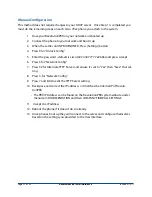WARRANTY.
The terms under which CHRONOS's Products are warranted are defined in the
CHRONOS Standard Warranty Policy, the terms of which are incorporated by this reference. Warranty is
VOID and NON ENFORCEABLE for all power related damage when the PBX Server is NOT connected to a
UPS.
THIS IS IMPORTANT-
IF YOU HAVE A POWER RELATED WARRANTY CLAIM AND THE SYSTEM IS PLUGGED DIRECTLY
INTO A WALL OUTLET, POWER STRIP OR SURGE PROTECTOR THAT DOES NOT PROVIDE UNIN-
TERRUPTIBLE POWER THE WARRANTY FOR THIS PROBLEM IS VOID AND YOU WILL BE RESPONSI-
BLE TO PAY FOR REPAIR OF THE PBX.
EMERGENCY CALLS.
You understand and acknowledge that the Products may be used to implement,
supplement, or replace telephone systems and telecommunications services, and that in some cases, cer-
tain government regulations may apply to their implementation or use; and compliance with such regula-
tions is your sole responsibility. You understand and acknowledge that users of the system on which you
install the Products may attempt to use that system to place emergency calls. You acknowledge and agree
that: the Products must be properly configured for your system or application; that the nature of the Prod-
ucts and any networks they may operate upon allow many possible configurations; that such configura-
tion may be beyond the scope of the documentation supplied with the Products; and that specialized ex-
perience and training may be required to properly configure the Products. You acknowledge and agree
that it is your sole responsibility to ensure that the Products and associated networks and systems are im-
plemented and configured such that emergency calls are properly handled, and that any system or appli-
cation based on the Products complies with all applicable laws and regulations. You acknowledge and
agree that telephone and telecommunications systems can be complex and must be installed, imple-
mented, and configured by the appropriate technically qualified personnel, and that you or your author-
ized agents have the qualifications necessary to properly implement and configure the Products to handle
emergency calls, if applicable. You further acknowledge and agree that it is your sole and ongoing respon-
sibility to ensure the proper operation of any emergency calling system based on the Products, including,
but not limited to: initially and regularly testing the operation of the Products, including testing the opera-
tion with emergency services; notifying and training all users of any system on which the Products are in-
stalled how to use the system for emergency calls; and notifying such users of any and all limitations of
your configuration and implementations of the Products and any network or system the Products are used
on or with. By using the Products under this EULA, you explicitly release CHRONOS from any warranty,
duty, liability, or obligation to train you or any users of your system regarding the proper configuration, op-
eration, or use of the Products or any system or network they are used in conjunction with on which it is
installed; to ensure that your configuration, implementation, or use of the Products provides for the proper
handling or routing of emergency calls; or to ensure that your use of the Products is in compliance with
any applicable laws and regulations.
LIMITATION OF LIABILITY
To the maximum extent permitted by law, CHRONOS is not liable under any
contract, negligence, strict liability or other legal or equitable theory for any loss of use of the Products,
inconvenience or indirect damages of any character, whether special, incidental or consequential (includ-
ing, but not limited to, loss of revenue or profit, work stoppage, computer failure or malfunction, failure of
connected equipment or programs, loss of information or data or loss of goodwill) resulting from the use
of the Products, relating to warranty service, or arising out of any breach of this EULA, even if CHRONOS
has been advised of the possibility of such damages. The sole remedy for a breach of the foregoing limited
warranty is repair, replacement or refund of the defective or non-conforming Product(s). The maximum
Page 36 of 38
RevolutionPBX Install Guide v3.4
revised 3/18/11