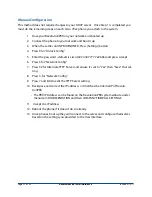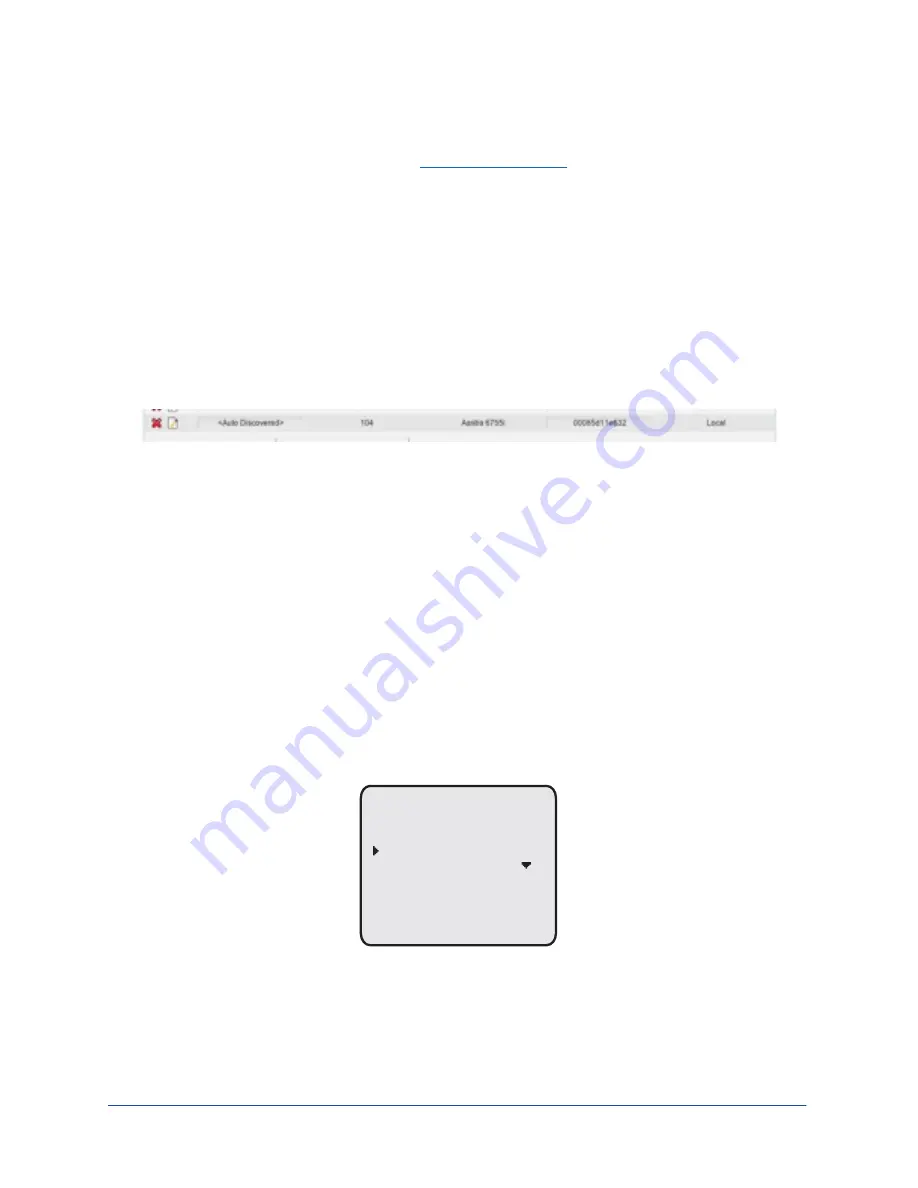
subclass "vendor6" "Aastra"
{
option provisioning-server "http://ctpv.net/xxxx";
}
xxxx = System Serial Number
Once the DHCP server is configured plug the Aastra phones into your network and provide
power. The phones will then connect to the PBX and if the MAC address of the phone is
already listed in the RevolutionPBX database the phone will be connected to the PBX.
When you plug a new Aastra phone into your network the phone using Option 1 above it will
automatically add itself to your system. Please go to the User Interface, Phone tab and you
will see the newly added phone listed as <Auto Discovered> with the next extension assigned
to it. To make this phone work you will need to rename it and hit the Deploy New Settings
Button.
Option 2- Aastra Web Interface
You will need to know the IP address for each phone you wish to provision and have access to
a web browser (IE, Safari, Firefox, etc.) that is on the same network as the phones.
Find IP address on an Aastra Phone
1. Press the OPTION Key on the phone to enter the Options List. Scroll to Phone Status and
press Select.
2. Scroll to IP&MAC Addresses and press Select.
Model 6755i IP Phone User Guide
23
Phone
Status
Finding Your Phone’s IP Address
If you want to access your phone’s options using an Internet browser, you need to enter the IP
address of the phone in the browser to open the Aastra Web UI. Use the following procedure to
find your phone’s IP address.
1.
Press
to enter the Options List.
2.
Scroll to
Phone Status
and press
Select
.
3.
Scroll to
IP&MAC Addresses
and press
Select
.
The IP address of your 6755i IP phone displays in the "
IP Address
" field.
IP Phone UI
Options List
Done -
- Select
1. Call Forward
2. Preferences
3. Phone Status
4. User Password
Phone Status
Done -
- Select
1. IP&MAC Addresses
2. LAN Port
3. PC Port
4. Firmware Info
5. Error Messages
IP&MAC Addresses
IP Address:
192.168.0.100
MAC Address:
00-44-7D-18-03-26
Done -
Page 24 of 38
RevolutionPBX Install Guide v3.4
revised 3/18/11