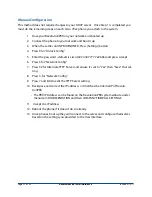c. If your phone service is through a T1 or E1 connection plug the T1 or E1 cables provided
by your phone service provider into the T1 or E1 jacks on the back of the system. If you
have multiple T1’s or E1’s confirm with your phone service provider if each connection
needs to be installed in a certain order or location. When looking at the T1 Card
connection 1 is on the far right.
6. Connect Power
a. Once you’ve completed the steps above plug the power adapter into the jack on the
back of the server computer as noted in the picture below.
b. Locate the Uninterruptible Power Supply (UPS) close enough to the server computer so
that the UPS can be plugged into a wall electrical outlet and the adapter plug from the
server computer can be plugged into the UPS.
c. Plug the UPS into the wall electrical outlet and turn the UPS on.
d. Plug the USB Cable from the UPS into the RevolutionPBX USB Port. This will allow
RevolutionPBX to monitor the UPS. If power is lost and the UPS is running out of battery
backup RevolutionPBX will shut itself down eliminating potential for power loss and
system failure.
PLEASE NOTE: The USB connection will ONLY work if RevolutionPBX is turned
off when the USB connection is made. IF you plug in the USB connection
while RevolutionPBX is powered up then you must shut RevolutionPBX off
and turn back on for the USB connection to work.
e. Plug the AC plug from the server power adapter into the UPS. If your UPS has multiple
outlets confirm that the outlet you plug the server into is listed as “battery backup” and
not “surge only.” If not sure please consult the user guide for the UPS. (note- if you
Page 15 of 38
RevolutionPBX Install Guide v3.4
revised 3/18/11