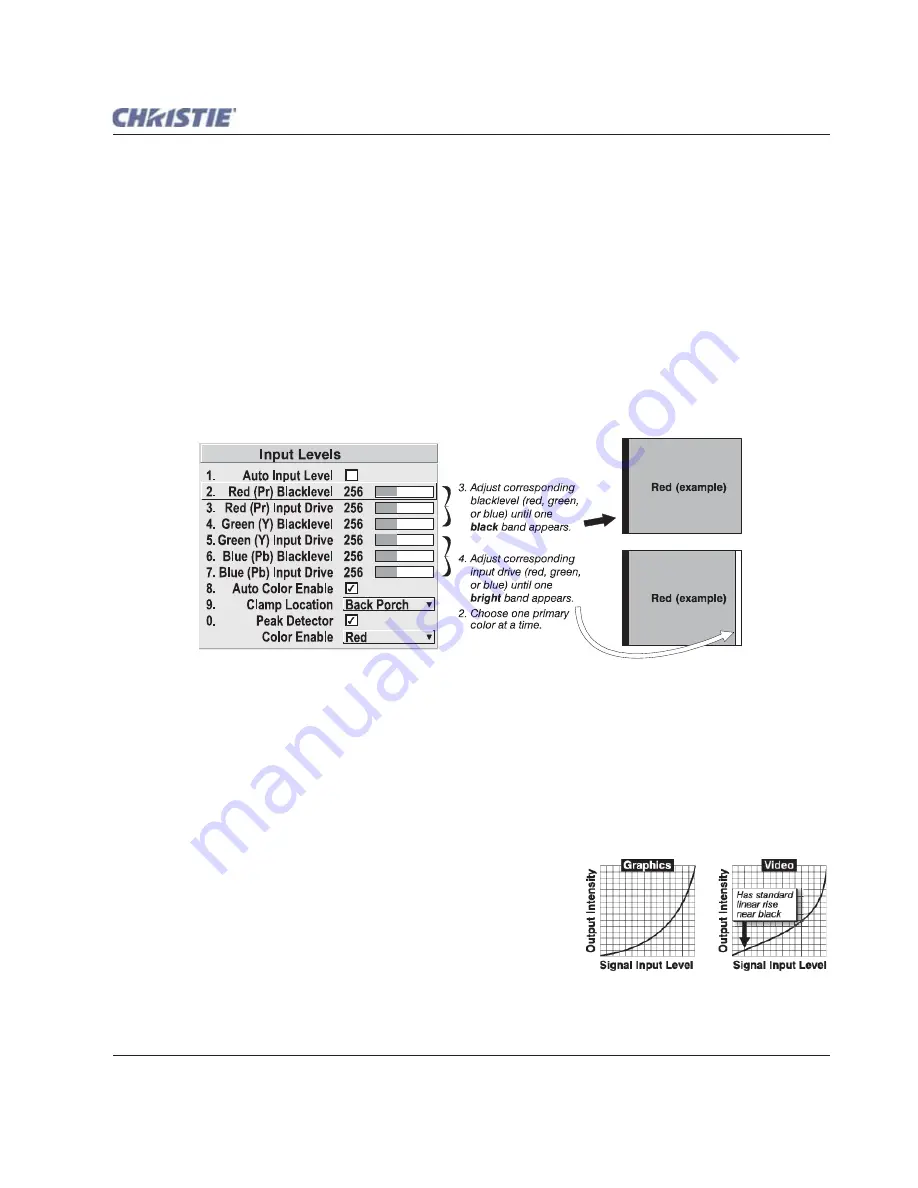
Section 3: Operation
Roadie HD+35K User Manual
3-33
020-100340-02 Rev. 1 (01-2010)
3. For the current color, adjust its corresponding "Blacklevel" slidebar just until a single band of black
appears at one edge of the screen. This band represents the first band of the grayscale pattern, which
should be 100% black. Do not adjust too far.
4. With the same color still active, adjust its corresponding "Input Drive" slidebar just until a single band of
color appears at the opposite edge of the screen. This band represents the last band of the grayscale pattern,
which should be 100% white (or the current color, if a certain color is enabled). Do not adjust too far.
5. It may be advantageous to go back and check the black band. You can adjust the blacklevel using the
slidebar if necessary.
NOTE:
Re-adjusting blacklevels at this point affects the gain; only re-adjust if absolutely necessary. Adjust until
both bands are just optimized.
6. Repeat Steps 2-5 with the other two remaining primary colors. When each primary color shows
one
optimized black band and white (or colored) band, the input levels for this source are correctly set. Upon
exiting the
Input Levels
menu, the Peak Detector check box is cleared.
Figure 3-18 Adjusting Input Levels Using the Peak Detector (
RED EXAMPLE SHOWN
)
Advanced Image Settings
Use the
Advanced Image Settings
secondary menu to adjust lesser-used options used for more specialized
applications.
Gamma Table
This control applies a default video, graphics or simple gamma table or "curve" to your images, controlling the
intensity of midlevel colors and producing maximum contrast, brightness and color performance.
As shown at right, the graphics curve is a simple power curve while
the video curve has a linear segment near black to compensate for
increased blacklevels typical of video signals. A simple gamma
curve is a value of 2.2 and is correct for most signal conditions.
Although the projector automatically applies either the graphics or
video curve according to what type of incoming signal is detected,
in some cases you may wish to override this default and use
graphics gamma for a video source or video gamma for a graphics
source.
Содержание Roadie HD+35K
Страница 1: ...Roadie HD 35K U S E R M A N U A L 020 100340 02 ...
Страница 2: ......
Страница 3: ...Roadie HD 35K U S E R M A N U A L 020 100340 02 ...
Страница 66: ......
Страница 160: ......
Страница 166: ......
Страница 182: ......
Страница 190: ......
Страница 191: ......






























