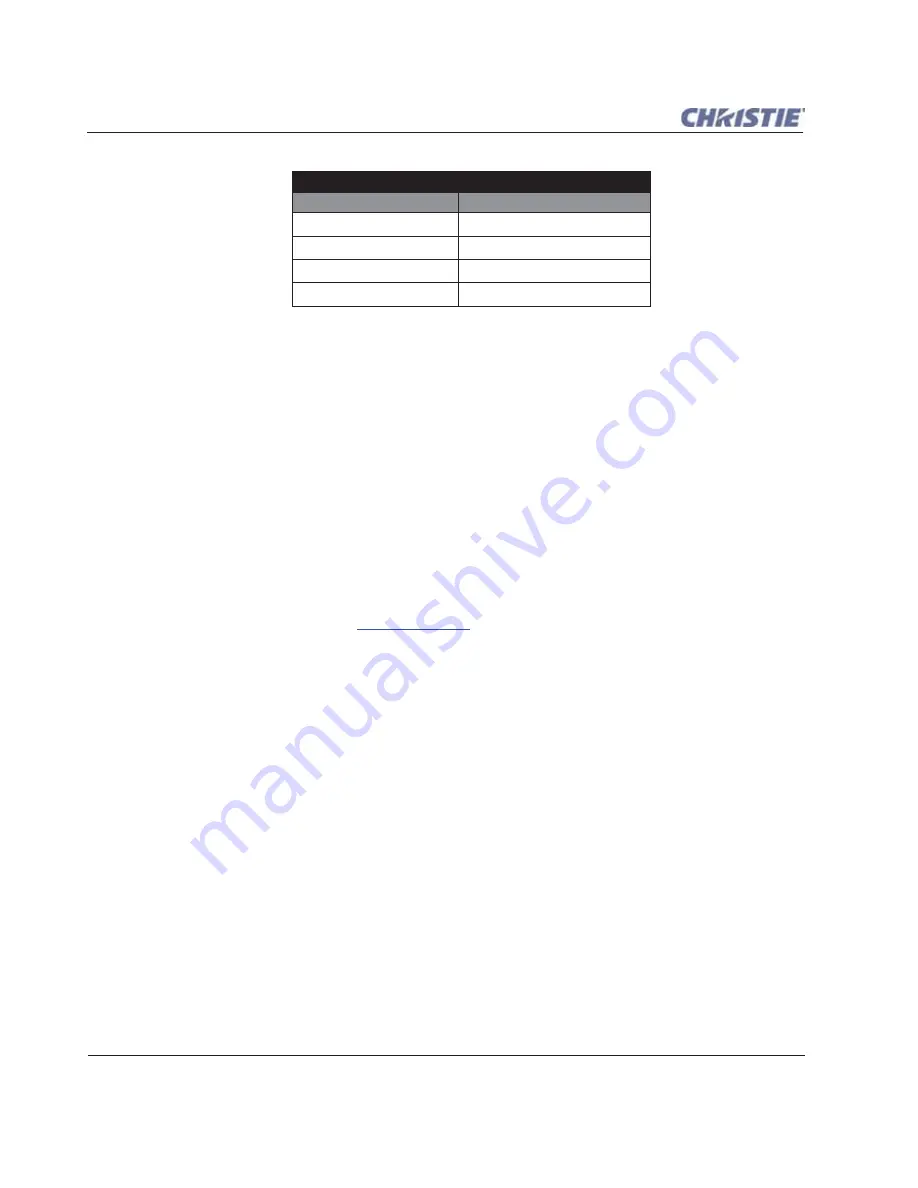
3-10
Roadie HD+35K User Manual
020-100340-02 Rev. 1 (01-2010)
Section 3: Operation
NOTE:
You must have an unlocked channel present to use
A
UTO
S
ETUP
.
Help Function Key
Press the
H
ELP
key (either the built-in keypad and standard IR remote) to display summary information about
the current menu or highlighted menu option. Or, if there is no menu present, press
H
ELP
to access a list of
general Help topics. To exit any Help text display, press the
H
ELP
key again or press
EXIT
.
Channel Selection Key
Press the
C
HAN
key to select a specific source setup (channel) already defined and stored in the projector’s
memory. Once you enter a 2-digit channel number (or, if there is a list available, highlight the
Channel
option,
and press
ENTER)
, the display automatically changes and updates according to the numerous setup parameters
defined for the selected channel. Understand that a new channel is automatically created if you adjust an image
from a new source.
NOTE:
The
C
HAN
key behavior during a presentation depends on whether or not the
Display Channel List
option is enabled in the
Menu Preferences
menu. You can choose to use a scrollable list of channels
when you press the
C
HAN
key, or you may prefer to enter the desired Channel number "blind", i.e., without
on-screen feedback.
Refer to
Menu Preferences
later in this section.
Input 1 Key (BNC)
Press the
I
NPUT
1
key to display from the data input source connected to BNCs labeled
INPUT 1
. If PIP is
enabled, press
INPUT 1
to assign it as the PIP source. This option is not available with some models.
Input 2 Key (DVI)
Press the
I
NPUT
2
key to display from the DVI source (analog or digital) connected to
INPUT 2
. If PIP is
enabled, press
INPUT 2
to assign it as the PIP source.
Input 3 Key (VID)
Press the
I
NPUT
3
key to display from the composite video source connected to
INPUT 3
. If PIP is enabled,
press
INPUT 3
to assign it as the PIP source. This option is not available with some models.
Input 4 Key (S-VID)
Press the
I
NPUT
4
key to display from the S-video source connected to
INPUT 4
. If PIP is enabled, press
INPUT 4
to assign it as the PIP source. This option is not available with some models.
What an “Auto Setup” Does
OPTIMIZES:
SETS TO DEFAULT:
Size and Blanking
Auto Input Level (off)
Vertical Stretch
Detail (if video source)
Position
Filter
Input Levels
Luma Delay
Table 3.3 Auto Setup
Содержание Roadie HD+35K
Страница 1: ...Roadie HD 35K U S E R M A N U A L 020 100340 02 ...
Страница 2: ......
Страница 3: ...Roadie HD 35K U S E R M A N U A L 020 100340 02 ...
Страница 66: ......
Страница 160: ......
Страница 166: ......
Страница 182: ......
Страница 190: ......
Страница 191: ......






























