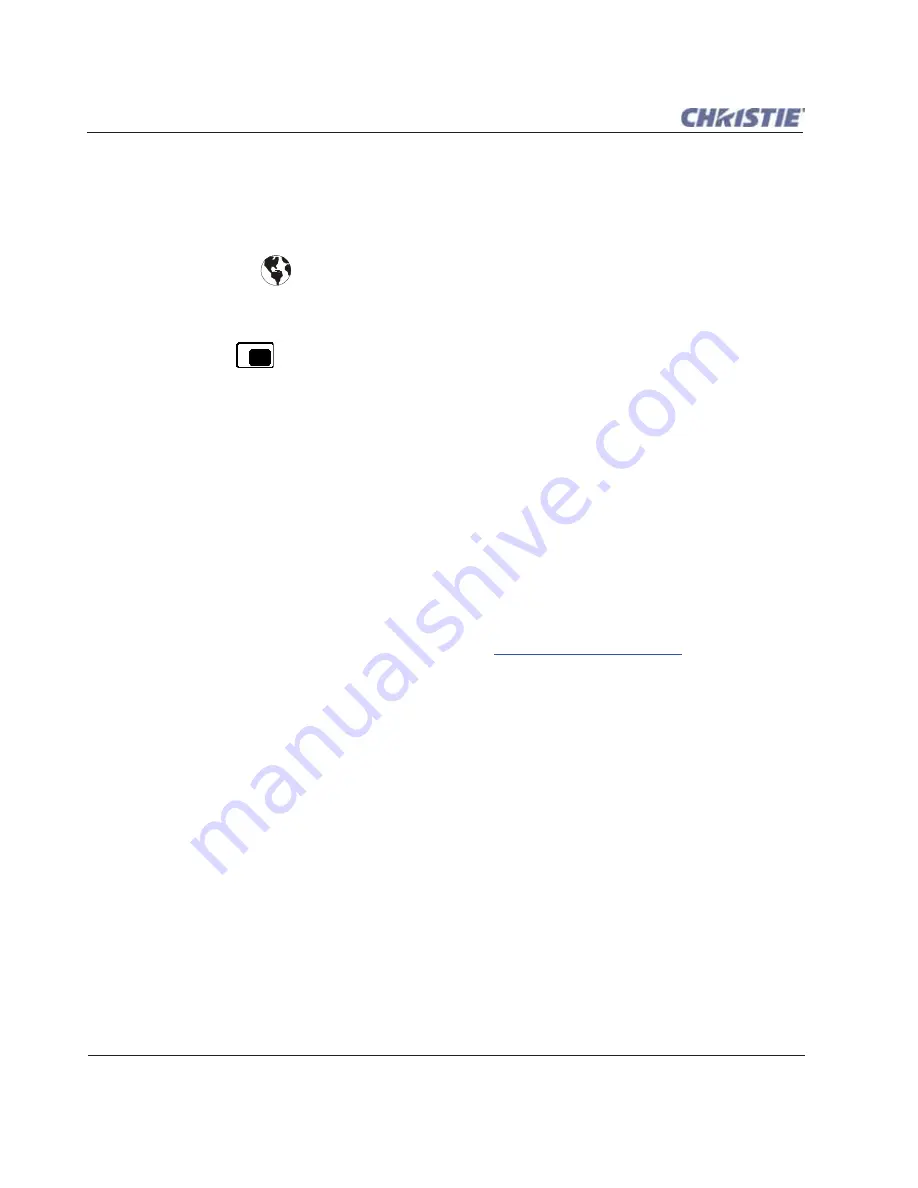
3-18
Roadie HD+35K User Manual
020-100340-02 Rev. 1 (01-2010)
Section 3: Operation
3.5.2 Time-outs
If a slidebar, menu, or message is present, you have limited time in which to make an entry on the built-in
keypad and standard IR remote before the projector returns to its Presentation level, and the
H
ELP
graphic
disappears. These time-outs may vary depending on what is displaying.
3.5.3 The Global Icon
Menu
options that include this icon apply universally to any incoming signal.
3.5.4 The PIP Icon
Menu options that include this icon apply to PIP (secondary) images only.
3.5.5 Using Slidebars and Other Controls
Most of the
Function
menus allow you to change settings by using slidebars, check boxes, and drop-down lists.
To select a slidebar, select or clear a check box, or view a drop-down list, do one of the following within a
Function
menu:
• Enter the current menu option number corresponding to the setting you wish to change (for example, press
1+3 to select the
Vertical Stretch option
in the
Size & Position
menu).
• Move
U
P
or
D
OWN
to highlight the desired option, and press
E
NTER
to select.
• Or move the highlight to the option desired, and press the
R
IGHT
and
L
EFT
Arrow keys to adjust immediately.
• Or bypass the menus entirely, and use a single key to immediately access an adjustment during your
presentation (applies only to options which have their own key on the standard IR remote, such as
C
ON
trast,
B
RIGHT
ness,
G
AMMA
, etc.).
• For "blind" access, hide the entire
Menu
system (refer to
OSD (On-Screen Display) Key
, above) and/or
direct slidebarslidebars activated by their own key (such as
C
ON
trast,
B
RIGHT
ness, etc.). Control by using the
proper keypress or numerical sequence of key presses.
Once selected, change the setting as desired (see below). Changes take effect immediately and are saved upon
exit from all menus, or after 15 minutes.
Slidebars in Menus
The current value for a given parameter, such as size or vertical stretch, appears to the left of its slidebar icon
(Adjustment window). This number often expresses a percentage, or it may have units associated with it (such
as pixels, degrees Kelvin, etc.), depending on the specific option. Press the
R
IGHT
or
L
EFT
Arrow keys to
gradually adjust the setting up or down-both the number and the length of the bar change accordingly. Hold for
continuous adjustment. Or press
E
NTER
to activate a slidebar text box for a specific number entry via the built-
in keypad or standard IR remote, then press
E
NTER
to save (or press
E
XIT
to cancel).
"Direct" Slidebars
For quick access, you can access Gamma, Brightness, and Contrast slidebars without traveling through the
Menu
system. For example, simply press
C
ONT
to immediately display the same
C
ONTRAST
slidebar accessed
with the
Contrast
option in the
Image Settings
menu.
Use the Arrow keys to adjust a direct slidebar, or press
E
NTER
and type a specific number from the built-in
keypad or standard IR remote, then press
E
NTER
or the
R
IGHT
or
L
EFT
Arrow keys to save (or
E
XIT
to cancel).
When you are done, press
E
XIT
to save and return to your presentation.
Содержание Roadie HD+35K
Страница 1: ...Roadie HD 35K U S E R M A N U A L 020 100340 02 ...
Страница 2: ......
Страница 3: ...Roadie HD 35K U S E R M A N U A L 020 100340 02 ...
Страница 66: ......
Страница 160: ......
Страница 166: ......
Страница 182: ......
Страница 190: ......
Страница 191: ......






























