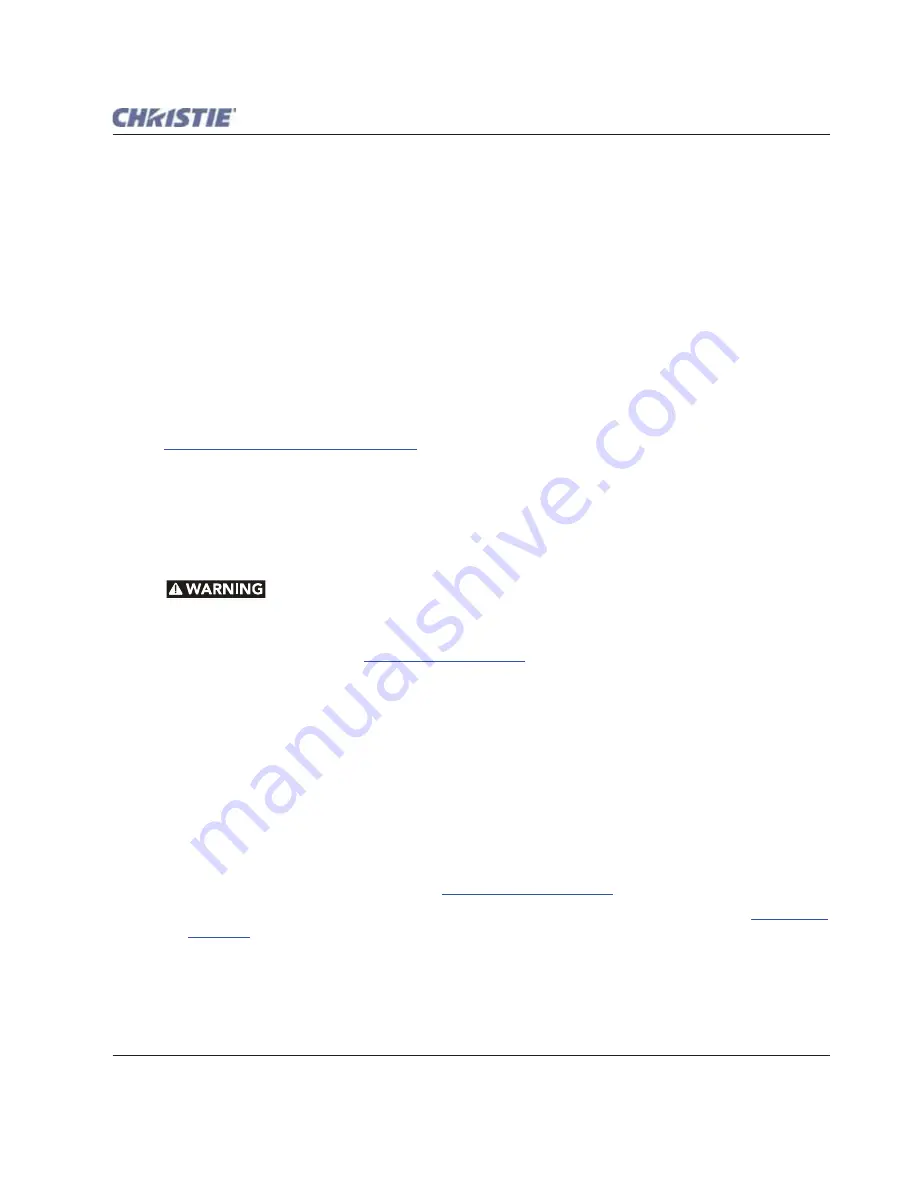
Section 3: Operation
Roadie HD+35K User Manual
3-15
020-100340-02 Rev. 1 (01-2010)
Using the standard IR remote:
• Press the
F
OCUS
+ the
U
P
or
D
OWN
Arrow keys to improve the clarity as desired.
• Press the
Z
OOM
+ the
U
P
or
D
OWN
Arrow keys to achieve a desired image size.
• Press the
L
ENS
H
+ the
L
EFT
or
R
IGHT
Arrow keys to position the image horizontally.
• Press the
L
ENS
V
+ the
U
P
or
D
OWN
Arrow keys to position the image vertically.
Press
E
XIT
to return to the presentation level.
Backlighting Function
Press the
L
IGHTBULB
key on the standard IR remote to illuminate the remote’s keys without sending a command
to the projector.
Standard IR Remote Operating Settings (Protocols)
The standard IR remote stores an operating setting called
Protocol
in memory. In some applications, such as
when you want to use multiple IR remotes to control different projectors independently, you may want to
override the default IR remote protocol set at manufacture (which is "A") for one of the IR remotes. Refer to
2.14 IR Remote Protocols and Adjustment
for complete instructions.
3.3
Power-up Procedure/Checklist
NOTE:
This is a typical manual power-up procedure. Some installations may include an automation system that
controls projector start-up and lamp ignition in conjunction with other variables such as lighting, audio
and other equipment.
Do not attempt operation if the AC supply is not within the specified voltage range.
The following steps provide a checklist of steps for the Power-up procedure:
1. Make sure that ballast is properly configured for the AC at your site, and that it is connected via 4 cables to
the projection head. Refer to
2.8 Connecting the Ballast
.
2. Connect the head to AC power. The voltmeter on the back of the projector indicates the incoming level of
AC, and the main PROJ. STATUS light on the rear of the projector should glow a steady yellow. At this
point, the projection head is in stand-by mode with only light engine fans running.
3. Connect the ballast to AC power. The 3-phase LEDs and voltmeter should light up.
4. Turn the ballast’s breaker/power switch to ON. The internal ballast fan should start up.
NOTE:
The ballast's internal fan is the only indication whether or not the breaker/power switch is ON. Lights
on the ballast indicate only that the ballast is plugged in.
5. Press the
M
ENU
key on either the built-in keypad and standard IR remote. The LCD Status Display window
at the rear of the projector shows a "Lamp Size" of 2000, 3000, 4500 or 6000 watts, depending on its last
setting. The Factory default=6000. Select the lamp that is currently installed, if other than what is shown.
Continue if no change is needed. Refer to
Section 2.9.1 Set Lamp Type
.
6. Press and hold the
P
OWER
button to turn the projection head ON and ignite the lamp. Refer to
Power (ON/
OFF) Key
. The large PROJ. STATUS light on the rear of the projector should glow a steady green.
If the Lamp Does Not Ignite, check:
• If a safety interlock switch is open (such as when the lamp door is ajar), the lamp cannot be struck. The
PROJ. STATUS light on the rear of the projector should glow red, and an error appears on the status
dislay and LCD window.
Содержание Roadie HD+35K
Страница 1: ...Roadie HD 35K U S E R M A N U A L 020 100340 02 ...
Страница 2: ......
Страница 3: ...Roadie HD 35K U S E R M A N U A L 020 100340 02 ...
Страница 66: ......
Страница 160: ......
Страница 166: ......
Страница 182: ......
Страница 190: ......
Страница 191: ......






























