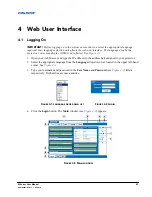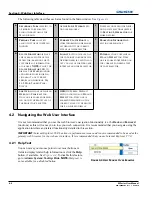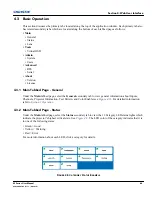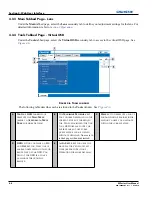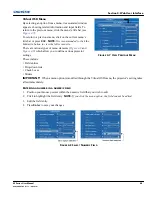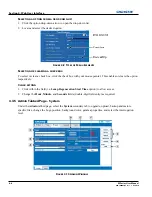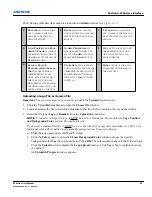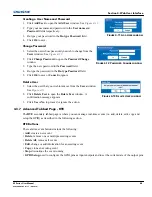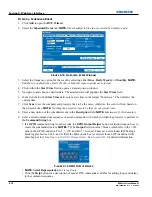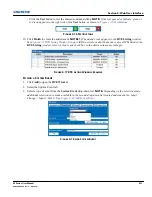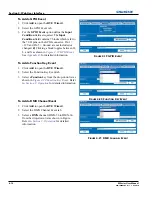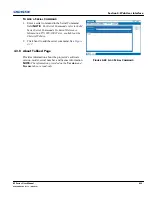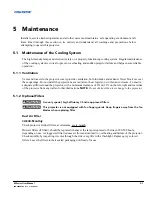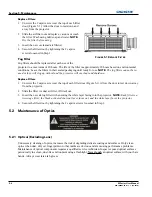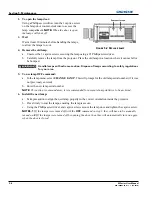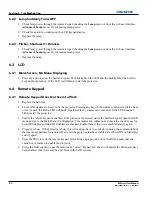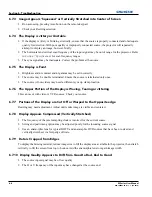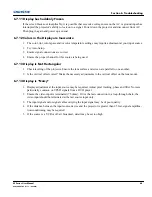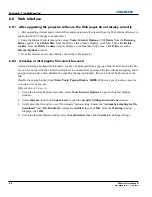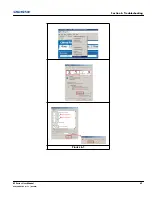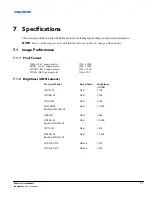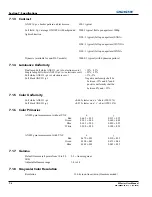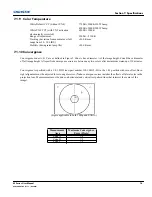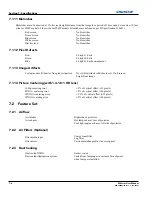M Series User Manual
5-1
020-100009-05 Rev. 1 (09-2010)
5 Maintenance
Installers, service trained operators and all other users must maintain a safe operating environment at all
times. Read through this section in its entirety and understand all warnings and precautions before
attempting to operate this projector.
5.1
Maintenance of the Cooling System
The high-intensity lamps and electronics rely on a properly functioning cooling system. Regular maintenance
of the cooling system is critical to prevent overheating and sudden projector failure and helps ensure reliable
operation.
5.1.1 Ventilation
Vents and louvers in the projector covers provide ventilation, both for intake and exhaust. Never block or cover
these openings. Do not install the projector near a radiator or heat register, or within an enclosure. To ensure
adequate airflow around the projector, with a minimum clearance of 25cm (10”) on the left, right and rear sides
of the projector from any walls or other obstructions.
NOTE:
Do not obstruct the air exchange to the projector.
5.1.2 Optional Filters
Use only special, high efficiency Christie approved filters.
This projector is not equipped with fan finger guards. Keep fingers away from the fan
blades when replacing filter.
Dust Air Filter
CHECK:
Monthly
Check projector air dust filters, at minimum, every month.
Dust air filters (if fitted), should be replaced whenever the lamp is replaced or between 200-500 hours,
depending on use. A clogged air filter reduces air flow and can lead to overheating and failure of the projector.
Check monthly by inspecting its color through the side vent grille with a flashlight. Replace grey colored
filters. Leave the filters in their sealed packaging until ready for use
.
Содержание M Series
Страница 1: ...M Series U S E R M A N U A L 020 100009 05 ...
Страница 2: ......
Страница 3: ...M Series U S E R M A N U A L 020 100009 05 ...
Страница 14: ......
Страница 46: ......
Страница 120: ......
Страница 131: ...Section 6 Troubleshooting M Series User Manual 6 7 020 100009 05 Rev 1 09 2010 FIGURE 6 1 ...
Страница 132: ......
Страница 147: ...M Series User Manual A 1 020 100009 05 Rev 1 09 2010 Appendix A Menu Tree A 1 M Series Menu Tree ...
Страница 148: ......
Страница 152: ......
Страница 167: ......