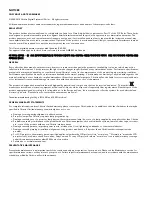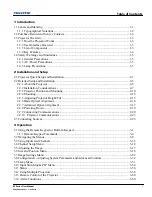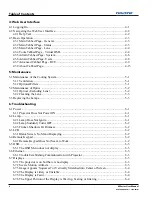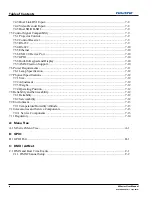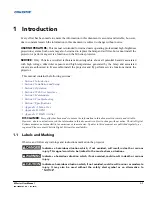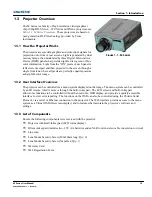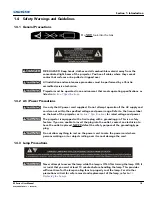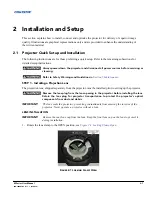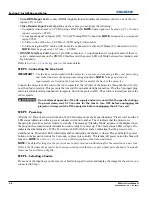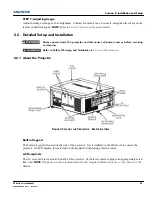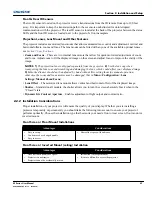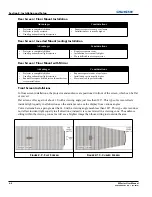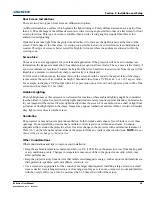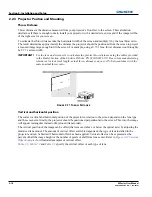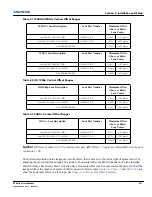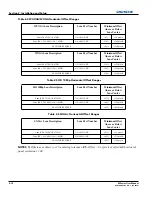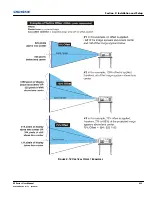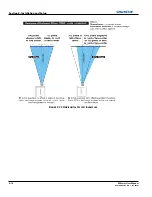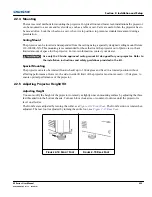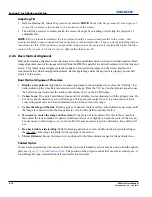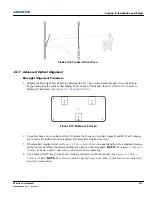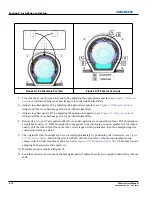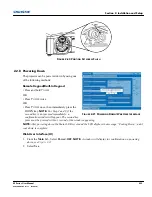2-4
M Series User Manual
020-100009-05 Rev. 1 (09-2010)
Section 2: Installation and Setup
•
Twin HDMI Input Card
, connect HDMI (High-Definition Multimedia Interface) cable to one of the two
inputs, 1-IN or 2-IN.
•
Video Decoder Input Card
, depending on the source you can apply the following;
• Composite video source to 1-CVBS, using a BNC Cable
NOTE:
Same signal can be used on 4, 5 or 6 when
input is selected as CVBS.
• A component signal on Inputs 4(Pr), 5(Y), 6(Pb) using BNC Connectors.
NOTE:
Grouped as a component
input, YPbPr
.
• S-Video to one of the two, 2-SVID or 3-SVID using S-Video cable.
• S-Video using two BNC cables, with Luma (Y) connected to 4 (Sy) and Chroma (C) connected to 6 (Sc).
NOTE:
Must be grouped as 1 S-Video + 1 CVBS.
•
DMX512 Interface Card
, has two 5pin XLR connectors - 1 (input) male and 1 (output) female. If there is
active communications on the DMX512 Interface card the power LED will blink between low intensity and
high intensity.
Refer to
Section 2.3 Connecting Sources
for more details.
STEP 4 - Connecting the Line Cord
IMPORTANT!
Use the line cord provided with the projector, or ensure you are using a line cord, power plug
and socket that meet the appropriate rating standards.
NOTE:
Voltage and current
requirements are listed on the license label, located at the back of the projector.
Connect the projector's line cord to the AC receptacle at the AC inlet of the projector, then push the wire clip
over the plug to retain it. This prevents the line cord from inadvertent disconnection. Plug the 3-pronged plug
end into a suitably rated grounded AC receptacle. Switch the projector ON. The switch is located just above the
AC receptacle.
Do not attempt operation if the AC supply and cord is not within the specified ratings.
On power down, wait 5-10 minutes for the fans to turn OFF before unplugging the
projector. Always switch off the projector before unplugging the AC line cord.
STEP 5 - Power up
After the AC Power has been switched on, the LCD display above the keypad indicates “Please wait” and the 4
LED status indicators on the top cover window switch on to amber. These indicate that the projector is
changing its state from powered down to standby. The message “Standby Mode” appears in the display when
the projector has completed its initialization and is ready for power up. The 2 lamp status LEDs will go off to
indicate that the lamps are off. The Power status LED will show amber, indicating that the projector is in
standby mode. The shutter LED will display amber, indicating the shutter is closed. Press and hold the power
button on the keypad or remote for 2 seconds, or press twice quickly. The lamps will power on and the fans will
come on.
NOTE:
See
Section 3 Operation
for a full description of the status indicators
.
NOTE:
The default settings for the projector are to perform a lens calibration after the insertion of a new lens.
If this is the first time the projector has been powered up with the lens, expect a short period (about 15 seconds)
where the lens will move slightly.
STEP 6 - Selecting a Source
Press one of the input keys on the remote or built-in keypad to select and display the image for the source you
connected in Step 3.
Содержание M Series
Страница 1: ...M Series U S E R M A N U A L 020 100009 05 ...
Страница 2: ......
Страница 3: ...M Series U S E R M A N U A L 020 100009 05 ...
Страница 14: ......
Страница 46: ......
Страница 120: ......
Страница 131: ...Section 6 Troubleshooting M Series User Manual 6 7 020 100009 05 Rev 1 09 2010 FIGURE 6 1 ...
Страница 132: ......
Страница 147: ...M Series User Manual A 1 020 100009 05 Rev 1 09 2010 Appendix A Menu Tree A 1 M Series Menu Tree ...
Страница 148: ......
Страница 152: ......
Страница 167: ......