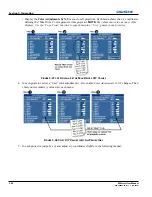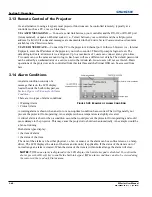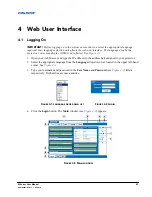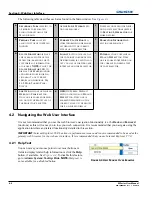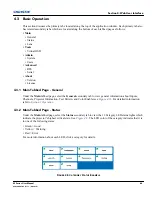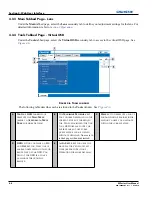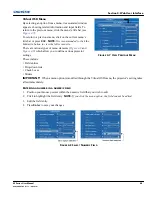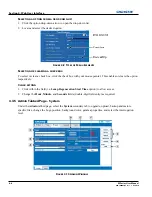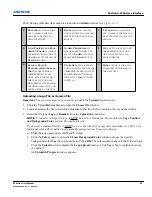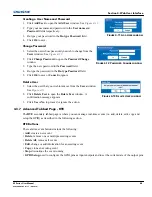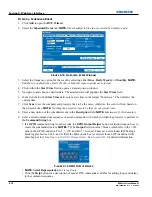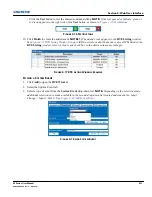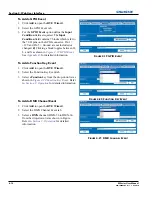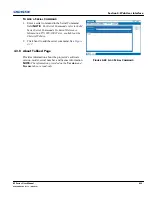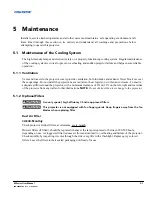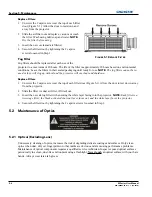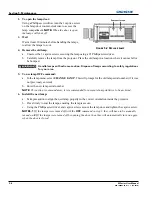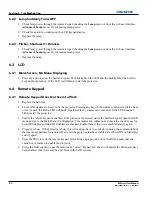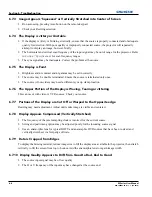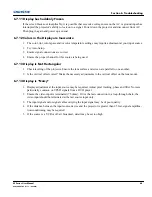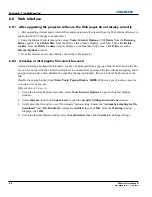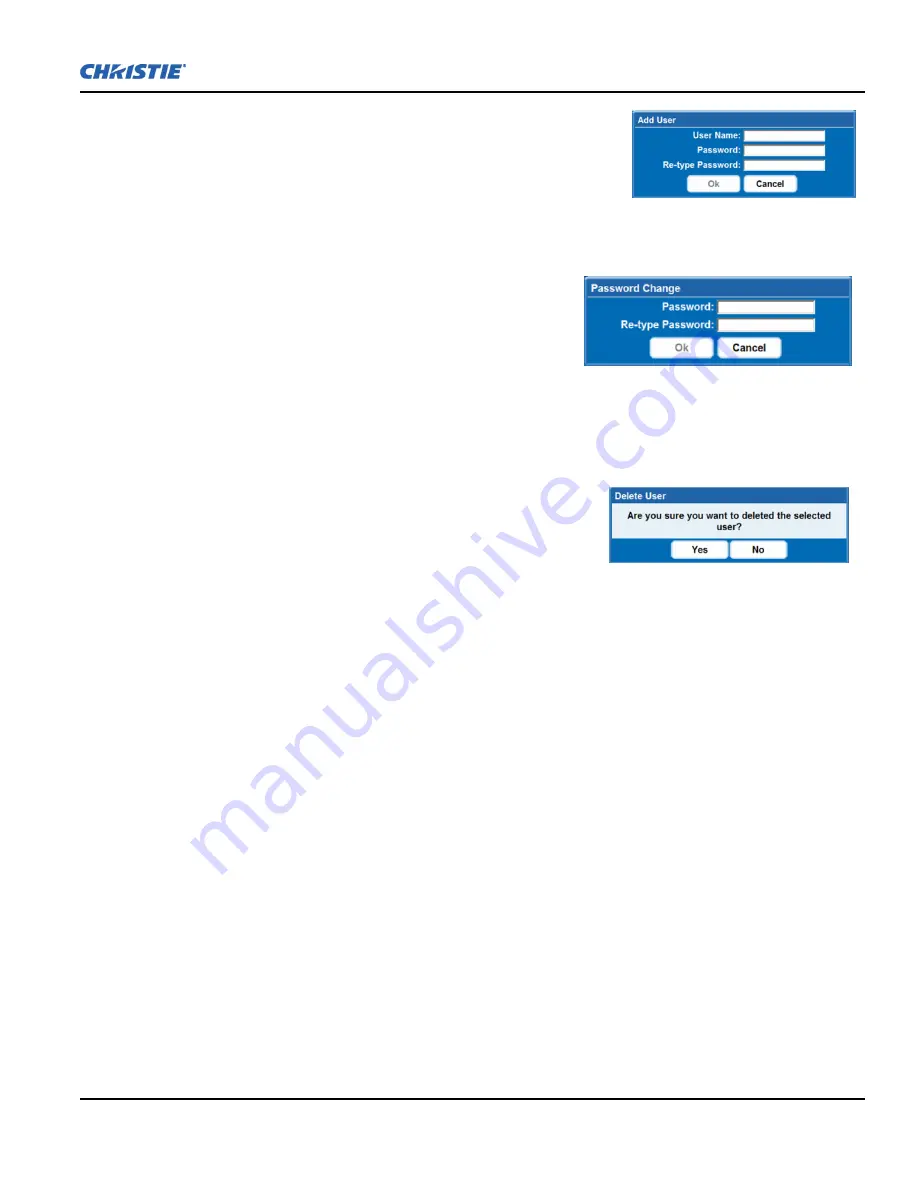
Section 4: Web User Interface
M Series User Manual
4-9
020-100009-05 Rev. 1 (09/2010)
Creating a User Name and Password
1. Click
Add User
to open the
Add User
window. See
Figure 4-11
.
2. Type your username and password in the
User name
and
Password
fields respectively.
3. Re-type your password in the
Re-type Password
field.
4. Click
Ok
to save.
Change Password
1. Select the user whose password you wish to change from the
Users
window. See
Figure 4-12
.
2. Click
Change Password
to open the
Password Change
window.
3. Type the new password in the
Password
field.
4. Re-type the password in the
Re-type Password
field.
5. Click
Ok
to save or
Cancel
to ignore.
Delete User
1. Select the user that you wish to remove from the
Users
window.
See
Figure 4-13
.
2. Click
Delete User
to open the
Delete User
window. A
confirmation message appears.
3. Click
Yes
or
No
to proceed or ignore the action.
4.3.7 Advanced Tabbed Page - RTE
The
RTE
secondary tabbed page is where you can manage real-time events (i.e. add, delete, edit, copy and
setup the GPIO) as described in the following section.
RTE Buttons
The real-time event buttons include the following:
•
Add
, create a new event
•
Delete
, remove one or multiple existing events
•
Delete All
, remove all events
•
Edit
, change or add information for an existing event
•
Copy
, clone an existing event
•
Stop
, discontinue the event running
•
GPIO Setup
, used to configure the GPIO pins as inputs/outputs and to set the current state of the output pins
F
IGURE
4-11 A
DD
U
SER WINDOW
F
IGURE
4-12 P
ASSWORD
C
HANGE WINDOW
F
IGURE
4-13 D
ELETE
U
SER WINDOW
Содержание M Series
Страница 1: ...M Series U S E R M A N U A L 020 100009 05 ...
Страница 2: ......
Страница 3: ...M Series U S E R M A N U A L 020 100009 05 ...
Страница 14: ......
Страница 46: ......
Страница 120: ......
Страница 131: ...Section 6 Troubleshooting M Series User Manual 6 7 020 100009 05 Rev 1 09 2010 FIGURE 6 1 ...
Страница 132: ......
Страница 147: ...M Series User Manual A 1 020 100009 05 Rev 1 09 2010 Appendix A Menu Tree A 1 M Series Menu Tree ...
Страница 148: ......
Страница 152: ......
Страница 167: ......