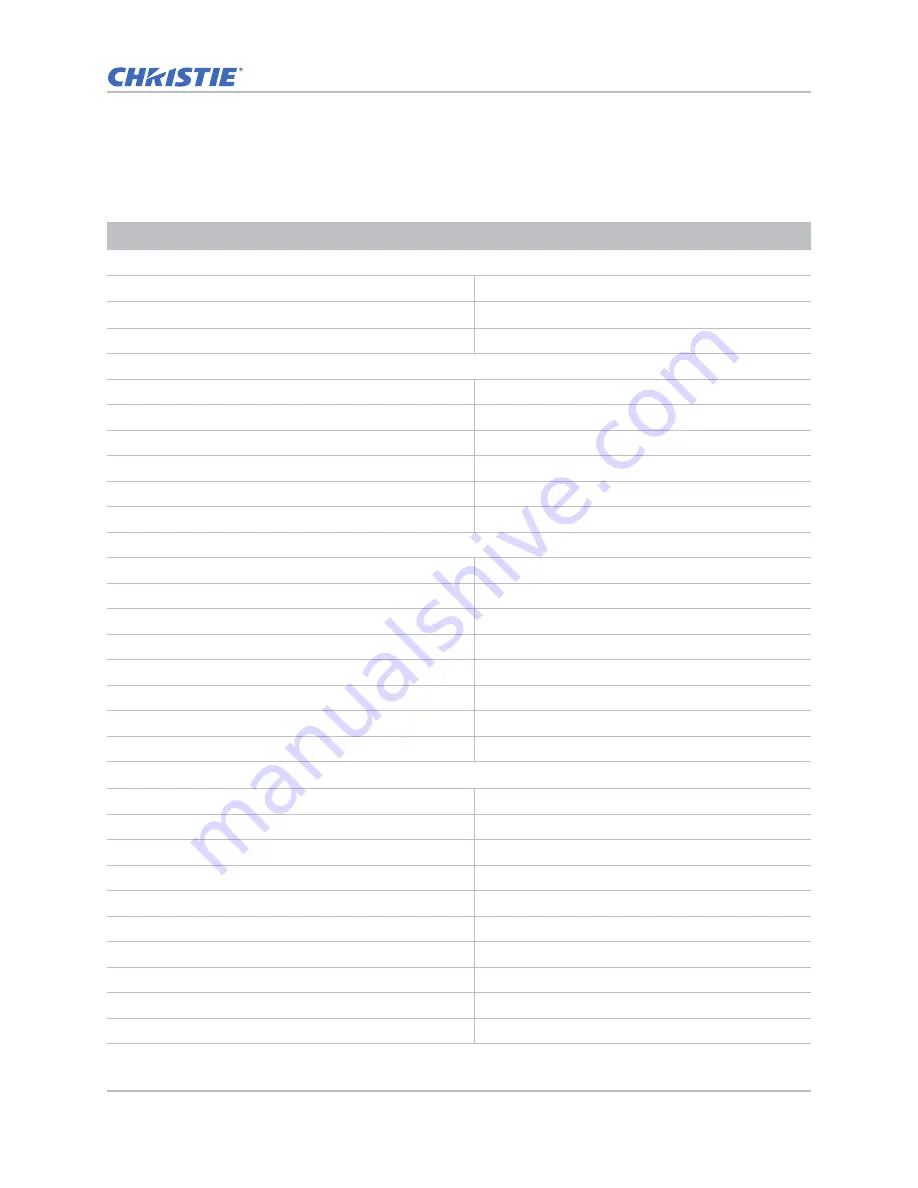
Parts and module replacement
GS Series 630-635 Service Manual
48
020-001224-02 Rev. 1 (08-2018)
Index of parts and modules
The following table lists the parts and modules for GS series 630 and 635.
Description
Part number
Fans
Engine cooling fan (#3)
003-005959-XX
Engine cooling fan (#4,
5)
003-006360-XX
System cooling fan (#1, 2)
003-005624-XX
Electronics
RS232 connector
003-006495-XX
Motor stepping DC 8V
003-005121-XX
Switch interrupter 600mm
003-006381-XX
AC inlet switch
003-006359-XX
Thermal switch 250mm
003-006358-XX
Power supply
003-006385-XX
Optics
Color wheel
003-006372-XX
DMD chip (DWU635-GS, DWU630-GS)
003-006498-XX
DMD chip (DHD635-GS, DHD630-GS)
003-006373-XX
Light engine (DWU635-GS, DWU630-GS)
003-006501-XX
Light engine (DHD635-GS, DHD630-GS)
003-006368-XX
Cooling module
003-006369-XX
Front laser bank
003-006370-XX
Back laser bank
003-006371-XX
Printed circuit boards and sensors
Connector printed circuit board
003-006388-XX
Photo sensor printed circuit board
003-006001-XX
Optical engine printed circuit board
003-006387-XX
LED printed circuit board
003-006392-XX
SSI LD driver printed circuit board
003-006509-XX
I/O printed circuit board (DWU635-GS, DHD635-GS)
003-006391-XX
IR rear printed circuit board
003-005996-XX
IR front printed circuit board
003-004501-XX
DMD printed circuit board
003-006389-XX
Keypad printed circuit board
003-006390-XX
















































