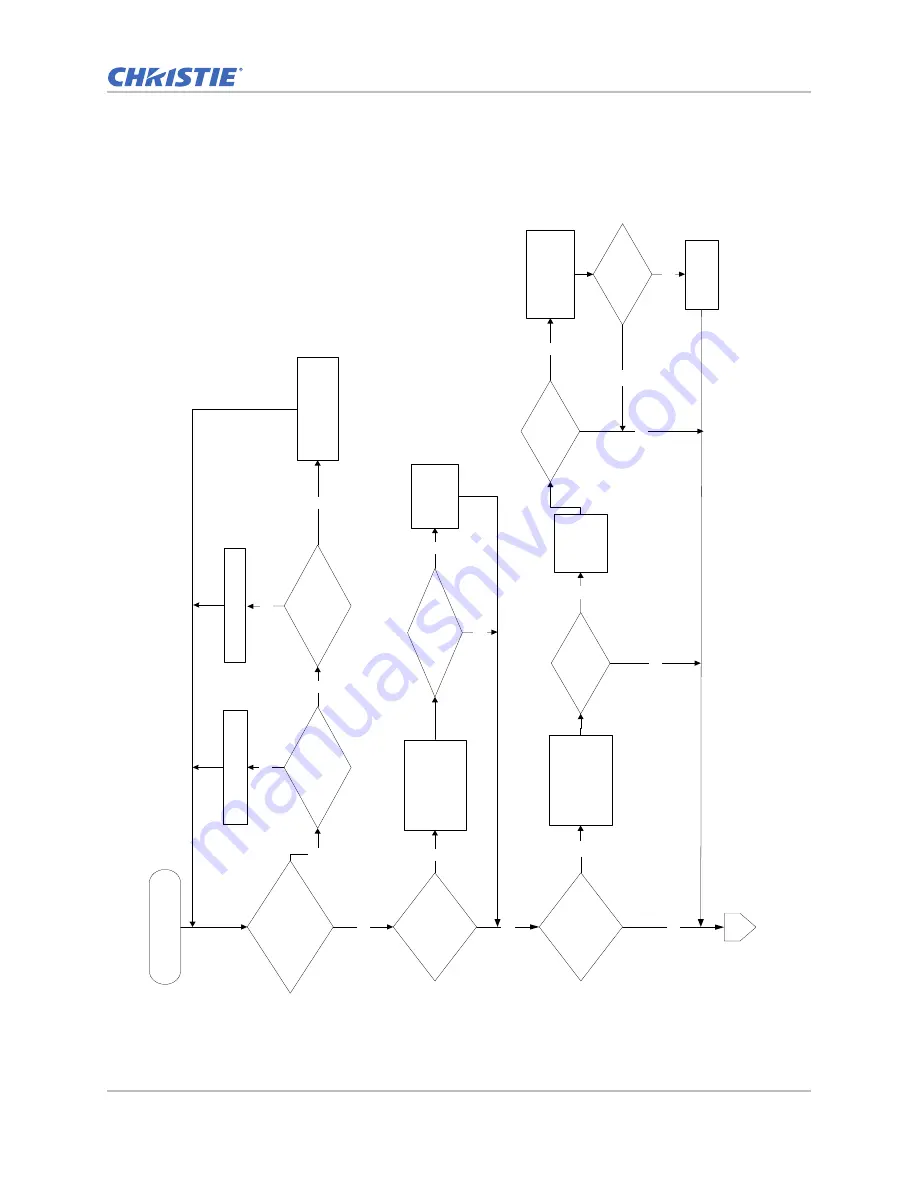
Troubleshooting
HS Series D13 Service Manual
54
020-000892-03 Rev. 1 (12-2019)
Verify image performance
Verify image
perform
ance
Does the Christie
logo
show
on the scr
een
?
Does the PC
image show
on the
scr
een
烎
Are there bright dots
on the
screen?
Re
place the
DMD Module
Is the screen
displayi
ng white?
Re
place the
DMD
board
Re
place the m
ain
board
Ensure that the
signal cable
and
signal source
are wo
rk
ing.
Does PC
image show
on the screen?
Replace the
Main board
Yes
Yes
No
Yes
No
No
Yes
1-2
No
Yes
No
Is the image
flickering?
Yes
Yes
Check connection
betwee
n main
board and li
g
h
t
engine
.
Is the image
flickering?
No
Re
place the
combiner
module
Is the image
flickering?
No
Re
place the
LD
driver
Is the image
flickering?
Re
place the
main board
No
Yes
Yes
Yes
Содержание D13HD-HS
Страница 1: ...HS Series D13WU HS D13HD HS Service Manual 020 000892 03...
Страница 112: ......
















































