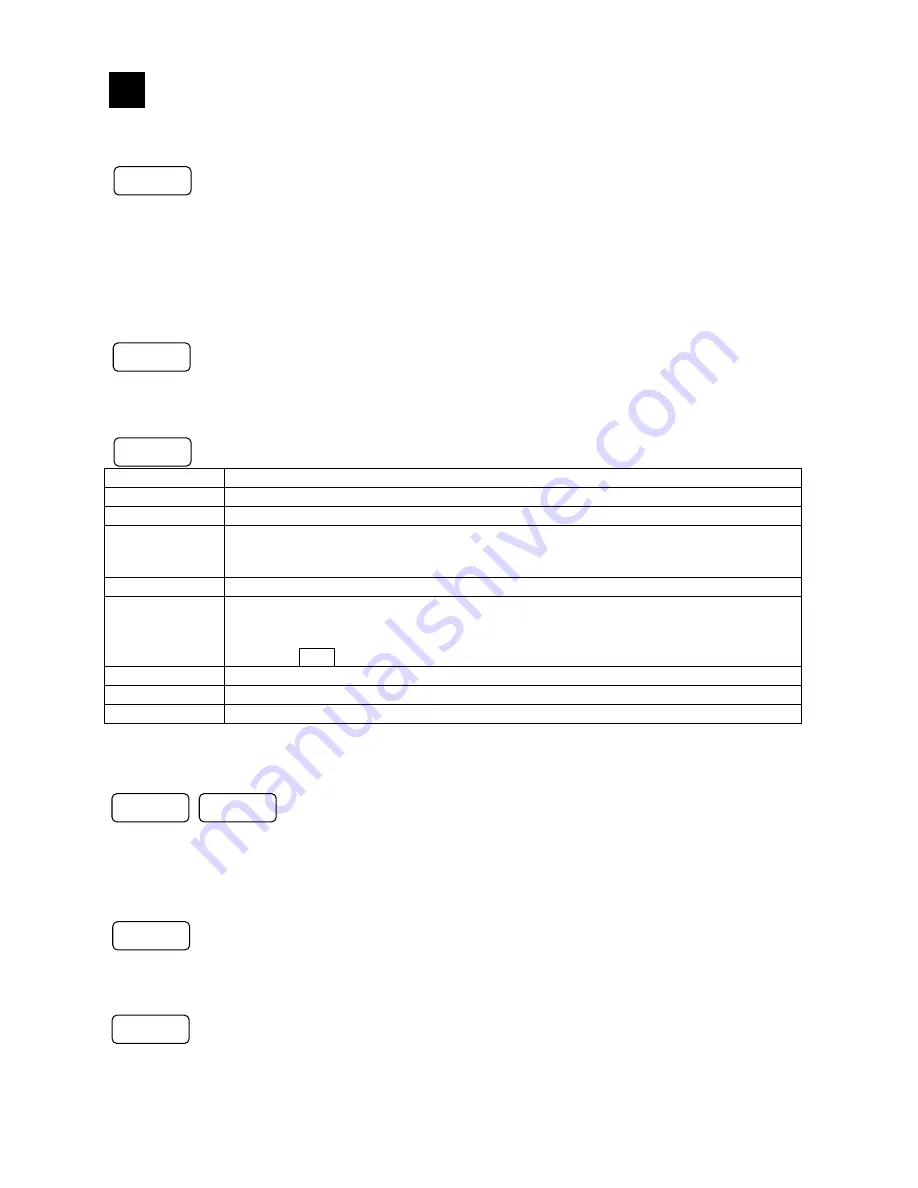
-
37
-
9 .
Names and functions of the operation screen
9.1 Common operations of the operation screen
(Using method of each key)
The recording is started. The data of the groups, of which recording conditions are
established, are stored into the internal memory. The groups, of which recording conditions
are not established, become the standby state and their recording starts at the time of
establishment of conditions. The groups, of which recording conditions cannot be
established, become the standby state for recording. The storing into the CF card is
automatically executed at certain storing intervals when the saving to a file is completed.
(Tapping operation)
Tap the [Operation] button. Then tap the [START] or the disk icon.
The recording is stopped. The recording of all groups becomes the stop state. The file in
saving is completed and data is stored into the CF card.
(Tapping operation)
Tap the [Operation] button. Then tap the [STOP] or the disk icon.
The DISP menu is displayed.
Menu item
Operation
Select display
Used to change the operation screen type.
Select group
Used to change the display group.
Auto switching
Used to turn or off the automatic switching of the group and channel. The switching
becomes active by checking. When the automatic switching time is set to 0, this
switching is not valid.
Snapshot
Used to save a hard copy of a screen to the CF card (SNAPSHOT folder).
Pause
Screen updates are stopped except status bar. When press any key, the screen is
displayed again. All operations except describing of data recording and recording
processing are performed during pause.
When the DISP key is pushed in the Pause, the Snapshot is executed.
Display OFF
Used to turn off LCD display. The LCD is turned on again by pressing any of buttons.
4 screens
Used to display 4 separate screens.
Magnify/reduce The trends are displayed by compressing the time axis. (Same magnification to 1/60)
(Tapping operation)
Tap the [DISP] button.
Each setting screen is displayed. (Refer to Para. 7.2.)
(Tapping operation)
Tap the [Operation] button and then tap the [HOME settings].
Tap the [Operation] button and then tap the [MENU settings].
The ENTER menu is displayed. Menu contents differ depending on the screens.
(Tapping operation)
The operation differs depending on the screens.
The screen is returned to a previous screen. In case of the screens of the real time trend,
the bar graph and the numerical display, the screens do not return to a previous screen.
(Tapping operation)
Tap the [Return] button. (On the setting screen)
START
STOP
DISP
HOME
MENU
ENTER
ESC
9






























