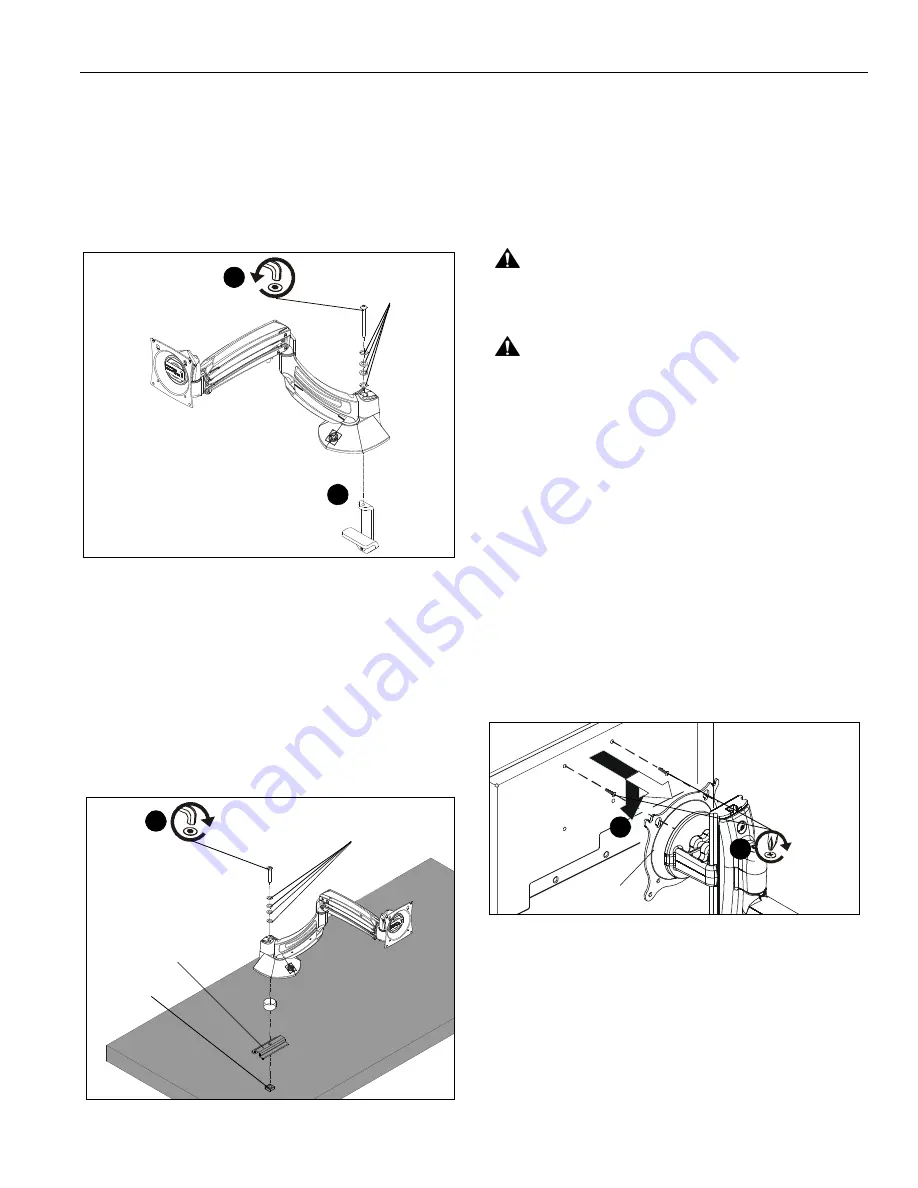
Installation Instructions
MSP-WLB/D SERIES
11
Using Grommet Hardware
1.
Remove desk clamp from mount by loosening button head
cap screw until clamp is completely disengaged from the
bolt. (See Figure 20)
2.
Maneuver clamp so that it is totally removed from desk
mount. (See Figure 20)
NOTE:
Set removed washers aside for re-use.
Figure 20
3.
Locate a flat surface (thickness of 3/4” minimum to 3 1/2”
maximum) on which to mount the desk mount plate.
4.
If mounting hole does not already exist on desk, drill 3/8”
mounting hole in desk at desired mounting location.
IMPORTANT ! :
Mounting hole must be between 3/8”
and 2 1/2” in diameter!
5.
Place mount on desk over grommet hole. (See Figure 21)
6.
Use 5/16-18 x 6” button head cap screw (T), removed
washers, clamp bracket (R) and 5/16-18” square nut (S) to
secure mount to desk. (See Figure 21)
Figure 21
DISPLAY INSTALLATION
WL2B and WL3B
The mounting holes on the back of your display will either be
flush with
the back surface, or
recessed into
the back surface.
Refer to the applicable installation procedure.
FLUSH MOUNTING HOLES
CAUTION:
Using screws of improper size may damage
your display! Proper screws will easily and completely thread
into display mounting holes.
CAUTION:
Inadequate thread engagement in display may
cause display to fall! Back out screws ONLY as necessary to
allow installation of Centris bracket!
1.
Ensure Centris bracket is able to swivel and tilt easily, yet
still be tight enough to hold display in desired position.
Adjust as required before proceeding. See
Adjustments
section for detail.
2.
Using Phillips screwdriver, carefully install two M4 x 12mm
Phillips pan machine screws (U3) into the
upper
mounting
holes on the display. Thread screws completely into display,
then back out 3 complete turns. (See Figure 22)
3.
Pick up and align display so that screws (U3) (installed on
the back of the display in the previous step) fit into the
mounting holes on the Centris bracket; rotate the bracket as
required. Lower the display firmly into place. (See Figure
22)
4.
Using Phillips screwdriver, install two remaining M4 x 12mm
Phillips pan machine screws (U3) through the
lower
mounting holes in Centris bracket into the display.
5.
Tighten all four screws (U3). Do not overtighten!
Figure 22
2
1
removed
washers
(R)
(S)
(T)
6
removed washers
3
(U3) x 2
(C)
2
(WL3B shown)
Содержание MSP-WL10D
Страница 21: ...Installation Instructions MSP WLB D SERIES 21 ...
Страница 22: ...MSP WLB D SERIES Installation Instructions 22 ...
Страница 23: ...Installation Instructions MSP WLB D SERIES 23 ...










































