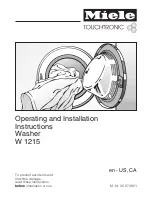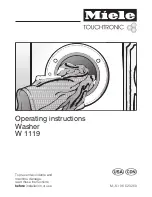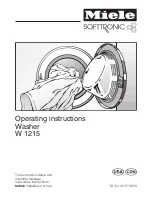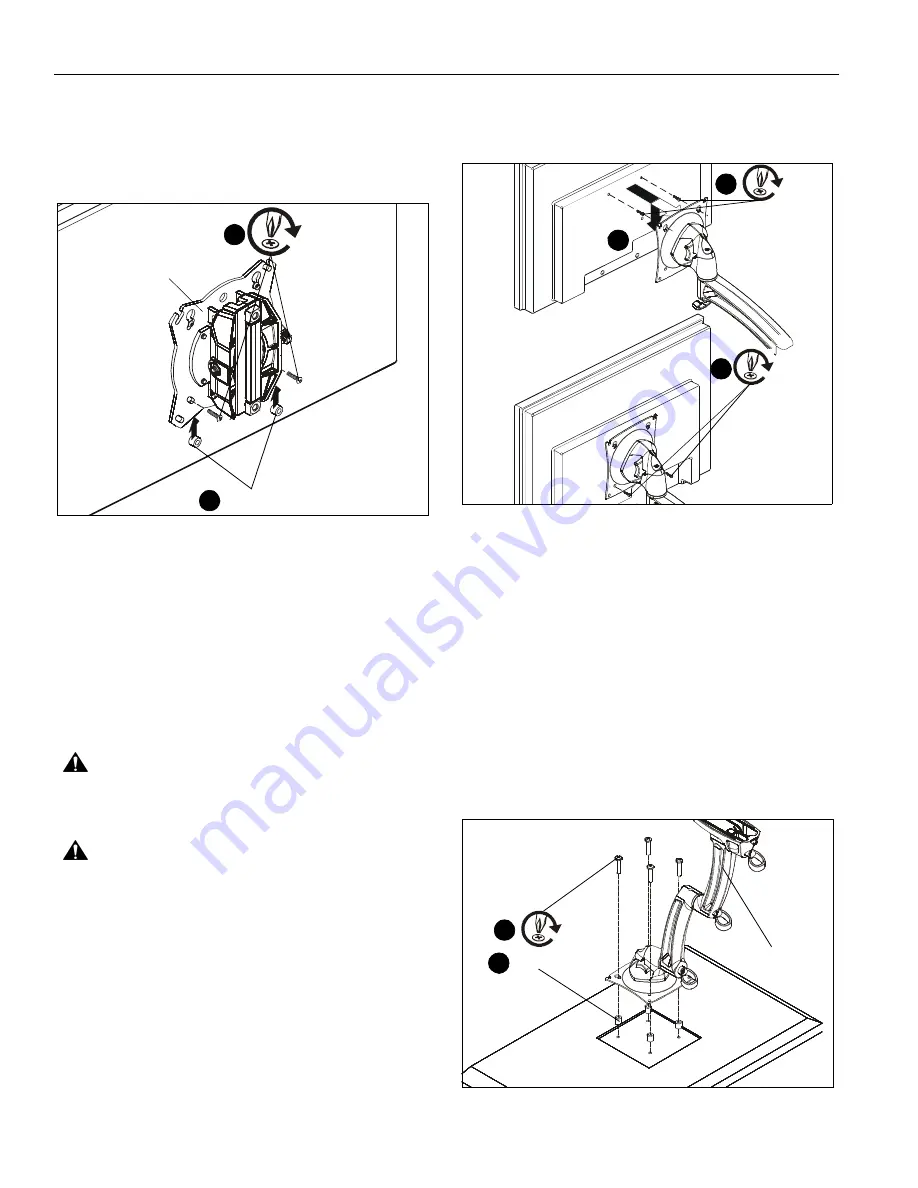
MSP-WLB/D SERIES
Installation Instructions
14
5.
Slide two remaining selected spacers (U4 or U5) in between
faceplate and display, positioning them over the
lower
two
mounting holes. (See Figure 28)
6.
Install two remaining selected screws (U1 or U2) through
lower
two mounting holes on faceplate, selected spacers
(U4 or U5) into the
lower
mounting holes on the display.
(See Figure 28)
Figure 28
7.
Tighten all four screws. Do not overtighten!
8.
Proceed to Cable Management Section.
WL9D, WL10D, WL11D and WL12D
Display Installation
The mounting holes on the back of the display will either be
flush with the back surface or recessed into the back surface.
Refer to the applicable installation procedure.
Flush Mounting Holes
CAUTION:
Using screws of improper size may damage
your display! Proper screws will easily and completely thread
into display mounting holes.
CAUTION:
Inadequate thread engagement in display may
cause display to fall! Back out screws ONLY as necessary to
allow installation of Centris bracket!
1.
Ensure faceplate is able to swivel and tilt easily, yet still be
tight enough to hold display in desired position. Adjust as
required before proceeding. See “ADJUSTMENT” for detail.
(See Figure 29)
2.
Using Phillips screwdriver, carefully install two M4x14mm
screws (L1) into the
upper
mounting holes on the display.
Thread screws completely into display, then back out 3
complete turns. (See Figure 29)
3.
Pick up and align display so that screws (L1) (installed on
the back of the display in the previous step) fit into the
mounting holes on the faceplate. Rotate the bracket as
required. Lower the display firmly into place. (See Figure
29)
4.
Using Phillips screwdriver, install two remaining M4x14mm
Phillips screws (L1) through the
lower
mounting holes in
faceplate into the display. (See Figure 29)
5.
Tighten all four screws (L1). Do not overtighten!
Figure 29
Recessed Mounting Holes
1.
Ensure Centris bracket is able to swivel and tilt easily, yet
still be tight enough to hold display in desired position.
Adjust as required before proceeding. See “ADJUSTMENT”
for detail.
2.
Carefully place display face down on protective surface.
3.
Place the four spacers (L3) over each of the mount holes on
the back of the display. (See Figure 30)
4.
Pick up and orient the mount (E or F) so that the mounting
holes are aligned with the holes in the spacers; rotate the
bracket as required. (See Figure 30)
5.
Using Phillips screwdriver, install four M4x25mm screws
(L2) through the mounting holes, through the spacers and
into the display. (See Figure 30)
6.
Tighten all four screws. Do not overtighten!
Figure 30
(U4 or U5) x 2
(U1 or U2) x 2
6
faceplate
(column not
shown for clarity)
5
2
4
3
(L1) x 2
(L1) x 2
(L3) x 4
5
(L2) x 4
(E or F)
3
Содержание MSP-WL10D
Страница 21: ...Installation Instructions MSP WLB D SERIES 21 ...
Страница 22: ...MSP WLB D SERIES Installation Instructions 22 ...
Страница 23: ...Installation Instructions MSP WLB D SERIES 23 ...