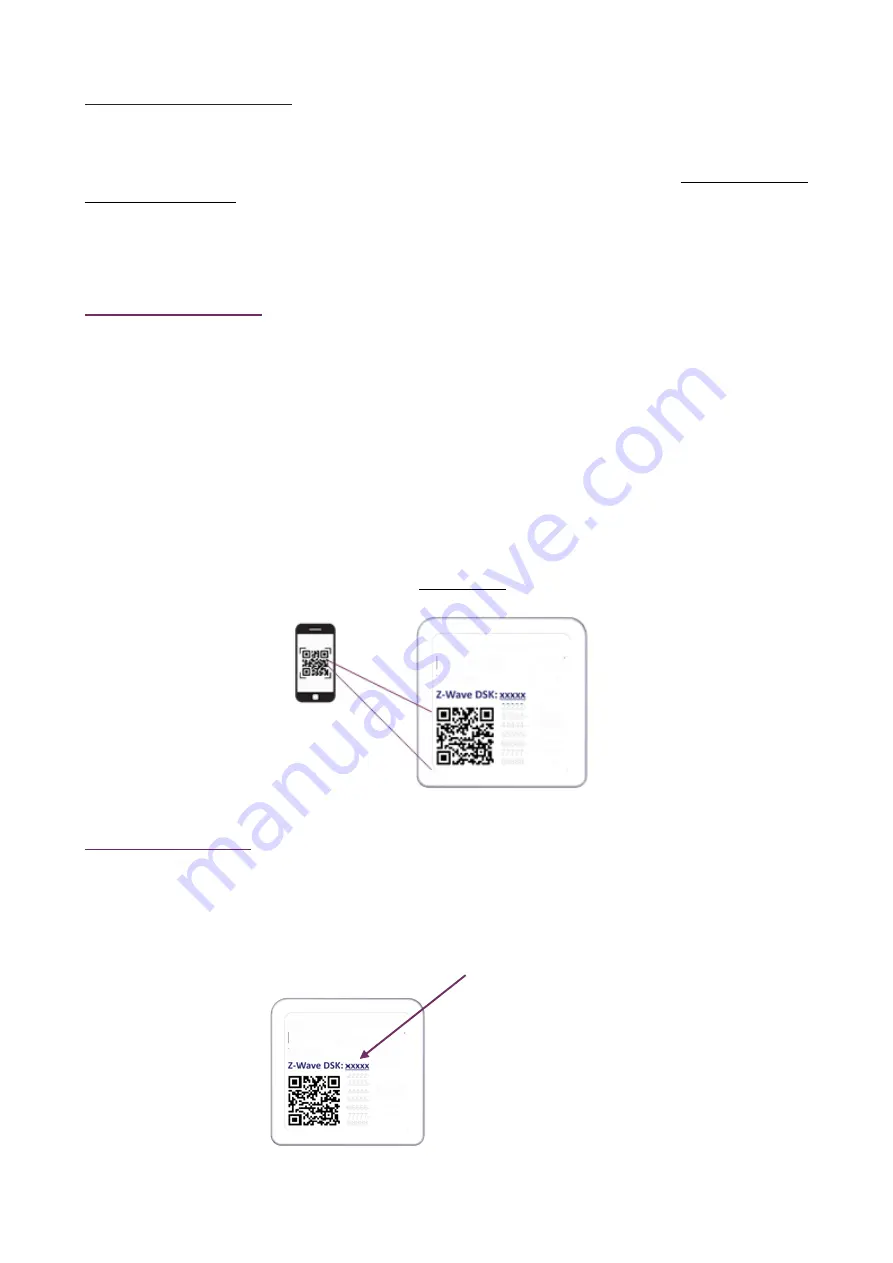
Smart Dry Contact Switch 7 - Operating Instructions
5
Standard exclusion (remove)
Only a controller can remove the device from the network. After activating the exclusion function by the controller, the
device can be removed by setting it in
Learn Mode
.
The procedure of exclusion can be activated by
Removing
a node from the Z-Wave
™
network and executing 1 or 3 click
on the integrated button; as soon as the exclusion initiates, the LED indicator starts a sequence of RED-BLUE blinks. The
device is excluded from the network when the LED status indicator is solid RED and the App_status in the interface
is OK.
SmartStart Inclusion
Z-Wave
™
SmartStart aims to shift the tasks related to inclusion of an end device into a Z-Wave
™
network away from
the end device itself, and towards the more user-friendly interface of the gateway.
Z-Wave
™
SmartStart removes the need for initiating the end device to start inclusion. Inclusion is initiated automatically
on power-ON and repeated at dynamic intervals for as long as the device is not included into a Z-Wave
™
network. As
the new device announces itself on power-ON, the protocol will provide notifications, and the gateway can initiate the
inclusion process in the background, without the need for user interaction or any interruption of normal operation. The
SmartStart inclusion process only includes authenticated devices.
Smart Serie 7 devices can be added into a Z-Wave
™
network by scanning the Z-Wave
™
QR Code present on the product
with a controller providing SmartStart inclusion. No further action is required and the SmartStart product will be added
automatically within 10 minutes of being switched on in the network vicinity.
The SmartStart QR and the full DSK string code can be found on the back of the device. The PIN is the first group of
5 digits printed underlined. If you plan to use the DSK, it is important that you take a picture of the label and keep it in
a safe place.
S2 Secure inclusion
When adding Smart Serie 7 devices to a Z-Wave
™
network with a controller supporting Security 2 Authenticated (S2),
the PIN code of the Z-Wave
™
Device Specific Key (DSK) is required. The unique DSK code is printed on the product label.
The first five digits of the key are highlighted and underlined to help the user identify the PIN code.
Pin Code























