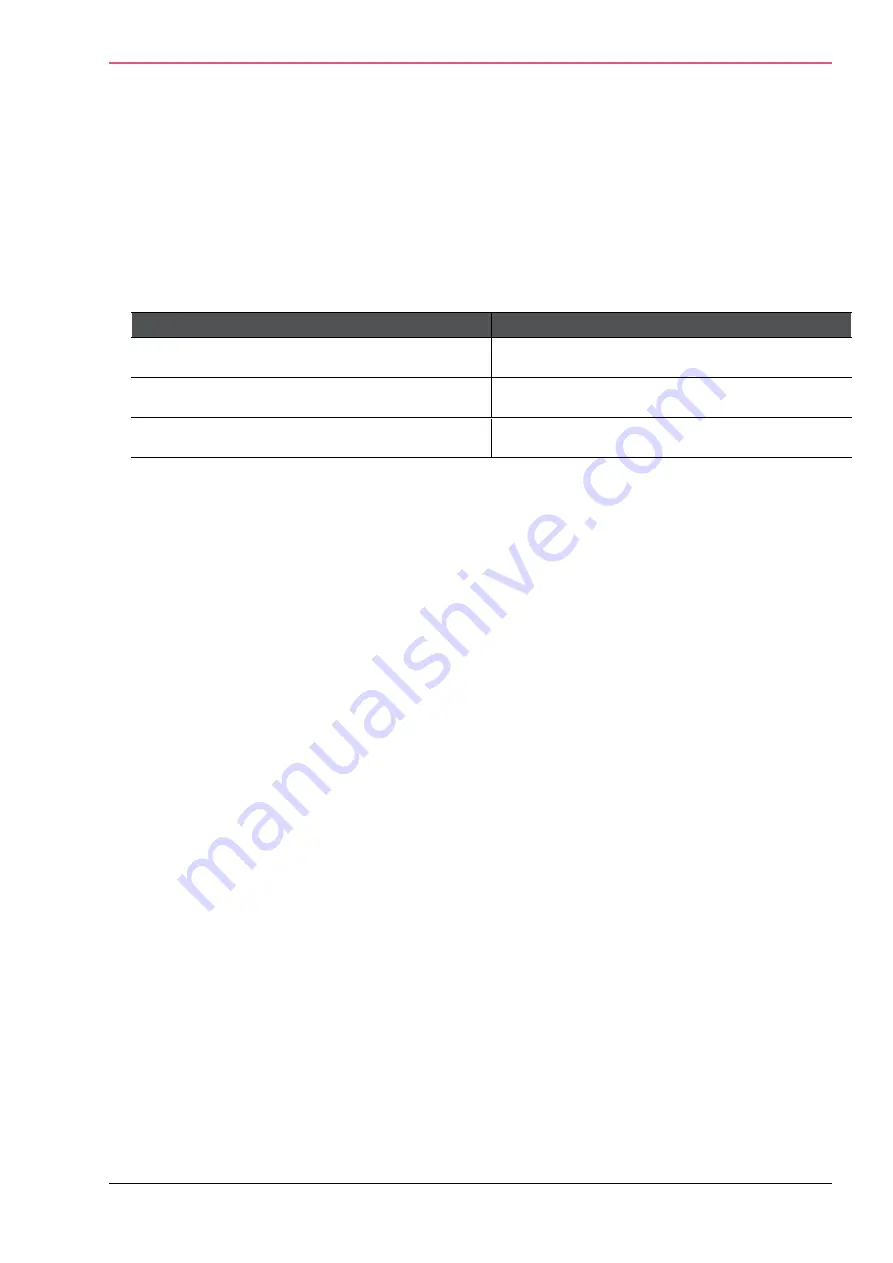
Appliance Configuration
Check Point 1400 Appliances Centrally Managed Administration Guide R77.20.85 | 88
2.
Add the line
$include subdicts/dict.checkpoint
to
/etc/openradius/dictionaries
immediately after
dict.ascend
3.
Add this Check Point Vendor-Specific Attribute to users in your RADIUS server user
configuration file:
CP-Gaia-User-Role =
<role>
Where
<role>
is the name of the administrator role that is defined in the WebUI.
Administrator Role
Value
Super Admin
adminRole
Read only
monitorrole
Networking Admin
networkingrole
To log in as a Super User:
A user with super user permissions can use the Check Point Appliance shell to do system-level
operations, including working with the file system.
1.
Connect to the Check Point Appliance platform using an SSH client or serial console client.
2.
Log in to the Clish shell using your user name and password.
3.
Run
Expert
4.
Enter the expert password.
Configuring Administrator Access
The
Device
>
Administrator Access
page lets you configure the IP addresses and interface
sources that administrators can use to access the Check Point Appliance. You can also configure
the Web and SSH ports.
Note
- 1400 appliances support both IPv4 and IPv6 addresses.
First set the interface sources from which allowed IP addresses can access the appliance.
To set the interface sources from which administrator access is allowed:
Select one or more of the options:
•
LAN -
All internal physical ports
•
Trusted wireless -
Wireless networks that are allowed access to the LAN by default (only
in Wireless Network models.)
•
VPN -
Uses encrypted traffic through VPN tunnels from a remote site or uses a remote
access client
•
Internet -
Clear traffic from the Internet (not recommended to allow access from all IP
addresses)
Содержание L-71
Страница 122: ......






























