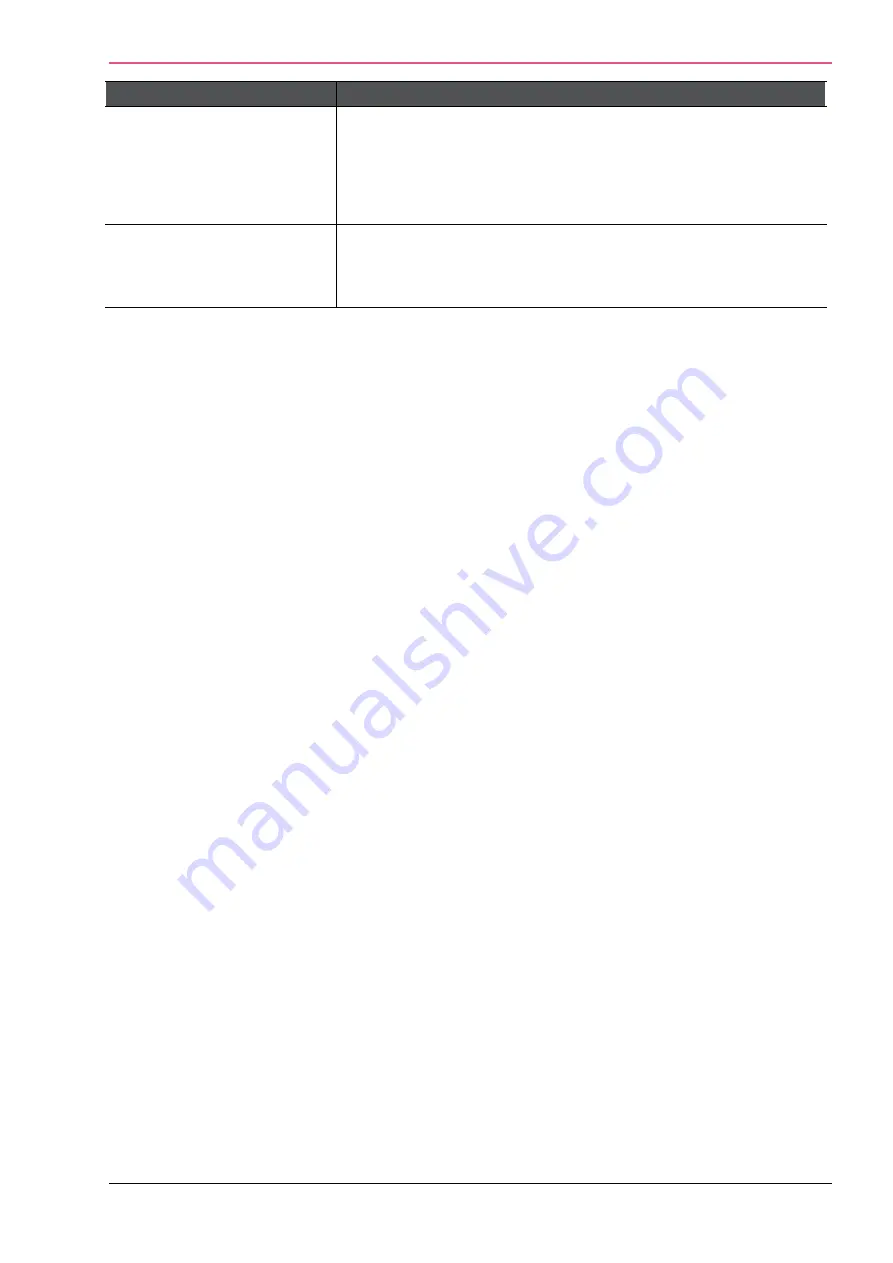
Appliance Configuration
Check Point 1400 Appliances Centrally Managed Administration Guide R77.20.85 | 75
Table Columns
Description
Next Hop
The next hop gateway for this route, with these options:
•
Specified IP address of the next hop gateway
•
Specified Internet connection from the connections configured in the
appliance
•
Specified VPN Tunnel Interface (VTI)
Metric
Determines the priority of the route. If multiple routes to the
same destination exist, the route with the lowest metric is
selected.
To add a new static route (IPv4 addresses):
1.
In
Device
>
Routing
, above the
Routing Table
, click
New
.
The
New Routing Rule
window opens with this message: Traffic from
any source
to
any
destination
that belongs to
any service
should be routed through the
next hop
.
2.
Click
next hop
and select an option in the new window that opens:
•
IP Address
- Enter the IP address.
•
Internet connection
- Select an internet connection.
•
VPN Tunnel (VTI)
- Select the VPN Tunnel.
3.
Click
OK
.
4.
Click
any source
and select an option in the new window that opens:
•
Any
•
Specified IP address
- Enter the
IP Address
and
Mask
5.
Click
any destination
and select an option in the new window that opens:
•
Any
•
Specified IP address
- Enter the
IP Address
and
Mask
6.
Click
OK
.
7.
Click
any service
and select a service name or enter a service name in the search field. You
can create a new service or service group.
Note
- Static routes are not supported for source based or service based routes.
8.
Optional
- Enter a comment.
9.
Enter a
Metric
between 0 and 100. The default is 0.
10.
Click
Apply
.
To configure a default route:
1.
Go to
Device
>
Local Network
page.
2.
Select an interface and click
Edit
.
The
Edit
window opens in the
Configuration
tab.
3.
Click the
DHCP Server options
tab.
4.
In the
Default Gateway
section,
•
Click
Use this gateway's IP address as the default gateway
.
Or
•
Select
Use the following IP address
and enter an IP address.
5.
Click
Apply
.
Содержание L-71
Страница 122: ......
















































