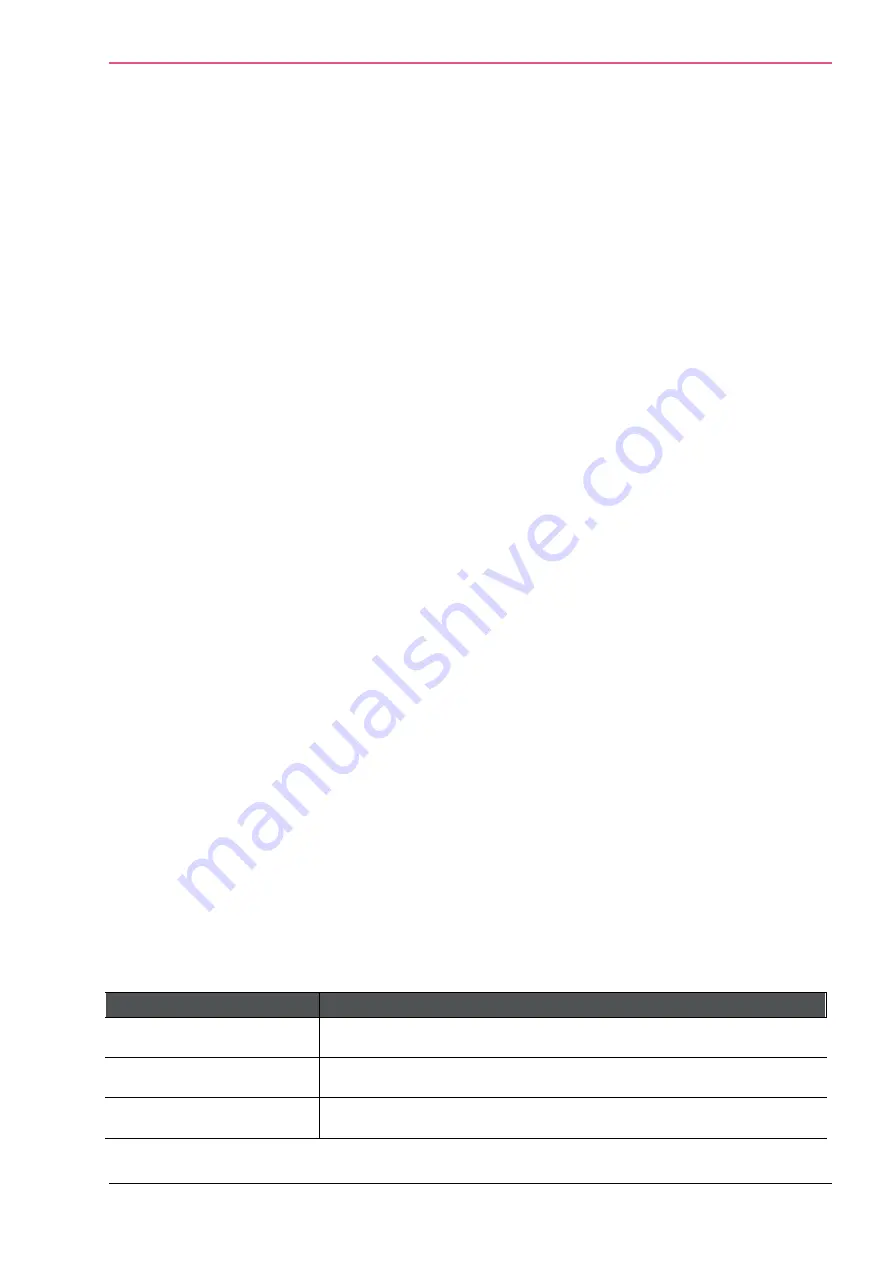
Appliance Configuration
Check Point 1400 Appliances Centrally Managed Administration Guide R77.20.85 | 112
•
Infected only
- Shows only devices or servers classified as infected.
•
High and above severity only
- Shows devices and servers that are infected or possibly
infected with malwares that have a severity classification of high or critical.
To add a malware exception rule for a specified protection:
1.
Select the list entry that contains the protection for which to create an exception.
2.
Click
Add Protection Exception
.
3.
Click the links in the rule summary or the table cells to select network objects or options that
fill out the exception rule fields.
•
Scope
- Select either Any or a specific scope from the list. If necessary, you can create a
New
network object, network object group, or local user.
If it is necessary to negate a specified scope, select the scope and select the
Any Scope
except
checkbox.
For example, if the scope of the exception should include all scopes
except
for the DMZ
network, select DMZ network and select the Any Scope except checkbox.
•
Action
- Select the applicable action to enforce on the matching traffic:
Ask
,
Prevent
,
Detect
or
Inactive
. See the
Threat Prevention
>
Threat Prevention Blade Control
page for
a description of the action types.
•
Log
- Select the tracking option:
None
,
Log
, or
Alert
. Logs are shown on the
Logs &
Monitoring
>
Security Logs
page. An alert is a flag on a log. You can use it to filter logs.
4.
Optional
- Add a comment in the
Write a comment
field.
5.
Click
Apply
.
The rule is added to Malware Exceptions on the
Threat Prevention
>
Exceptions
page.
To view the logs of a specified entry:
1.
Select the list entry for which to view logs.
2.
Click
Logs
.
The
Logs & Monitoring
>
Security Logs
page opens and shows the logs applicable to the
IP/MAC address.
Note
- This page is available from the
Home
and
Logs & Monitoring
tabs.
Viewing VPN Tunnels
In the
VPN Tunnels
page you can see current VPN tunnels opened between this gateway and
remote sites. Some sites are configured so tunnels are established only when necessary and
some are configured with permanent tunnels. When the appliance is managed by Cloud Services,
this table also shows the tunnels for the gateways in the community.
This page is commonly used to see the permanent tunnels. The table shows each tunnel's details
when there is an active VPN tunnel.
Field
Description
From
Host name or IP address of the tunnel’s source gateway.
Site Name
Name of the VPN site name.
Peer Address
Host name or IP address of the tunnel’s destination gateway.
Содержание L-71
Страница 122: ......












































