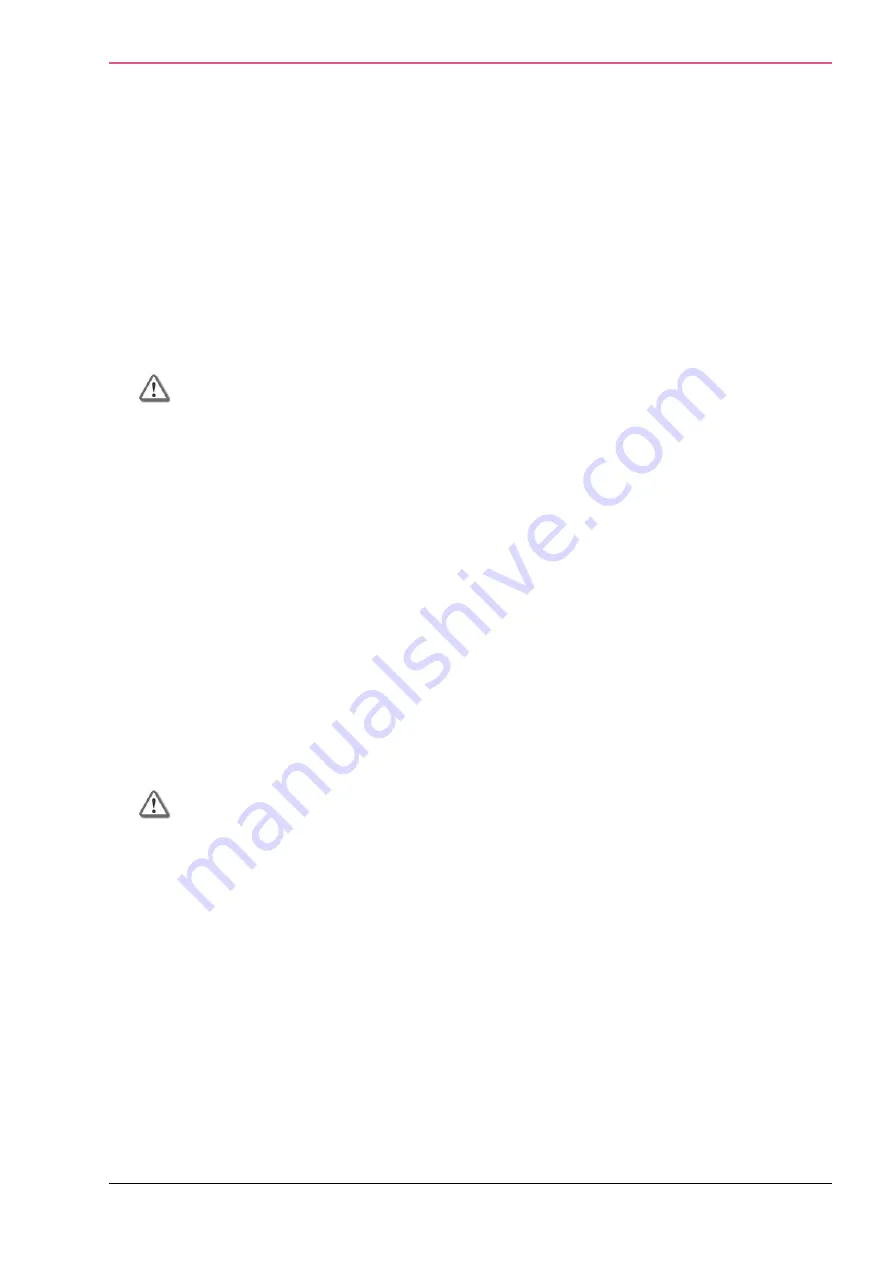
Installation
Check Point 1400 Appliances Centrally Managed Administration Guide R77.20.85 | 11
If the appliance does not appear in the hardware list in the R77.30 SmartDashboard, see
sk111292
http://supportcontent.checkpoint.com/solutions?id=sk111292
5.
Set the Security Gateway
Version
to R77.20.
6.
Select the
Static IP address
or
Dynamic IP address
to get the gateway's IP address.
7.
Click
Next
.
To configure a static IP address:
1.
In the Authentication section, select
Initiate trusted communication securely by using a
one-time password
or
Initiate trusted communication without authentication (less secure)
.
2.
If you selected
Initiate trusted communication securely by using a one-time password,
enter
a
one-time password
and confirm it. This password is only used to establish the initial trust.
Once established, trust is based on security certificates.
Important
- This password must be identical to the one-time password you define
for the appliance in the First Time Configuration Wizard.
3.
In the Trusted Communication section, select
Initiate trusted communication automatically
when the Gateway connects to the Security Management server for the first time
or
Initiate
trusted communication now.
4.
Click
Connect
.
A status window appears.
5.
Click
Next
.
To configure a dynamic IP address:
1.
In the Gateway Identifier section, select one identifier:
Gateway name
,
MAC address
or
First to
connect
.
2.
In the Authentication section, select
Initiate trusted communication securely by using a
one-time password
or
Initiate trusted communication without authentication (less secure).
3.
If you select
Initiate trusted communication securely by using a one-time password
, enter a
one-time password
and confirm it. This password is only used for establishing the initial trust.
Once established, trust is based on security certificates.
Important
- This password must be identical to the one-time password you define
for the appliance in the First Time Configuration Wizard.
4.
Click
Next
.
To configure the software blades:
In the Blade Activation page, select the software blades that you want to activate and configure.
To configure blades later:
1.
Select
Activate and configure software blades later
.
2.
Click
Next
.
To configure blades now:
1.
Select
Activate and configure software blades now
.
2.
Select the check boxes next to the blades you want to activate and configure.
Содержание L-71
Страница 122: ......


























