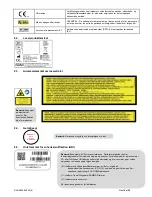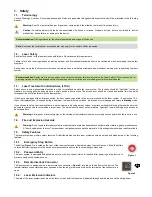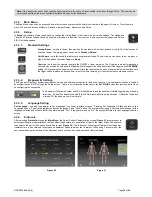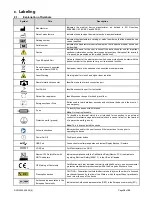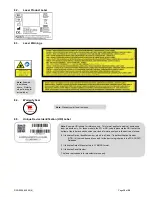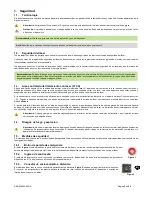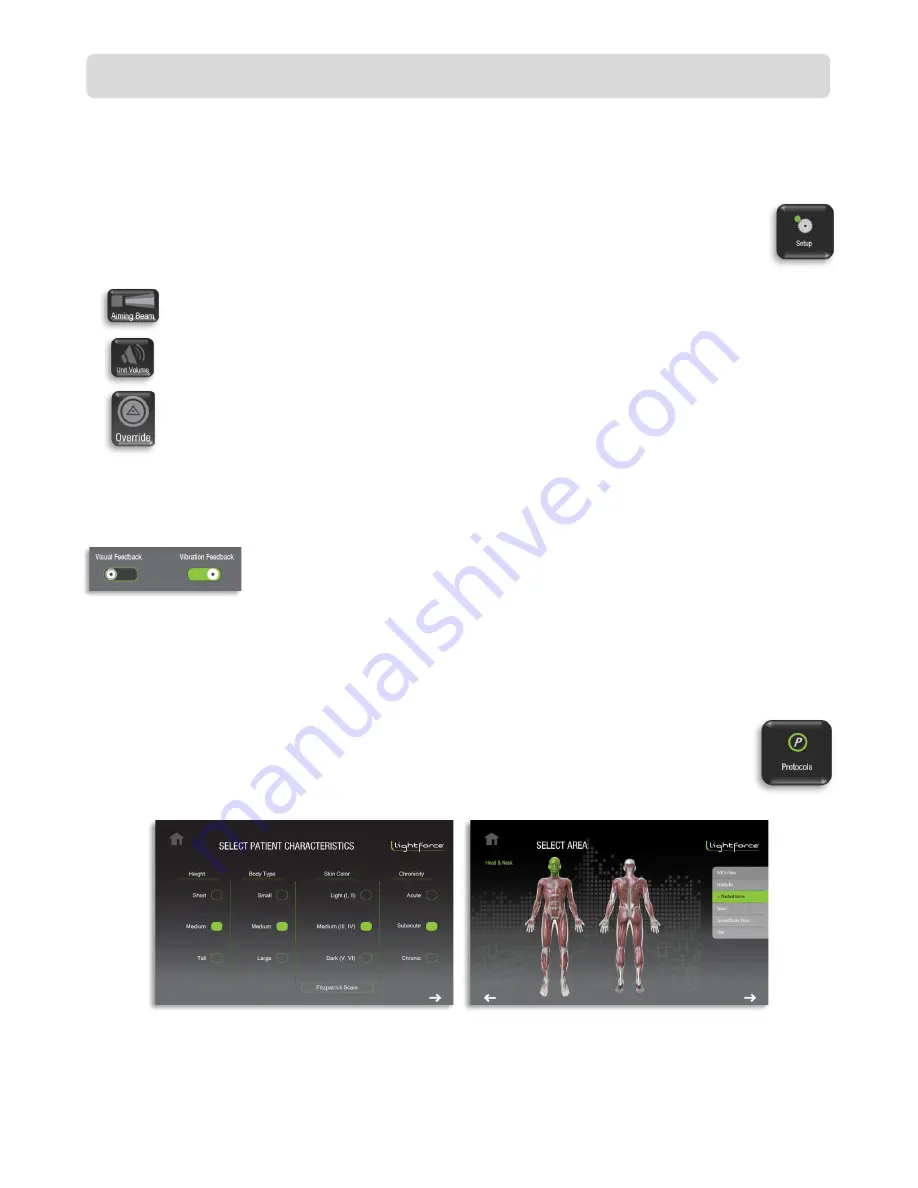
RSR-000885-000 (6)
Page
10
of
20
4.3.2. Main Menu
The Main Menu screen can be accessed from other screens by pressing the home icon located in the upper left corner. From the main
menu, the user can access Protocols, Operation, Instant Replay, Resources, and Setup.
4.3.3. Setup
In
Setup
, the software allows the operator to change the Aiming Beam, Unit Volume, and Override settings. The Handpiece
Visual and Vibration Feedback can be enabled or disabled. In addition, the user can Set the system Language and Set the
EIQ ID of the handpiece.
4.3.3.1.
Standard Settings
Aiming Beam
– small pilot beam that provides the operator with a visual indication (red light) of the location of
treatment beam. The aiming beam can be set to
Steady
or
Pulsed
.
Unit Volume
– sets the sound that will occur during laser emission. The unit volume can be set to low, medium, or
high with the option of a steady
Tone
or a
Beep
.
Override
– sets how the operator controls the ON/OFF of laser emission. The Override is meant for advanced
users who do not want to hold down the finger switch throughout the entire treatment. If the finger switch
OVERRIDE
setting is ON, pressing the finger switch once will turn the laser emission on and laser emission will continue until
the finger switch is pressed a second time (or until the time remaining for laser emission counts down to zero).
4.3.3.2.
Empower IQ Settings
The Empower IQ delivery system requires both a wired and wireless connection to the device console. The wireless connection is enabled
by configuring the EIQ ID through the Setup screen. There is an information button next to the
Set EIQ ID
button that provides instructions
on configuring the connection.
The Empower IQ Delivery System has LED’s that illuminate and the handle will vibrate to guide proper dosing
technique. If Visual Feedback is turned Off, the LED will remain White during emission. If Vibration Feedback
is turned Off, the hand piece will not vibrate.
4.3.3.3.
Language Setting
Set Language
– enables the operator to set a language for all user interface screens. Pressing Set Language will take operator to the
Language screen. Select and highlight the desired language. Press "Save" button. The system will bring up a confirmation message for the
language selected and will auto restart if operator selects "Yes". If the operator selects "No", the system will return to the Language selection
screen.
4.3.4. Protocols
After selecting
Protocols
through the
Main Menu
, the Select Patient Characteristics screen (
) prompts user to
select specific patient characteristics that can affect the absorption or penetration of light to the target tissue. The operator
then selects the part of the body and condition to treat (
). The Influence Technology software will set the power,
treatment time, pulse rate and recommended treatment heads to deliver the treatment. When using Protocol mode, the
user cannot change the set time of the treatment and cannot use an unrecommended treatment head.
Note:
If the indicator does not flash, then the delivery system will need to be reconnected to the laser through Setup. The user should
not proceed past the main menu until the blue lights are seen on the handpiece.
Figure 22
Figure 21
Содержание LIGHTFORCE XLi
Страница 251: ...RSR 000885 000 6 Pagina 7 di 22 ...