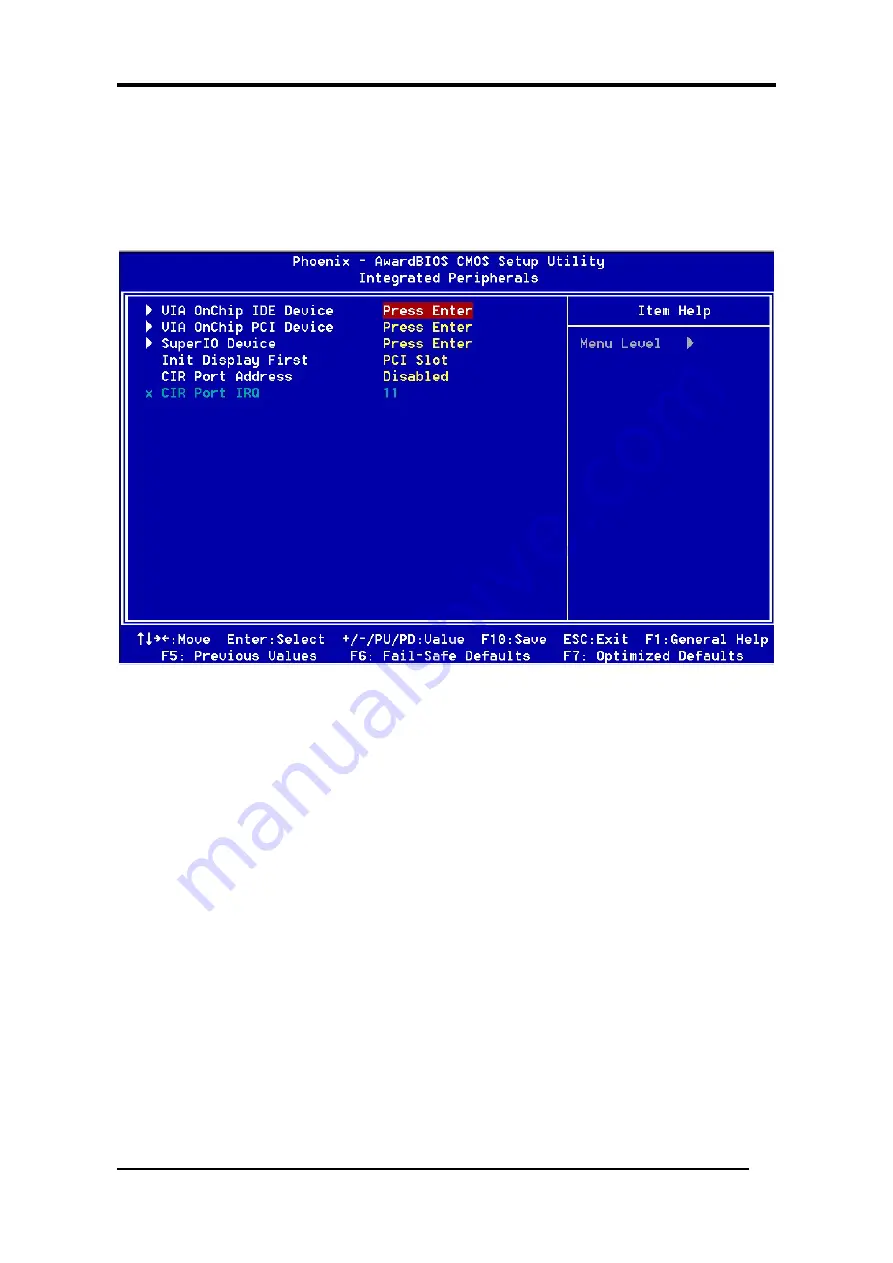
Chapter 3
3-4 Integrated Peripherals
This section provides information on setting peripheral devices. By choosing the
Integrated Peripherals option from the CMOS Setup Utility menu (Figure 3-1), the screen
below is displayed. This sample screen contains the manufacturer's default values for the
motherboard.
Figure 3-5
VIA OnChip IDE Device:
Press [Enter] to enter the sub-menu, which contains the following items for advanced
control:
1.
OnChip IDE Channel 0/1
You can set this to disable the OnChip IDE controller if you are going to add a higher
performance IDE board
2.
IDE Prefetch Mode
Enabling this function will enhance the system efficiency.
3.
Primary/Secondary Master/Slave PIO
The four IDE PIO (programmed Input/Output) fields let you set a PIO mode (0-4) for
each IDE device that the internal PCI IDE interface supports. Modes 0 through 4 provide
successively increased performance. In Auto mode, the system automatically determines
the best mode for each device.
4.
Primary/Secondary Master/Slave UDMA
Ultra DMA implementation is possible only if your IDE device supports it and your
operating environment contains a DMA driver. If both your hard drive and software
support Ultra DMA, select [
Auto
] to enable BIOS support.
26
Содержание 7VIF3
Страница 1: ...7VIF3 7VIF4 AMD Socket A VIA KM266 KM400 VT8235 u ATX Motherboard User s Guide Version 1 0...
Страница 7: ...Chapter 1 1 3 7VIF3 7VIF4 Motherboard Layout 3...
Страница 41: ...Chapter 4 3 Please select Yes to accept the license agreement 4 Please select Next to continue 37...
Страница 43: ...Chapter 4 7 Please select Next to continue installing AGP Driver 8 Please select OK to restart your computer 39...
Страница 44: ...Chapter 4 4 2 Audio Driver Setup 1 Click Audio Driver 2 Click Next to start software installation 40...
Страница 47: ...Chapter 4 7 Please select OK to complete the setup process 4 3 LAN Driver Setup 1 Click LAN Driver 43...
Страница 48: ...Chapter 4 2 Please select Next to continue 3 Please click Finish to complete the setup process 44...
Страница 49: ...Chapter 4 4 4 USB 2 0 Driver 1 Click USB 2 0 Driver 2 Please select Next to continue 45...
Страница 50: ...Chapter 4 3 Please select Next to continue 4 Please select Yes to accept the license agreement 46...















































