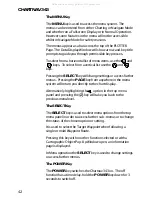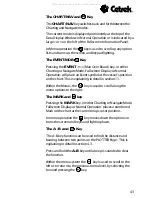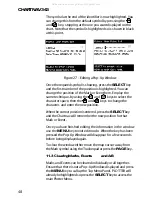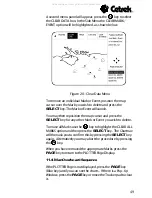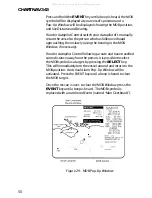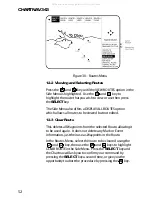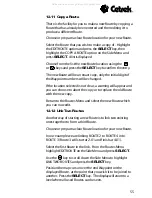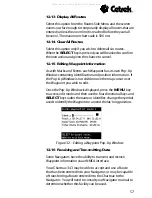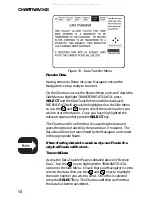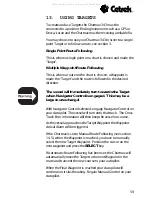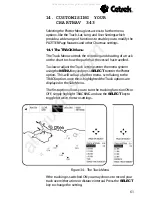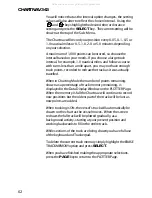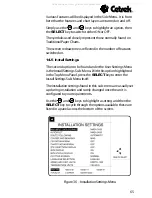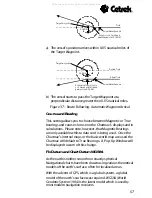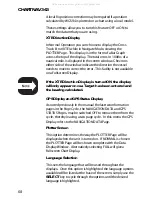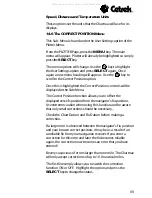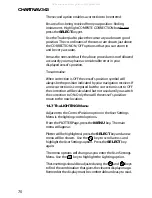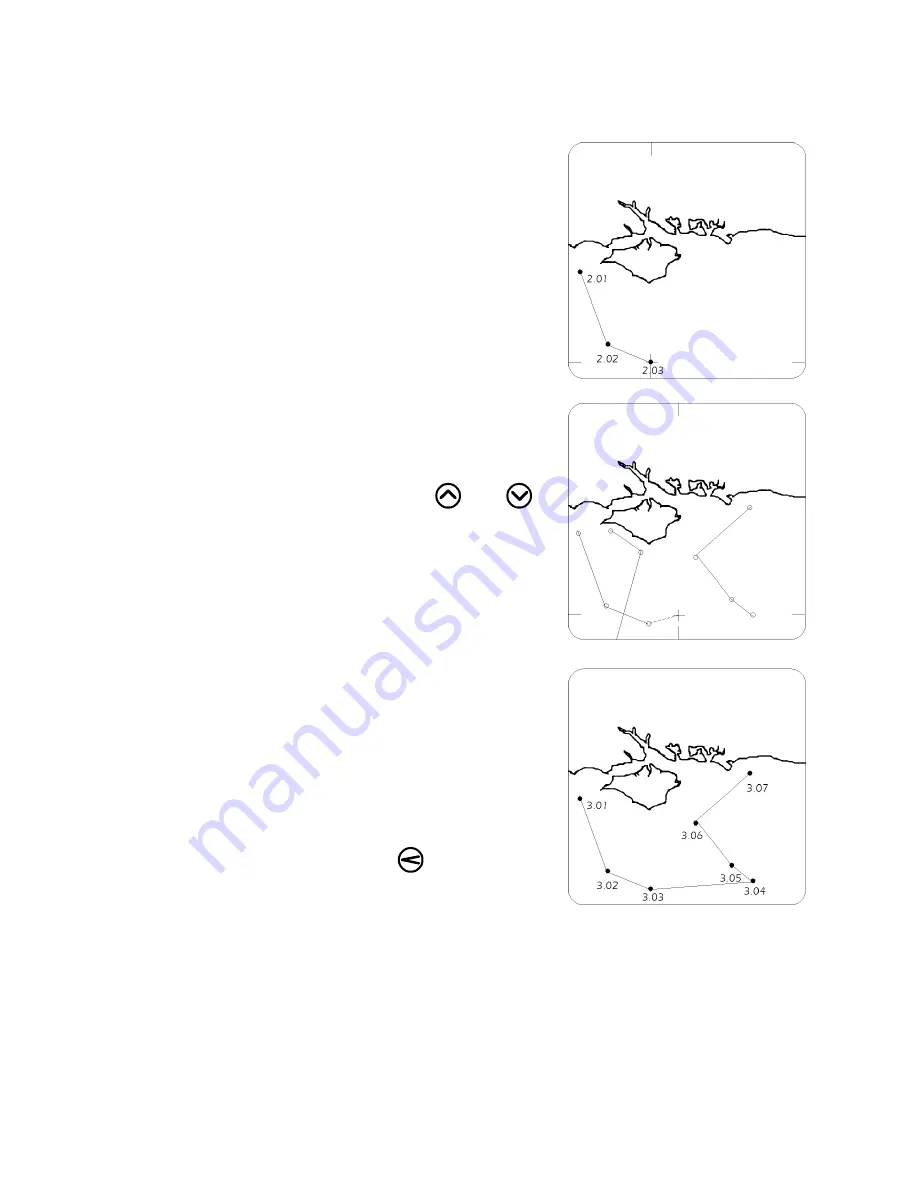
CHARTNAV 343
56
The map cursor has control of a dotted line from the end
Waypoint selected.
On the route you wish to link
to, position the map cursor
over the Waypoint where the
link will be made and press
SELECT
. (Use the ZOOM keys
to help if required).
You will now be asked which
route location you wish to save
your linked Route into. The
software automatically chooses
the first clear Route, (if any are
clear) otherwise it defaults to
ROUTE 1. You may change the
location using the
and
keys. Choose the new location
and press the
SELECT
key. If
the chosen Route is not clear, a
warning will be given with the
chance to abort.
You can now select the new
Route and edit or work with it
as you wish.
Pressing the
PAGE
key will
return to the Chart Display.
Alternatively highlight the
option in the Top Menu Panel
and press the
key to return
to the Routes Menu.
Figure 31
Link Two Routes
All manuals and user guides at all-guides.com
all-guides.com
Содержание Chartnav 343
Страница 1: ...Chartnav343 User sGuide Issue03 All manuals and user guides at all guides com a l l g u i d e s c o m ...
Страница 34: ...CHARTNAV343 34 All manuals and user guides at all guides com ...
Страница 46: ...CHARTNAV343 46 All manuals and user guides at all guides com a l l g u i d e s c o m ...