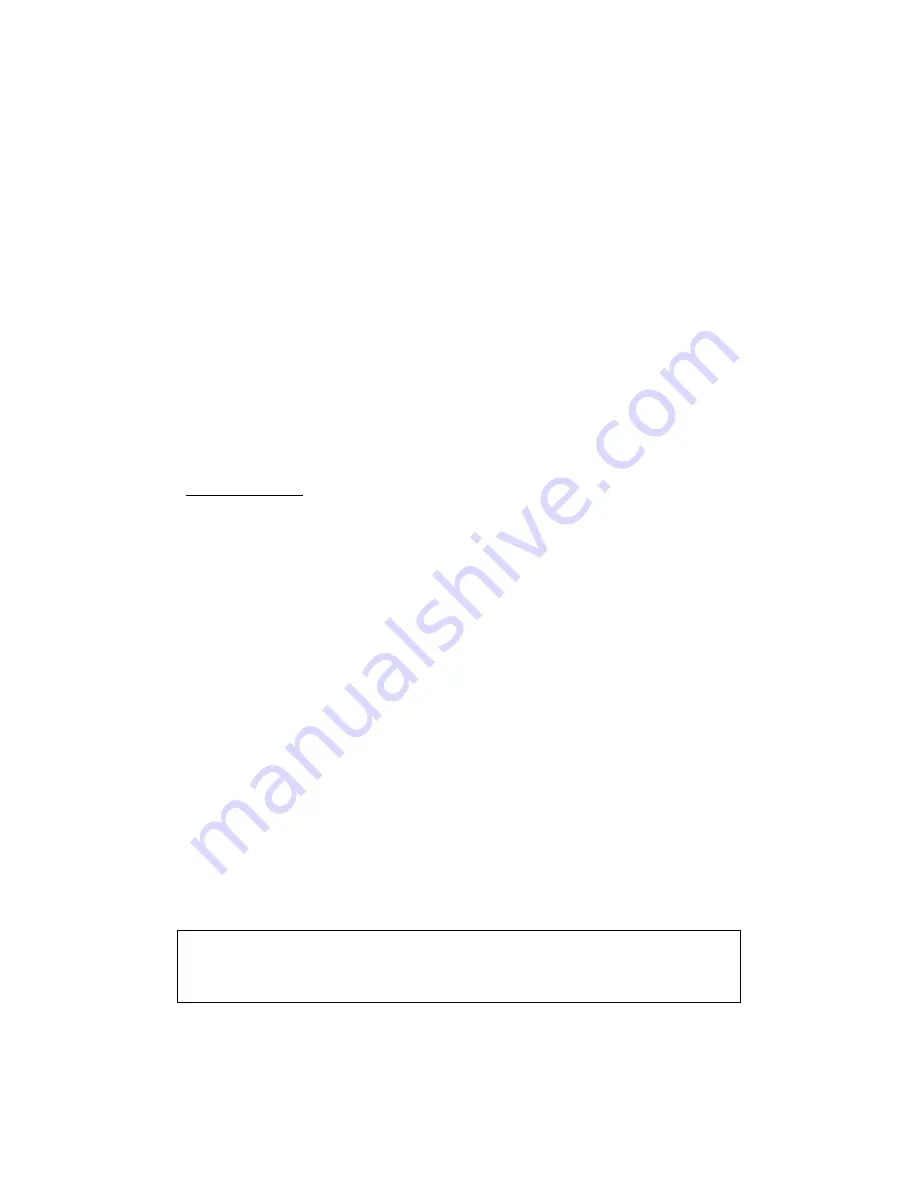
9
Chapter 3 Web User Interface
This section describes how to access the device via the web user
interface (WUI) using an Internet browser such as Internet Explorer
(version 5.0 and later).
3.1 Default Settings
The factory default settings of this device are summarized below.
LAN IP address: 192.168.1.254
LAN subnet mask: 255.255.255.0
Administrative access (username:
root
, password:
12345
)
User access (username:
user
, password:
user
)
Remote (WAN) access (username:
support
, password:
support
)
Technical Note
During power on, the device initializes all settings to default values. It will
then read the configuration profile from the permanent storage section of
flash memory. The default attributes are overwritten when identical
attributes with different values are configured. The configuration profile in
permanent storage can be created via the web user interface or telnet user
interface, or other management protocols. The factory default configuration
can be restored either by pushing the reset button for more than five
seconds until the power indicates LED blinking or by clicking the Restore
Default Configuration option in the Restore Settings screen.
3.2 IP Configuration
STATIC IP MODE
In static IP mode, you assign IP settings to your PC manually.
Follow these steps to configure your PC IP address to use subnet
192.168.1.x.
NOTE:
The following procedure assumes you are running Windows XP.
However, the general steps involved are similar for most
operating systems (OS). Check your OS support documentation
for further details.
Содержание EXA100
Страница 1: ...EXA100 Wireless AP Router User Manual Version A1 0 November 29 2012 ...
Страница 7: ...6 1 2 Application The following diagrams depict typical applications of the EXA100 ...
Страница 14: ...13 STEP 3 After successfully logging in for the first time you will reach this screen ...
Страница 16: ...15 4 1 Statistics Select Interface Statistics from the Device Info submenu to display the following ...
Страница 28: ...27 ...
Страница 30: ...29 5 7 AP Wireless Statistics This page shows the Wireless Statistics of EXA100 ...
Страница 32: ...31 6 2 LED Control Select Disable or Enable from the drop down menu and click the Apply button ...
Страница 51: ......











































