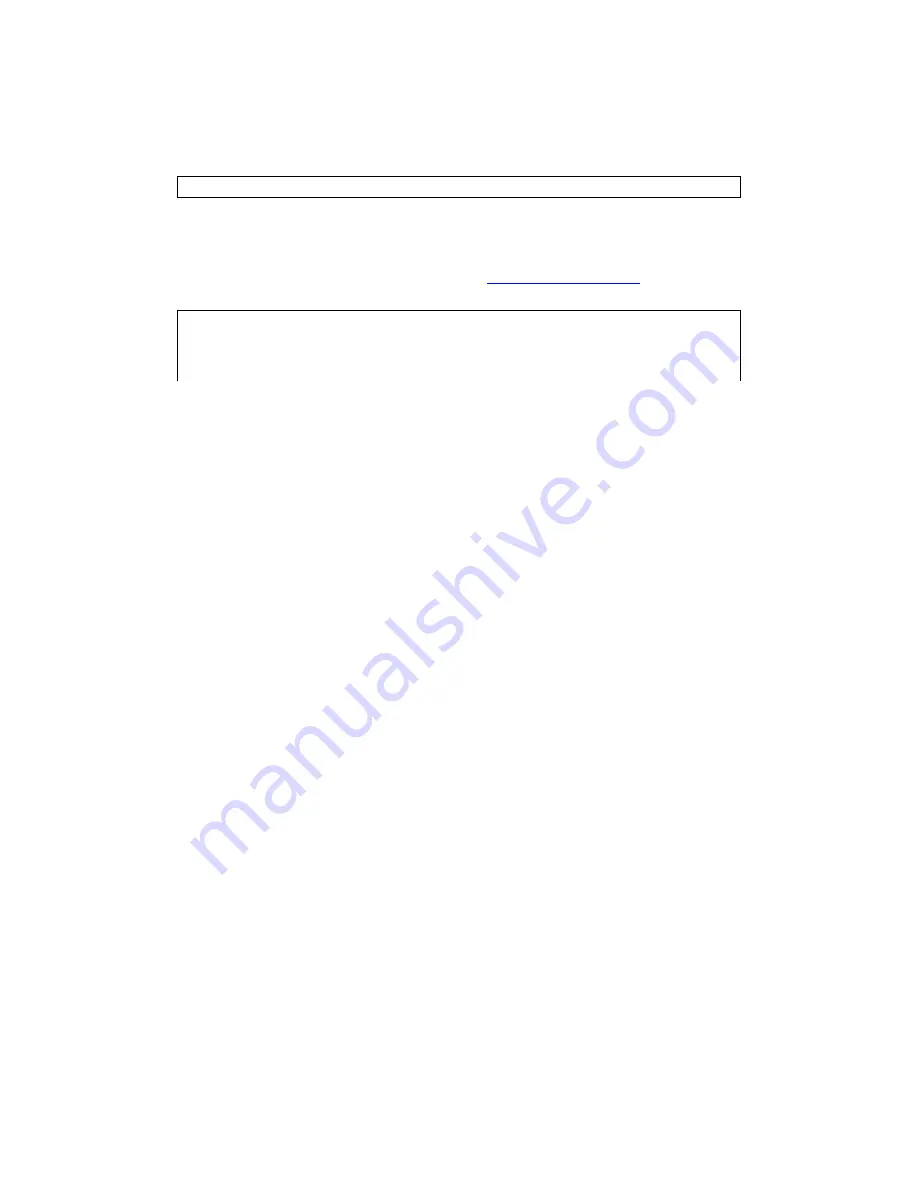
11
3.3 Login Procedure
Perform the following steps to login to the web user interface.
NOTE:
The default settings can be found in
3.1 Default Settings
.
STEP 1:
Start the Internet browser and
enter the default IP address for
the device in the Web address field. For example, if the default IP
address is 192.168.1.254, type
http://192.168.1.254
.
NOTE:
For
local administration (i.e. LAN access), the PC running the
browser must be attached to the Ethernet, and not necessarily to
the device.
For remote access (i.e. WAN), use the IP address shown on the
Содержание EXA100
Страница 1: ...EXA100 Wireless AP Router User Manual Version A1 0 November 29 2012 ...
Страница 7: ...6 1 2 Application The following diagrams depict typical applications of the EXA100 ...
Страница 14: ...13 STEP 3 After successfully logging in for the first time you will reach this screen ...
Страница 16: ...15 4 1 Statistics Select Interface Statistics from the Device Info submenu to display the following ...
Страница 28: ...27 ...
Страница 30: ...29 5 7 AP Wireless Statistics This page shows the Wireless Statistics of EXA100 ...
Страница 32: ...31 6 2 LED Control Select Disable or Enable from the drop down menu and click the Apply button ...
Страница 51: ......



























