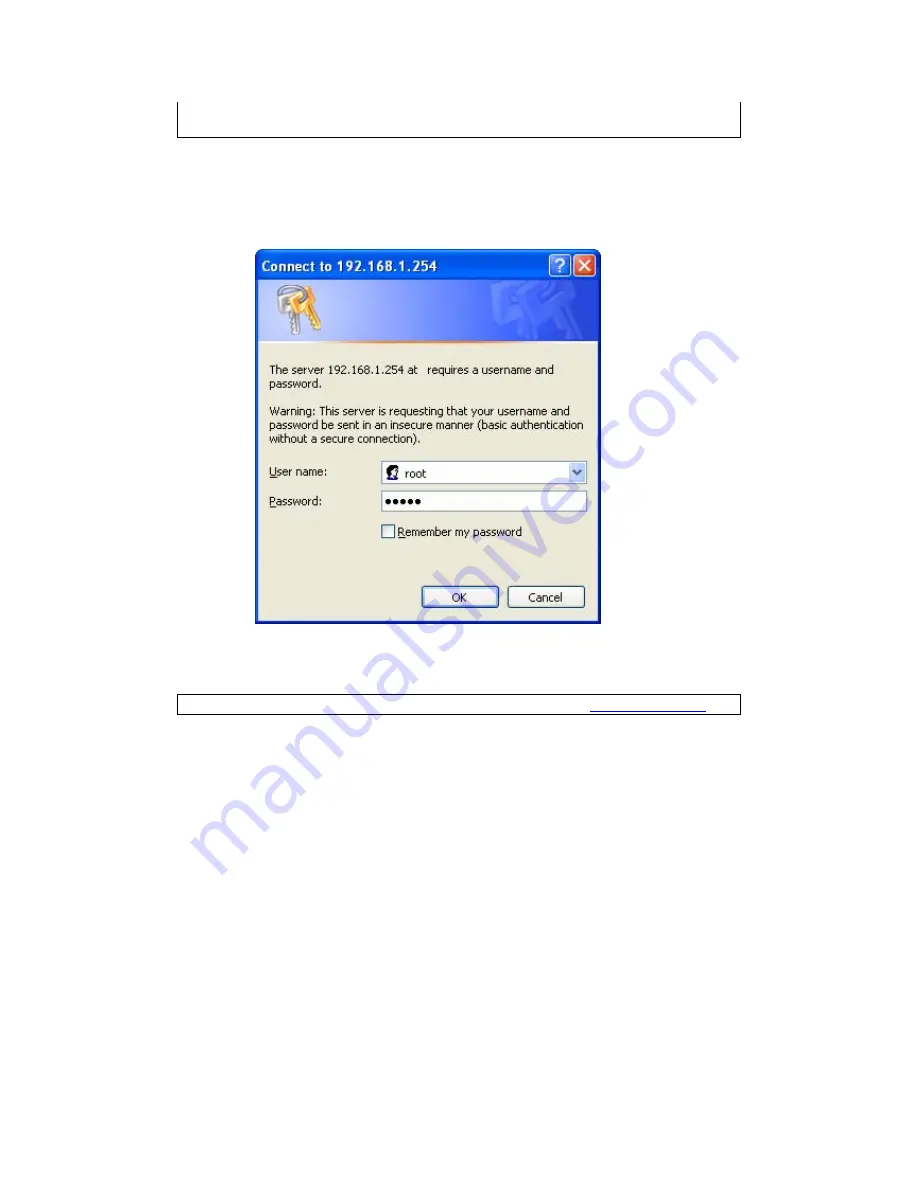
12
Chapter 4
Device Information screen and login with remote
username and password.
STEP 2:
A dialog box will appear, such as the one below. Enter the default
username and password, as defined in
section
3.1 Default
Settings
.
Click
OK
to continue.
NOTE:
The login password can be changed later (see
8.6.1 Passwords
).
Содержание EXA100
Страница 1: ...EXA100 Wireless AP Router User Manual Version A1 0 November 29 2012 ...
Страница 7: ...6 1 2 Application The following diagrams depict typical applications of the EXA100 ...
Страница 14: ...13 STEP 3 After successfully logging in for the first time you will reach this screen ...
Страница 16: ...15 4 1 Statistics Select Interface Statistics from the Device Info submenu to display the following ...
Страница 28: ...27 ...
Страница 30: ...29 5 7 AP Wireless Statistics This page shows the Wireless Statistics of EXA100 ...
Страница 32: ...31 6 2 LED Control Select Disable or Enable from the drop down menu and click the Apply button ...
Страница 51: ......




























