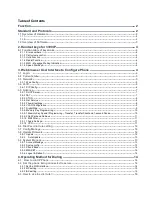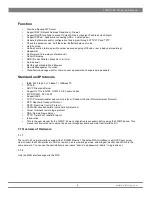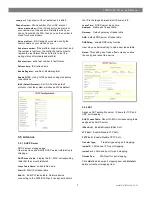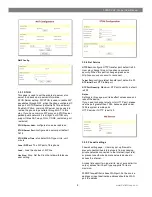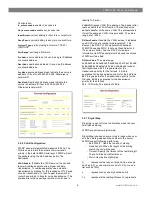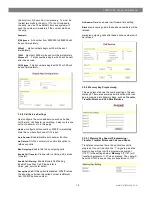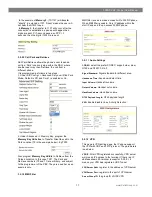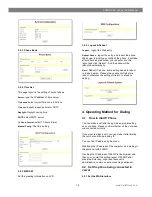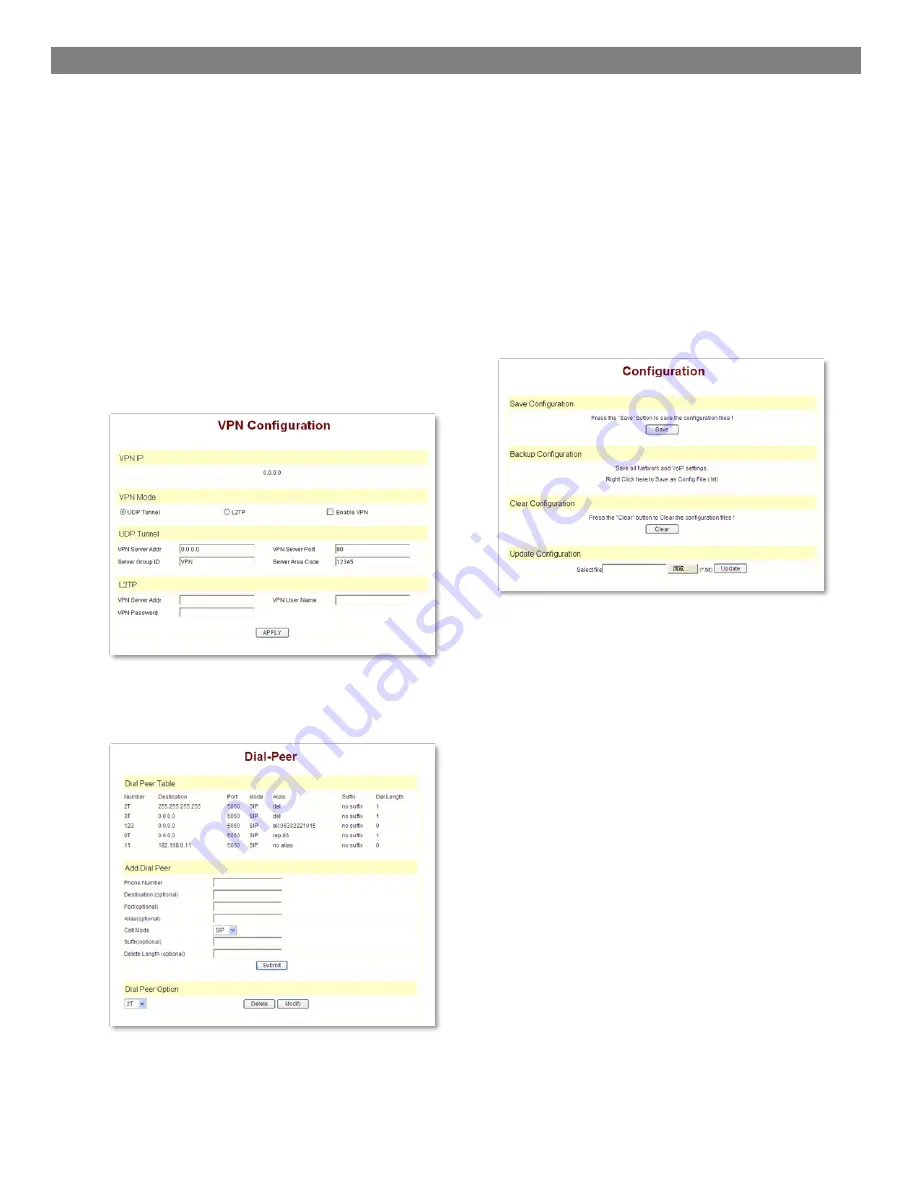
3300IP VoIP Phone | User Manual
www.CetisGroup.com
12
Server Area Code
: the area code VPN server L2TP
VPN Server Addr:
register to the address of VPN server
VPN User Name:
L2TP VPN username
VPN Password:
L2TP VPN password
UDPTunnel:
use the UDP to visit VPN
L2TP:
use the L2TP to visit VPN
Enable VPN:
Enable the VPN server, you must choose
UDP or L2TP type in advance
Notice:
At the present, L2TP only support L2TP VPN
server under Linux, UDP only support a private UDP
VPN server.
3.6 Dial-Peer dial rule setting
Please refer to How to use dial rule for detail.
3.7 Config Manage
Save Config:
save current settings.
Clear Config:
restore to default settings.
Backup Config:
Backup the config file, via point the right
key of mouse-
à
save target as
…
.-
à
will pop a save
window, then type the config file name in the File name
(the file type is text file)
Update Configuration:
Update the current configuration
through configuration files.
Notice:
clear config in admin mode, all settings restores
to factory default; clear config in guest modem, all
settings except sip, advance sip restore to factory
default.
3.8 Update Firmware
3.8.1 Update
Web Update
:
Update the application or configuration files of the
phone. The application document is .z format, and the
configuration files are .cfg format.
Through clicking on the "browse" button to open the
upgrade file or configuration file, then click on "Update"
button. After the upgrade, 3300IP will automatically
restart.
FTP Update:
Upload/download the configure file with FTP or TFTP
server, or download firmware from FTP or TFTP server
Back up configure file to your FTP/TFTP server.
configure use .cfg extension.
The Type includes two parts of config file export and
config file import
Config file export: export the config file
Config file import: import the config file
3300IP phone support FTP and TFTP auto update, the
gateway will auto obtain the configure file from your
update server if configured. To obtain the original
configure file, you can use the FTP/TFTP back up as