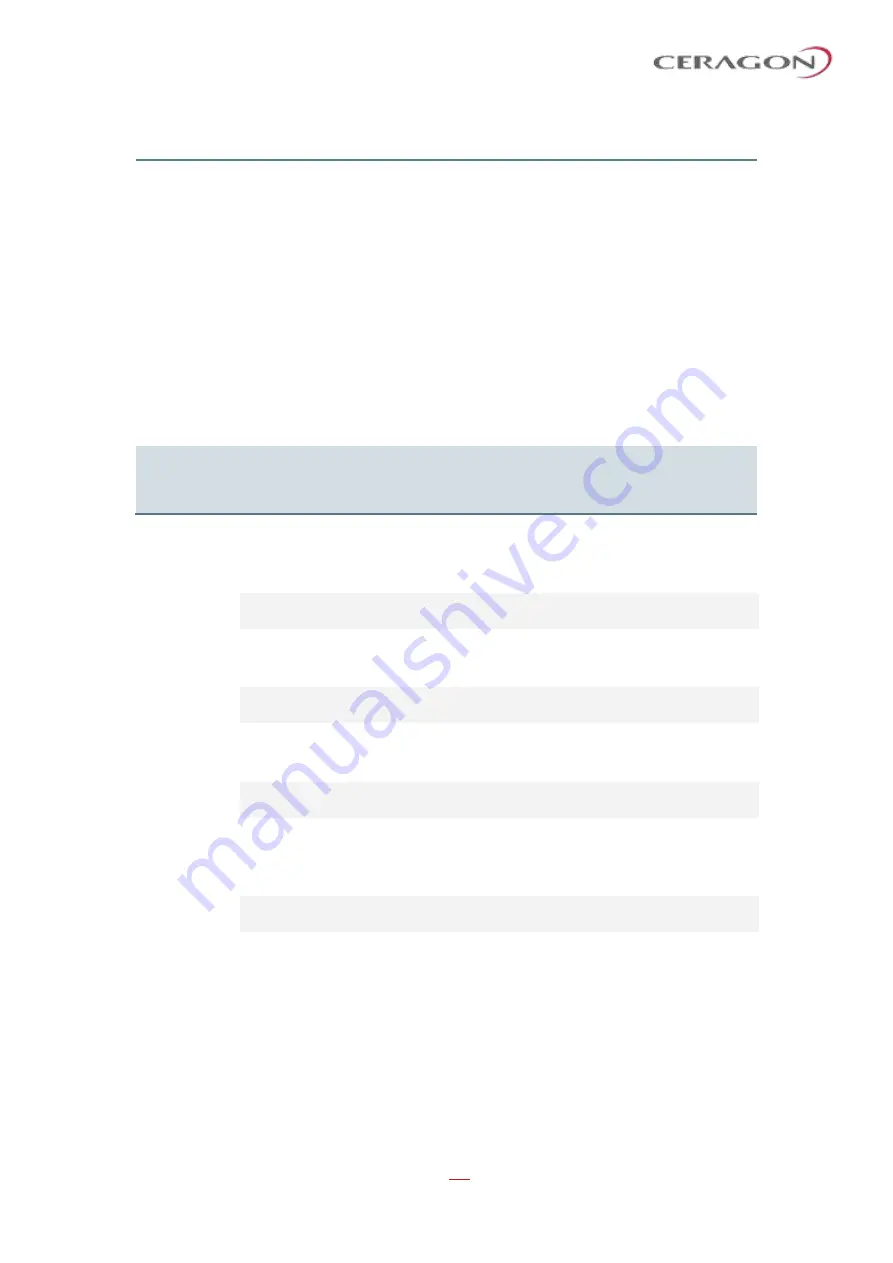
User Guide for FibeAir® IP-20 All-Outdoor Products, CeraOS 10.5
Page 459 of 825
Ceragon Proprietary and Confidential
Parameter
Input Type
Permitted Values
Description
min-profile
Number
Depends on the unit type.
See
Adaptive ACM mode only: The
minimum profile for the script.
For example, if you select a
minimum profile of 3, the
system will not go below profile
3 regardless of the channel
fading conditions. The minimum
profile cannot be greater than
the maximum profile, but it can
be equal to it.
If you do not include this
parameter in the command, the
minimum profile is set at the
default value of 0.
profile
Number
Depends on the unit type.
See
Fixed ACM mode only: The
profile in which the system will
operate
The following command assigns MRMC script ID 1503, with ACM enabled, a
minimum profile of 3, and a maximum profile of 9, to radio carrier 1 in an IP-20C
or IP-20S unit:
radio[2/1]>mrmc set acm-support script-id 13 modulation
adaptive max-profile 9 min-profile 3
The following command assigns MRMC script ID 1502, with ACM disabled and a
profile of 5, to radio carrier 2 in an IP-20C or IP-20C-HP unit:
radio[2/2]>mrmc set acm-support script-id 13 modulation fixed
profile 5
The following command assigns MRMC script ID 4702, with ACM disabled and a
profile of 5, to the radio carrier in an IP-20E or IP-20V unit:
radio[2/1]>mrmc set acm-support script-id 4702 modulation fixed
profile 5
The following command assigns MRMC script ID 4701, with ACM enabled, and
both a minimum and a maximum profile of 5, to the radio carrier in an IP-20E unit.
This is the functional equivalent of assigning a fixed profile.
radio[2/1]>mrmc set acm-support script-id 4701 modulation max-
profile 5 min-profile 5































