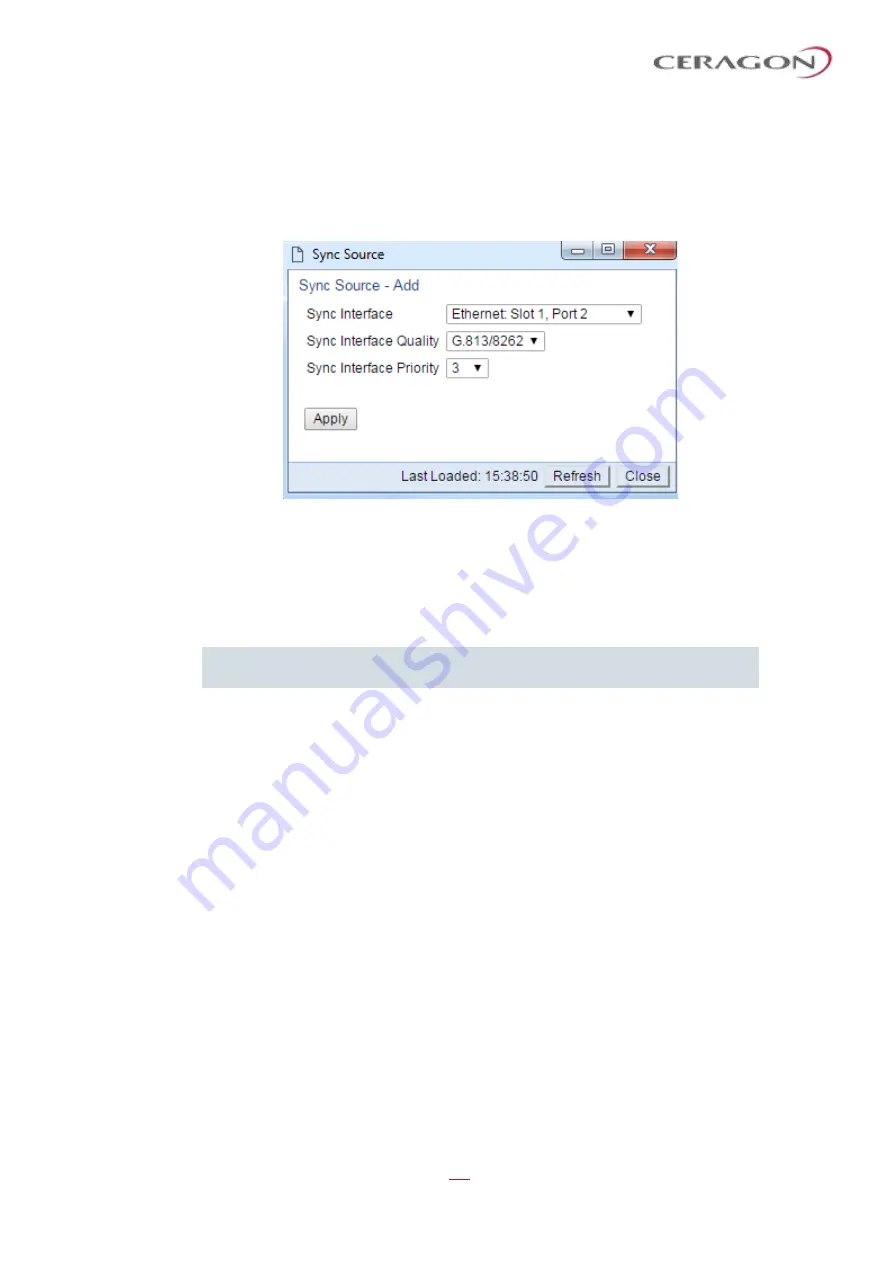
User Guide for FibeAir® IP-20 All-Outdoor Products, CeraOS 10.5
Page 363 of 825
Ceragon Proprietary and Confidential
9.2.2
Adding a Sync Source
To add a synchronization source:
1 In the Sync Source page (
), click
Add
. The Sync Source
–
Add page
opens.
Figure 280: Sync Source
–
Add Page
2 In the
Sync Interface
field, select the interface you want to define as a
synchronization source. You can select from the following interface types:
◦
Ethernet interfaces
◦
Radio interface
Note:
In order to select an Ethernet interface, you must first specify the
media type for this interface. See
Configuring Ethernet Interfaces
3 In the
Sync Interface Quality
field, select the quality level applied to the
selected synchronization source. This enables the system to select the source
with the highest quality as the current synchronization source.
◦
If the
Sync Interface Quality
is set to
Automatic
, the quality is determined
by the received SSMs. If no valid SSM messages are received or in case of
interface failure (such as LOS, LOC, LOF), the quality becomes
Failure
. SSM
must be enabled on the remote interface in order for the interface to
receive SSM messages. For instructions how to enable SSM, see
Configuring the Outgoing Clock and SSM Messages
◦
If the
Sync Interface Quality
is set to a fixed value, then the quality status
becomes
Failure
upon interface failure (such as LOS, LOC, LOF).
4 In the
Sync Interface Priority
field, select the priority of this synchronization
source relative to other synchronization sources configured in the unit (1-16).
You cannot assign the same priority to more than one synchronization source.
Once a priority value has been assigned, it no longer appears in the
Sync
Interface Priority
dropdown list.
5 Click
Apply
, then
Close
.






























