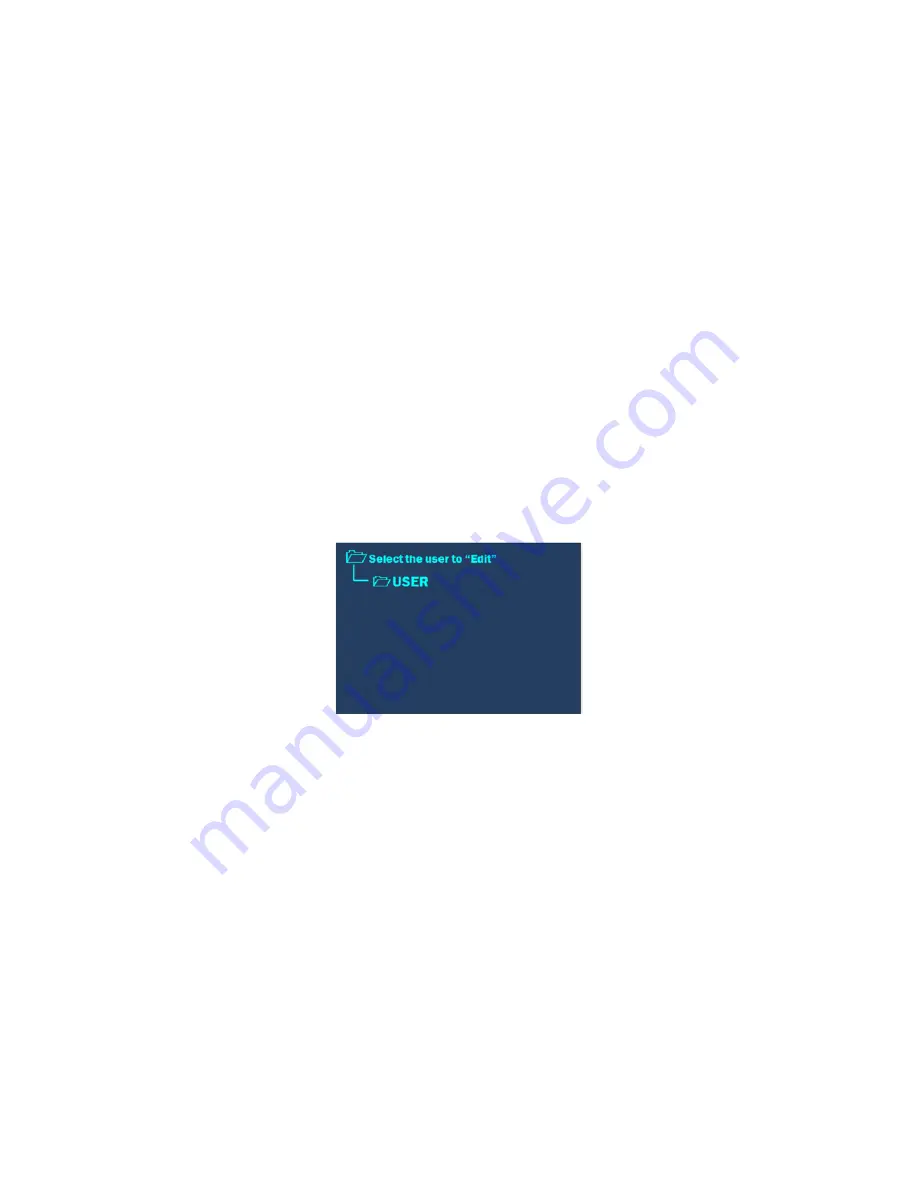
37
Permissions
The Discover Sp-D Clinical software is designed to permit use by three types of users: Standard, Administrator and
Guest. It is originally equipped with an “Administrator,” “USER, and “Guest.” The “Administrator” login cannot be deleted.
1. From the “Create New User” screen, Use the “+/-” keys to highlight “Permissions.”
2. Press the ENTER key.
3. Use the “+/-” keys to toggle between “Standard User,” “Guest” and “Administrator.”
An administrator can add, modify, or delete user, perform tasks related to the maintenance of the system, modify
all system settings and perform methods.
A standard user can perform methods and modify all system settings.
A guest can perform methods.
4. Press the ENTER key to accept the appropriate user type.
User Profile
“User Profile” allows the user to set defaults when creating methods, edit/change password and edit system parameters.
There are four (4) pages within the “User Profiles” page. Refer to the section titled “User Setup” for guidance.
Save User
The “Save User” option saves the user that was created in the previous steps to the Discover SP-D Clinical database.
1. From the “Create New User” screen, Use the “+/-” keys to highlight “Save User.”
2. Press the ENTER key.
3. Press the ENTER key to save the user.
NOTE:
The user name must be saved for any of the modifications above to be stored. Any information entered without
selecting the “Save User” option will be lost.
Edit User
“Edit User” allows the user to edit the permissions and user profile of a previously created user.
Save User
The “Save User” option saves the previously edited parameters.
1. From the “Create New User” screen, use the “+/-” keys to highlight “Save User.”
2. Press the ENTER key.
3. Press the ENTER key to save the user.
NOTE:
The user name must be saved for any of the modifications above to be stored. Any information entered without
selecting the “Save User” option will be lost.
Содержание Discover SP-D
Страница 1: ...i Operation Manual 600857 Rev 1 8 17 ...






























