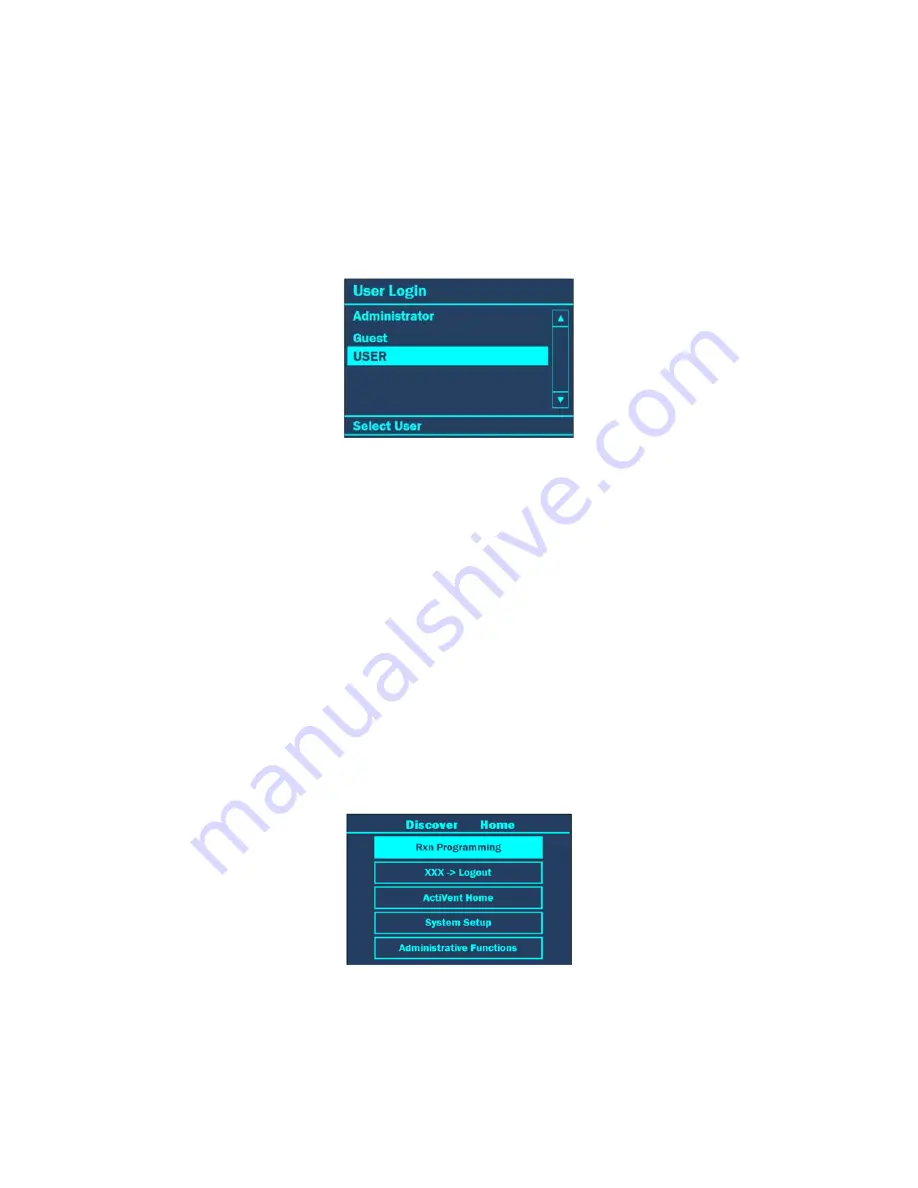
11
User Login
Before system operation can begin, the user is required to log into the Discover system. The Discover software is
designed to permit use by three types of users: Standard, Administrator and Guest. The Discover is originally equipped
with an “Administrator,” “User” and “Guest”. The “Administrator” login cannot be deleted. Refer to instrument setup for
instructions to create administrative, guest and standard user profiles.
Administrator- can add, modify, or delete users; perform tasks related to the maintenance of the
system; modify all system settings and perform methods.
Standard- can perform methods and modify all system settings.
Guest- can perform methods.
1. When the instrument is turned on, the “Login” screen will appear. Use the “+/-” keys to select the appropriate user.
2. Press
ENTER.
3. If the user is prompted to provide a password:
a. Use the ARROW and “+/-” keys to highlight the first letter or number of the password.
NOTE:
The “Shift” key changes the letters and/or symbols to lowercase.
b. Press ENTER to accept the first letter.
c. Continue highlighting the letters or numbers of the password and pressing the ENTER key for each
letter/number until the password has been entered.
d. Once the password is entered, use the ARROW and “+/-” keys to highlight “OK.”
e. Press ENTER to log in.
User Logout
Once system operation is complete, the user can log out of the system. If the system is idle for 20 minutes or longer, the
system will automatically go into an idle mode and the user will be required to log in to continue operation.
1. To log out, press HOME until the “Discover Home” screen appears.
2. Use the “+/-” keys to highlight “XXX-Logout.”
NOTE:
The user name will appear where the “XXX” are located.
3. Press ENTER to log out.
Содержание Discover SP-D
Страница 1: ...i Operation Manual 600857 Rev 1 8 17 ...






























