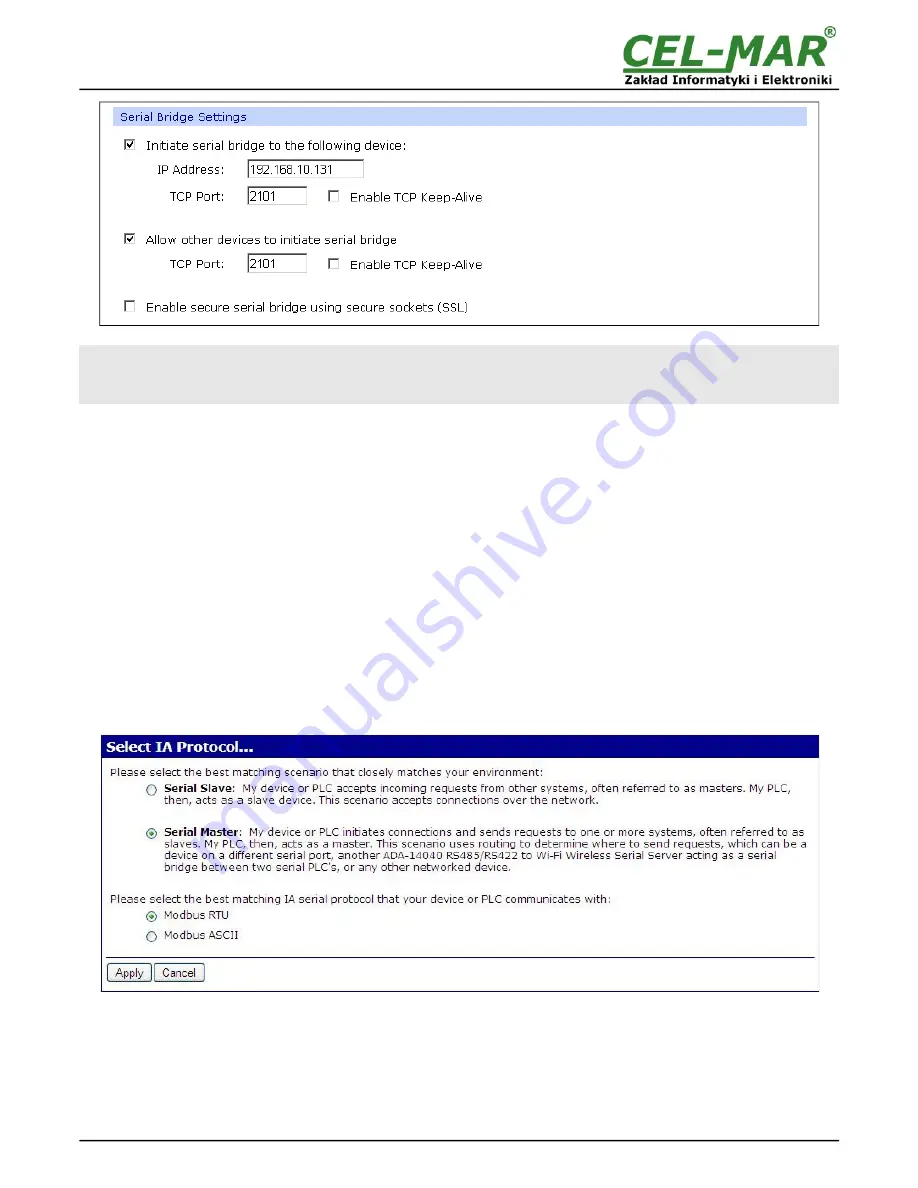
Fig. 22. Example configuration of TCP Serial Bridge
ATTENTION !
Default port of serial port service is 2101.
If on the local network is conflict with other network service using the same port, in the serial server's port configuration
change number of port into another for the server and client service.
5.2.2.1.4.1. SERIAL PORT TRANSMISSION PARAMETERS
For proper operation of the ADA-14110 wireless serial server with device connected to his RS232 serial port, should be set the same
transmission parameters for both devices.
Select
Basic Serial Settings
and enter
Baud Rate
,
Data Bits
,
Parity
,
Stop Bits,
the same parameter like has device connected to
the serial port of the wireless serial server.
5.2.2.1.5. INDUSTRIAL AUTOMATION (MODBUS GATEWAY) CONFIGURATION
Choosing the
Industrial Automation (Modbus Gateway,
Fig.17
)
profile, will be possible to configure the ADA-14110 wireless serial
servers's serial port for communication by the use of MODBUS-RTU master/slave or MODBUS-ASCII master/slave protocol. The
ADA-14110 converts frames of MODBUS-RTU/ASCII protocol to MODBUS-TCP and send via WLAN/LAN/WAN to devices with
MODBUS-TCP protocol or other servers (ADA-14040, ADA-14110, ADA-13040MG, ADA-13110MG) operating in
Industrial
Automation (MODBUS Gateway)
mode with connected MODBUS-RTU/ASCII devices. Press
[Apply]
for saving this profile.
5.2.2.1.5.1. CONFIGURATION FOR COMMUNICATION WITH DEVICES MODBUS-
MASTER TYPE
After saving the configuration, in the section
Industrial Automation Settings
, press
[Change Protocol]
link. Then in section
Select
IA Protocol
(figure below) select type of device, connected to serial port of ADA-14110, as
Serial Master
and MODBUS-RTU or
MODBUS-ASCII protocol for communication between connected devices. Press
[Apply]
for saving configuration.
Fig. 23. Example configuration for communication with MODBUS-MASTER devices – choice of devices and protocols
Set the options in section
Modbus RTU Settings
like on the figure below and press
[Apply].
22
ADA-14110











































