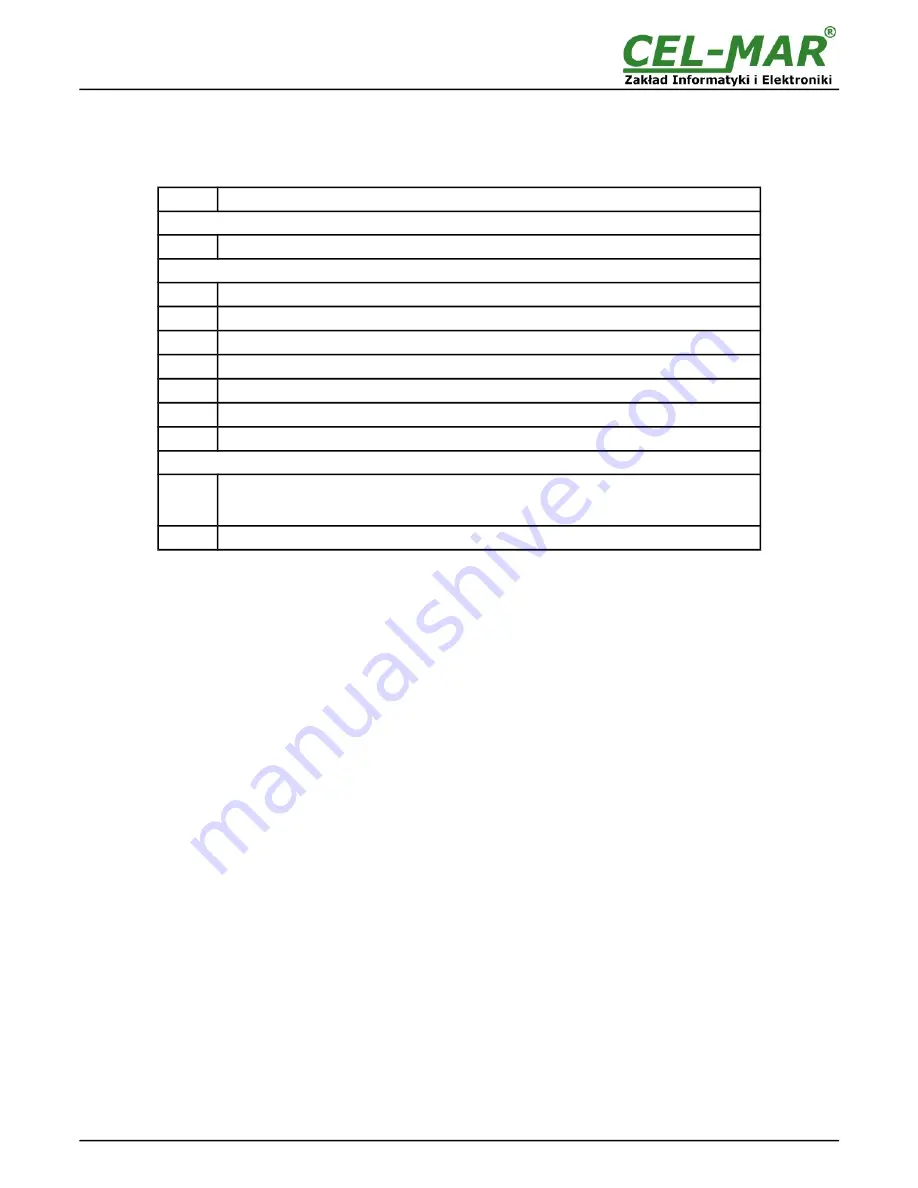
4. STARTUP
If connection was made properly the green LED PWR on front panel of converter should lit, if not check polarization of connected
power. When data is transmitted LEDs on Wi-Fi interface and RX, TX should blink. Those LED are described below:
LED
Description
Power
PWR
Signalization of the Power Supply
RS232 interface
RX
Signalling of data receiving from RS232 port
TX
Signalling of data transmitting from through RS232 port
RTS
ADA-14110 reports to device readiness data collection
CTS
Device confirms reception RTS signal from ADA-14110. (version without isolation)
DTR
Readiness of ADA-14110 to receive/send data (version without isolation)
DSR
Readiness of Device to receive/send data (version without isolation)
DCD
Level of the signal received (version without isolation)
Wi-Fi wireless interface
Yellow
Lights continuously – indicates the connection between ADA-14110 and the Access Point.
Flashing of low frequency - indicates work in "ad hoc" mode.
Flashing at a high frequency - network searching.
Green
Signalling data transmission
5. CONFIGURATION
The ADA-14110 Wireless Serial Server like most of network devices should be configured for proper functioning, it's needed
configuration of network services and network setting.
Below are described the stages of software installation and network setting configuration of converter.
5.1. INITIAL CONFIGURATION USING ADAFINDER SOFTWARE
5.1.1. ADAFINDER INSTALLATION
The initial configuration of wireless Wi-Fi (WLAN) network setting at the ADA-14110 can be made by using ADAFinder or ADAWiz
software. The installation is automatically after insert the CD (compact disc) to an optical drive. If the autorun doesn't start, should run
the file setup.exe located in main CD catalogue. After installation the software ADAFinder and ADAWiz are available in
Start-
>Programs->CEL-MAR->ADANet.
Before running ADA Finder software should be set the option
[Obtain an IP address automatically]
in TCP/IP protocol configuration
of Wi-Fi network adapter - it let find the Wireless Serial Server in WLAN network. Run ADAFinder software.
5.1.2. NETWORK SETTING
The ADAFinder is use for configuration of the Serial Server's network setting.
Before running the ADAFinder should be disabled the System FireWall!
After running, the program is searching local network (LAN , WLAN) and if find the ADA-14110, will add them to the list of available
port servers
[Devices:]
Fig.13.
To change the network setting of ADA-14110, should:
–
select the converter from the list
[Devices:]
and press
[Configure IP Settings]
,
–
in windows
[Set IP Address]
select option
'Automatically obtain network settings via DHCP'
(default setting) or 'Manually
configure network setting'. In case of manual configuration should be enter IP Address of the converter, Subnet Mask, Default
Gateway and the Password (default: dbps) of the ADA-14110 administrator for authorization of changes.
–
press
[Apply]
, the configuration will be saved to the serial server and will restart. After message
'Operation made successfully'
,
press
[Refresh List]
in ADAFinder window. After re-searching the lists of available port servers
[Devices:]
will be refreshed.
Other buttons of the program main menu:
–
selecting the serial server from the list and pressing
[Reboot Device],
will make programmable reset – new configuration of
network setting will be activated,
–
selecting the serial server from the list and pressing
[Device Information],
will show a window information about the settings,
–
selecting the serial server from the list and pressing
[Open Web Interface],
will run Internet browser and open the configuration
page of the serial server.
12
ADA-14110



























