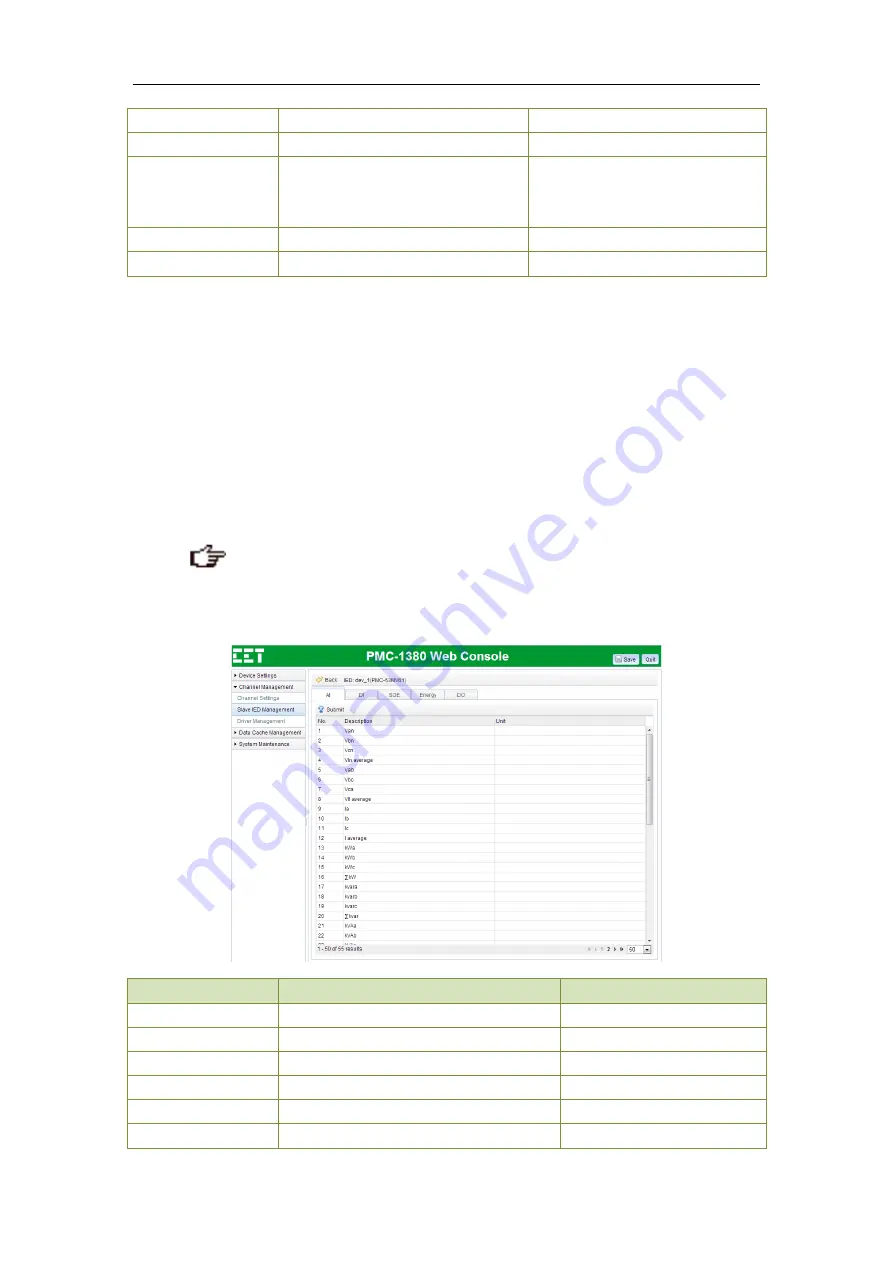
Ceiec Electric Technology
24
Driver
Driver description
Unit ID
Slave IED Unit ID
Waveform Record
Enable the collection of Waveform
Records for CET devices that support
this feature
Enable or Disable
Default = Disable
Reserved
Enter extended parameters
NULL = Default
Data Map
View Driver’s Data Map for the IED
Notes:
1)
Once the slave IED has been removed, its corresponding data will become N/A.
2)
Use <Shift> and <Ctrl> keys to select multiple devices.
3)
Click <Submit> at the upper left-hand corner of the right-hand pane to store the new
configuration in a local cache before leaving this page.
4)
Click <Save> at the upper right-hand corner of the web page to save the new configuration to the
device’s configuration file that is stored on the PC for Off-Line programming or to download the
new configuration to the PMC-1380-3 for On-Line programming.
5)
Click <Quit> to leave the PMC-1380-3 Web Console. Please ensure that your changes have been
saved before leaving.
Click on
icon on the right side to reveal the data mapping information for a particular Driver as
illustrated below. The data mapping is divided into five categories: AI (Analog Input), DI (Digital Input),
SOE (Sequence of Event), Energy (Electrical energy), DO (Digital Output).
Option
Description
Setting
<Back>
Return to Slave IED Management page
IED: XXXX
IED’s name and Driver info.
AI
Analog Input data
DI
Digital Input data
SOE
Sequence of Event
Energy
Electrical energy data


























