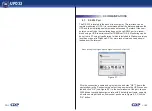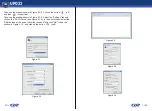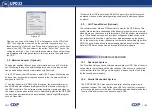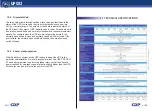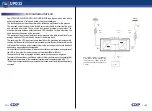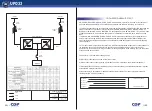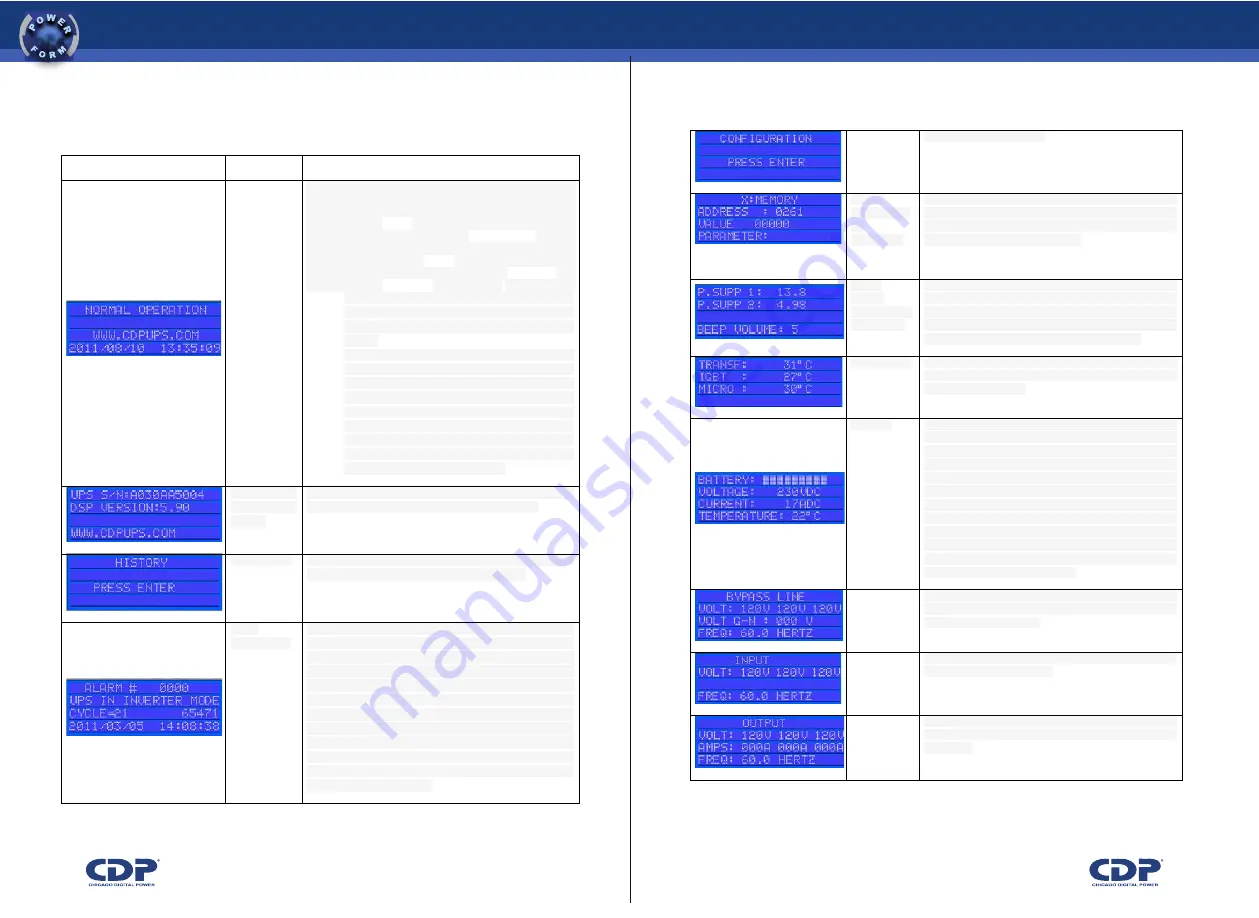
365
UPO33
27<<
>>28
7.4 table UPS’s menu description
!
EB8F;<D?#>;B8!
allowed in the setup menu.
!
!
!
!
values
of configurati
on
parameters
!
this menu may change the operating parameters of
the ups. since the change of these parameters can
cause serious damage to the ups, only qualified
personnel can make modifications.
!
!
supply
voltage
and volume o
f the whistle
!
indicates the dc voltages that supply the electronic
control of the ups. it also indicates the volume of the
alarm. to change the volume of the alarm, press "enter
/ esc button" three times and then vary the volume
with "arrow up" to up and "down arrow" to down.
!
!
temperatures
!
this display indicates the temperature of critical
devices within
the ups
(transformer,
igbt's, microcontroller).
!
!
batteries
!
this screen shows the battery status: percentage
of load, voltage, current and temperature. in this menu
you can perform a battery test, press three times to
do the
"enter
/ esc
button". the duration
of
the test depends on the configuration (default is one
minute). if the end of the test result is satisfactory, there
is
no display on
the
lcd
and an
alarm will
occur "battery test ok", which can be seen in the alarm
history. if the result is not satisfactory to generate
the alarm "battery test failure", which is displayed on the
screen and
stored
in
the
alarm
history. the battery led will be red.
!
!
V$A#@@!
indicates the status of the bypass input: voltage in the
three
phases of
the bypass input,
voltage and
frequency neutral ground.
!
!
;8AD>!
indicates the status of the ups input: input voltage on all
three phases and frequency.
!
!
!
BD>AD>!
indicates the output status of the ups in the three-
phase voltage, current in all three phases and
frequency.
!
!
Table 5.2. Description of the UPS’ menus
0#<%./#-.-#+,!
,.='!
4'<E&#H-#+,!
!
C#;8!CJ8D!
This is the main menu display. this screen shows
the ups operating status (in this case is in normal
operation).it
also displays the
web
address
of manufacturer, date and time. in this menu you can
also update the date and time, to make it do the
following:
•
press three times the "enter / esc button", and the last
two digits of the year start to flash, change the
year using the "arrow" and "down arrow ".
• when you
set the year again press "enter / esc
button" and the number for the month will flash,
change the month using the "arrow" and "down
arrow".
• press again
"enter / esc", and the number for
the day will flash. change the day with "arrow"
and "down arrow". to change the time simply
press "enter / esc button" and modify it with
"arrow"
and "down
arrow"
• press
again "enter / esc button" and may
amend the minutes to "arrow" and "down
arrow". return to press "enter / esc button" and
the date and time will be updated.
!
!
serial number
and firmware
version
!
this screen shows the serial computer, the firmware
version of the ups and contact the manufacturer.
!
!
alarm history
!
this screen allows entry into the alarm history. to view
the history you must press "enter / esc button"
!
!
alarm
history detail
!
on this screen you can see information about the
latest alarms have been activated in the ups. for
information about other alarm press the "arrow"
or "down arrow". in the first line is the order in which the
alarm occurred alarm 000 being the most recent. the
second line shows the cause of the alarm (In table
7.1 there is more information about alarms that may
occur). the fourth line displays the date and time of the
event. the third line shows the number of cycles of
the output
waveform,
which
went before
the
occurrence of the event and after the time that is
recorded in the fourth line.
!