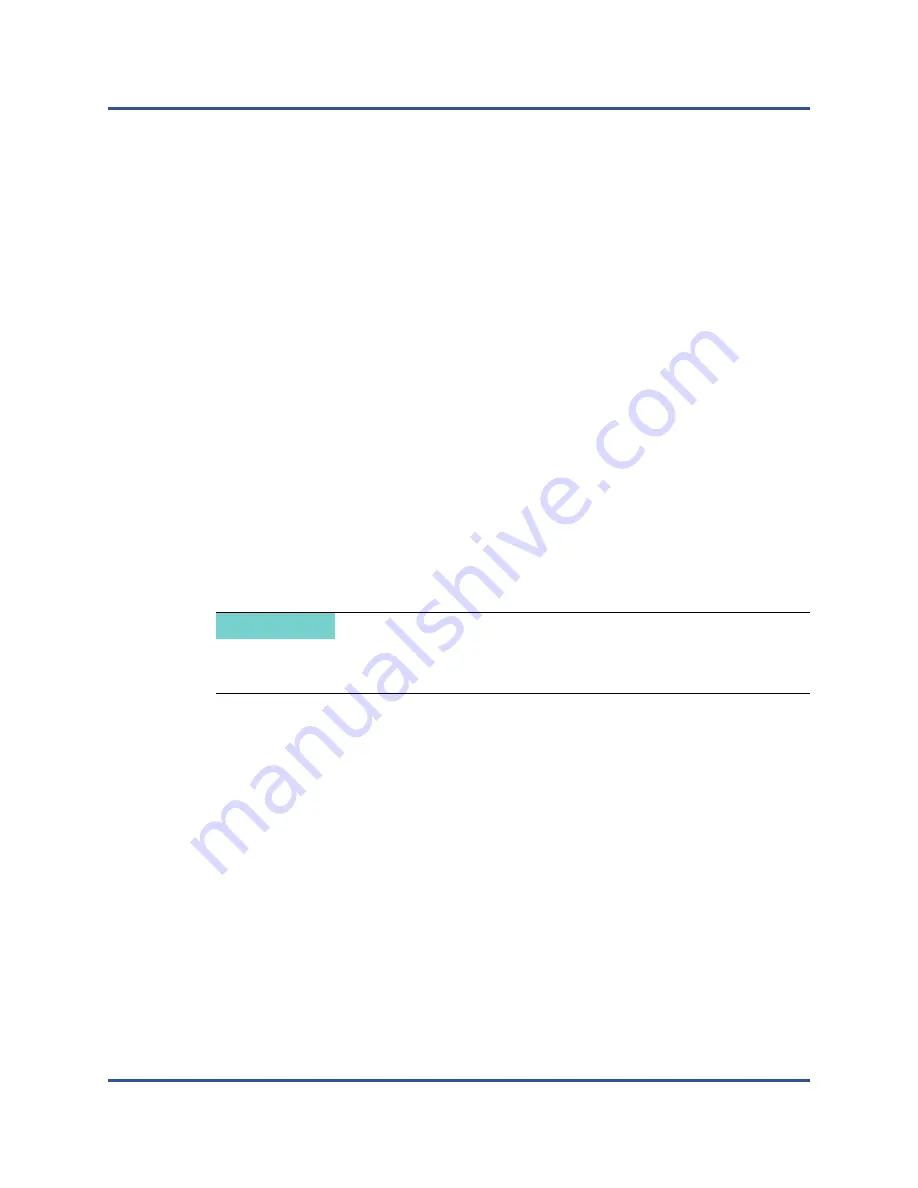
16–Troubleshooting
Testing Network Connectivity
276
BC0154501-00 P
If you loaded a new driver, but have not yet rebooted, the
modinfo
command will
not show the updated driver information. Instead, issue the following
dmesg
command to view the logs. In this example, the last entry identifies the driver that
will be active upon reboot.
#
dmesg | grep -i "Cavium" | grep -i "qede"
[ 10.097526] QLogic FastLinQ 4xxxx Ethernet Driver qede x.x.x.x
[ 23.093526] QLogic FastLinQ 4xxxx Ethernet Driver qede x.x.x.x
[ 34.975396] QLogic FastLinQ 4xxxx Ethernet Driver qede x.x.x.x
[ 34.975896] QLogic FastLinQ 4xxxx Ethernet Driver qede x.x.x.x
[ 3334.975896] QLogic FastLinQ 4xxxx Ethernet Driver qede x.x.x.x
Verifying Drivers in VMware
To verify that the VMware ESXi drivers are loaded, issue the following command:
#
esxcli software vib list
Testing Network Connectivity
This section provides procedures for testing network connectivity in Windows and
Linux environments.
Testing Network Connectivity for Windows
Test network connectivity using the
ping
command.
To determine if the network connection is working:
1.
Click
Start
, and then click
Run
.
2.
In the
Open
box, type
cmd
, and then click
OK
.
3.
To view the network connection to be tested, issue the following command:
ipconfig /all
4.
Issue the following command, and then press ENTER.
ping <ip_address>
The displayed ping statistics indicate whether or not the network connection is
working.
NOTE
When using forced link speeds, verify that both the adapter and the switch
are forced to the same speed.
















































