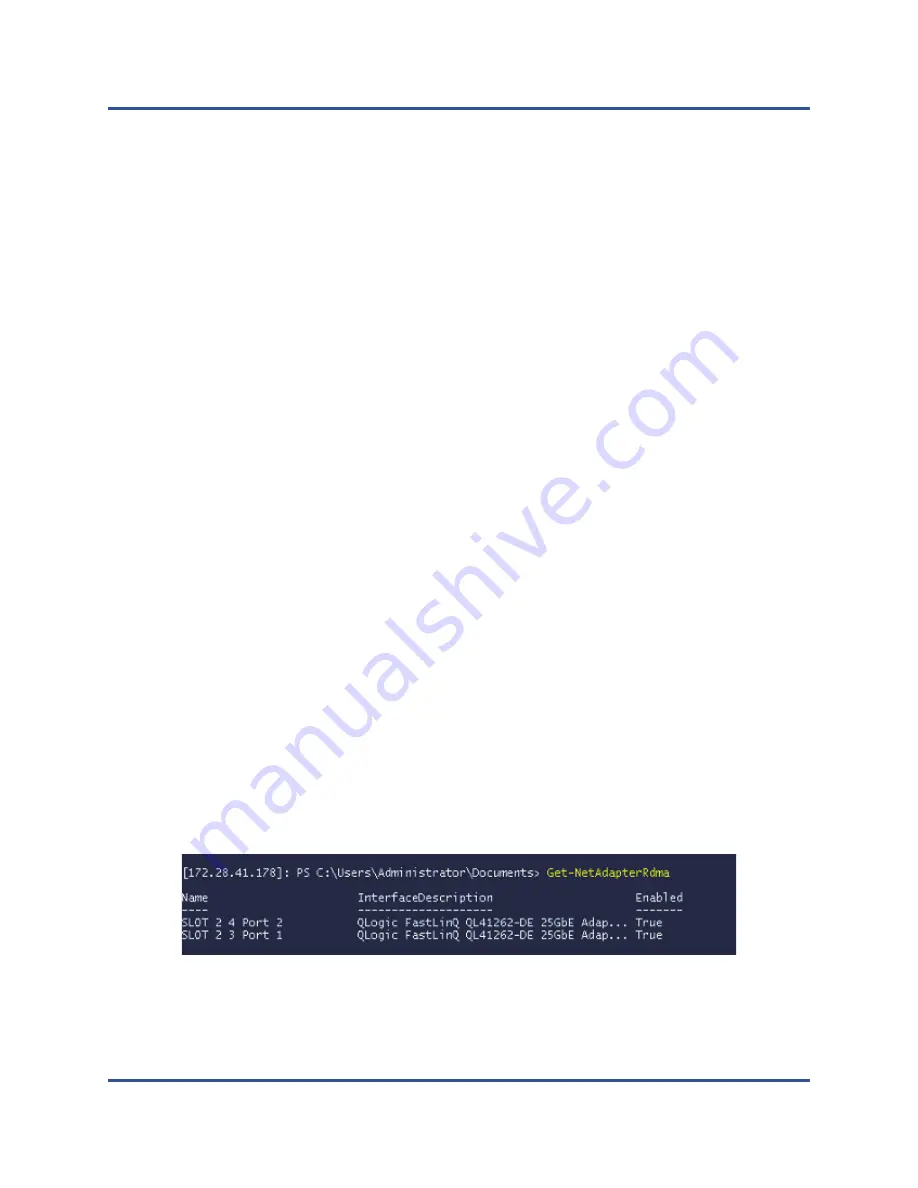
8–iWARP Configuration
Configuring iWARP on Windows
169
BC0154501-00 P
7.
In the Success - Saving Changes message box, click
OK
.
8.
Repeat
through
to configure the NIC and iWARP for the other
ports.
9.
To complete adapter preparation of both ports:
a.
On the Device Settings page, click
Finish
.
b.
On the main menu, click
Finish
.
c.
Exit to reboot the system.
Proceed to
“Configuring iWARP on Windows” on page 169
or
Configuring iWARP on Windows
This section provides procedures for enabling iWARP, verifying RDMA, and
verifying iWARP traffic on Windows. For a list of OSs that support iWARP, see
To enable iWARP on the Windows host and verify RDMA:
1.
Enable iWARP on the Windows host.
a.
Open the Windows Device Manager, and then open the 45000 Series
Adapter NDIS Miniport Properties.
b.
On the FastLinQ Adapter properties, click the
Advanced
tab.
c.
On the Advanced page under
Property
, do the following:
Select
Network Direct Functionality
, and then select
Enabled
for the
Value
.
Select
RDMA Mode
, and then select
iWARP
for the
Value
.
d.
Click
OK
to save your changes and close the adapter properties.
2.
Using Windows PowerShell, verify that RDMA is enabled. The
Get-NetAdapterRdma
command output (
) shows the adapters
that support RDMA.
Figure 8-1. Windows PowerShell Command: Get-NetAdapterRdma






























