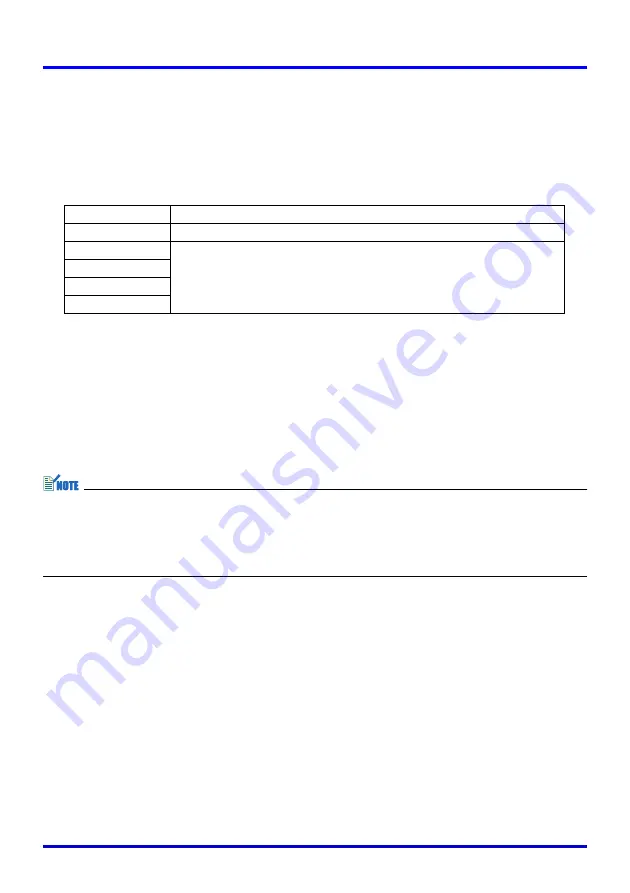
81
Using the Setup Menu
■
Screen Settings
J
Resize Image to Fit
When RGB is selected as the input source and the video resolution of the connected
computer is anything other than XGA (1024
×
768 pixels), “Resize Image To Fit” automatically
enlarges or reduces the input image so it matches the video resolution of the projector and
fills the entire screen.
Input Source Specific Menu Items
Setting Explanations
On: When the input signal from the computer connected to the projector is not an
XGA signal, the image is automatically enlarged or reduced so it matches the
projector’s video resolution and fills the entire screen.
Off: Turns off resizing of the image input from the computer. If the image input from
the computer is smaller than XGA, the size of the projected image will also be
smaller. When the image input from the computer is larger than XGA, only the
center part of the image that corresponds to XGA size is projected.
z
Resizing of an input image by “Resize Image To Fit” can call coarsening of the image or
can cause part of the image to be cut off. If this happens, try turning off “Resize Image
To Fit”. Note, however, that turning off “Resize Image To Fit” can cause the projected
image to become smaller, or it can cause only the center part of the image to be
projected.
Setting Storage
This setting is possible only when RGB is selected as the input source. The setting is
saved for the RGB input source only.
Input Source
Available Items (Parentheses indicate defaults.)
RGB
(On), Off
Component
None
S-VIDEO
VIDEO
No Signal
















































