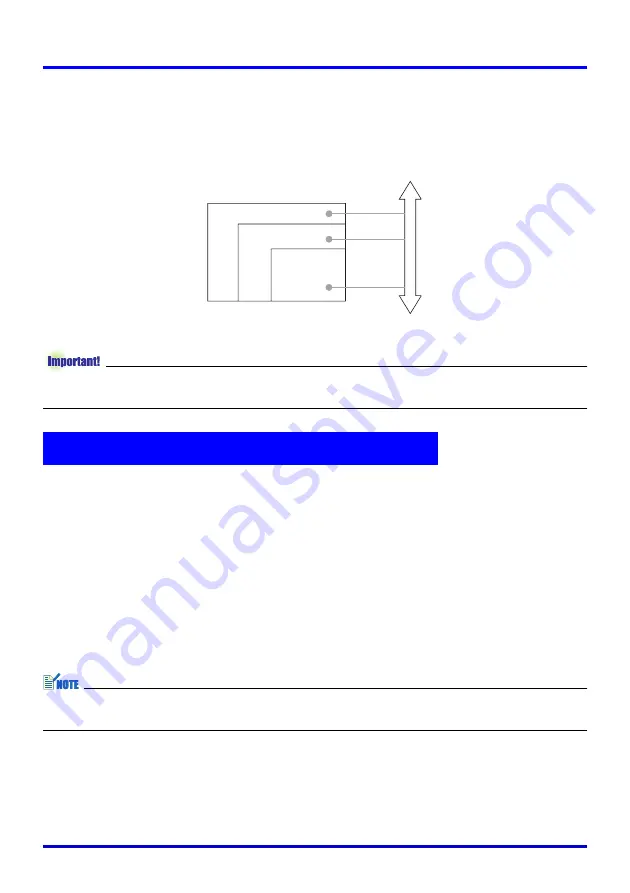
Projection Operations
58
To change the size of the sub-window
While a sub-window is displayed, use the [D-ZOOM +] and [D-ZOOM –] keys to select one
of the three available sub-window sizes (small, medium, large).
z
When RGB is selected as the input source, certain signal types (1600
×
1200 UXGA
signal, for example) do not support selection of the large sub-window size.
The mute function causes the projected image to go to black screen, and stop output of the
audio from the speaker.
To mute the image and audio
1.
On the remote controller, press the [MUTE] key.
z
This causes the projected image to go to a black screen, and stops output from the
speaker.
2.
To restore the image and audio, press the [MUTE] key again or press
the [ESC] key.
z
You can select a black screen, blue screen, or a logo screen for the mute function. For
details, see “Screen Settings
J
Mute Screen” on page 83.
Muting the Image and Audio (MUTE)
[D-ZOOM +] key
[D-ZOOM –] key
Large
Medium
Small
















































