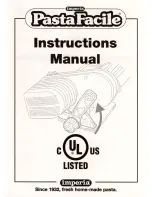∑
Never try to take the label printer apart or attempt your own
maintenance.
∑
Do not drop your label printer and avoid strong impact.
∑
Do not pull on the tape or try to force it back into the label printer.
∑
Never operate the tape cutter lever when a tape cartridge is not loaded
in the label printer. Doing so can damage the cutter blade.
∑
Never touch the printer head with your fingers.
∑
Take care to avoid applying too much pressure to the tape cutter lever.
Doing so can damage it.
∑
Do not use benzine, thinner, or other volatile chemicals to clean the
exterior of the label printer. Use a soft, dry cloth or a cloth dampened in a
weak solution of a mild, neutral detergent and water. Wring the cloth out
until all excess moisture is removed.
∑
A dirty printer head can cause printing to become smudged. When this
happens, clean off the printer head by wiping it with a cotton swab moistened
with alcohol (page E-24).
∑
Use of the label printer next to a television or radio may interfere
with reception.
Label Printer Menus
Label printer operation is designed to be as simple as possible, thanks to on-
screen menus that you can use to select the settings you need. Each menu is
described in detail in the sections that follow in this manual, but note the
following general points when using them.
∑
The item that is highlighted in a menu is the one that is currently
selected.
∑
Use u and i to move the highlighting up and down and change the selected
item.
∑
Press SET to execute the highlighted item, or ESC to exit the displayed
menu (and return to the previous menu or screen) without selecting anything.
∑
When you press SET to execute a menu item, the label printer either
moves on to the next menu, or it executes the selected function and returns to
the text input screen that you started from.
Part 2 Getting Ready
This part of the manual tells you how to load and replace batteries, load the
tape cartridge, and
perform other basic setups for the label printer.
Important!
Be sure to read this section before attempting to use the label
printer.
Power Supply
The Label Printer can be powered by a specified AC adaptor (AD-A12070) or
eight AA-size alkaline batteries.
AC Adaptor
Note the following important precautions when using an AC adaptor to power
your label printer.
∑
Use only specified CASIO AD-A12070 AC adaptor, and make sure the adaptor
has the same voltage rating as the household current in your area. Using a
wrong adaptor can damage your label printer.
∑
Be sure to turn the label printer off before you connect the adaptor. Do
not turn power on until the adaptor is connected to the label printer and
plugged into an AC outlet.
To connect the AC adaptor
Remove the AC adaptor connector cover, and connect the adaptor to the label
printer as illustrated below. Plug the other end into a standard household AC
outlet.
After you finish using the label printer, turn it off and disconnect the AC
adaptor.