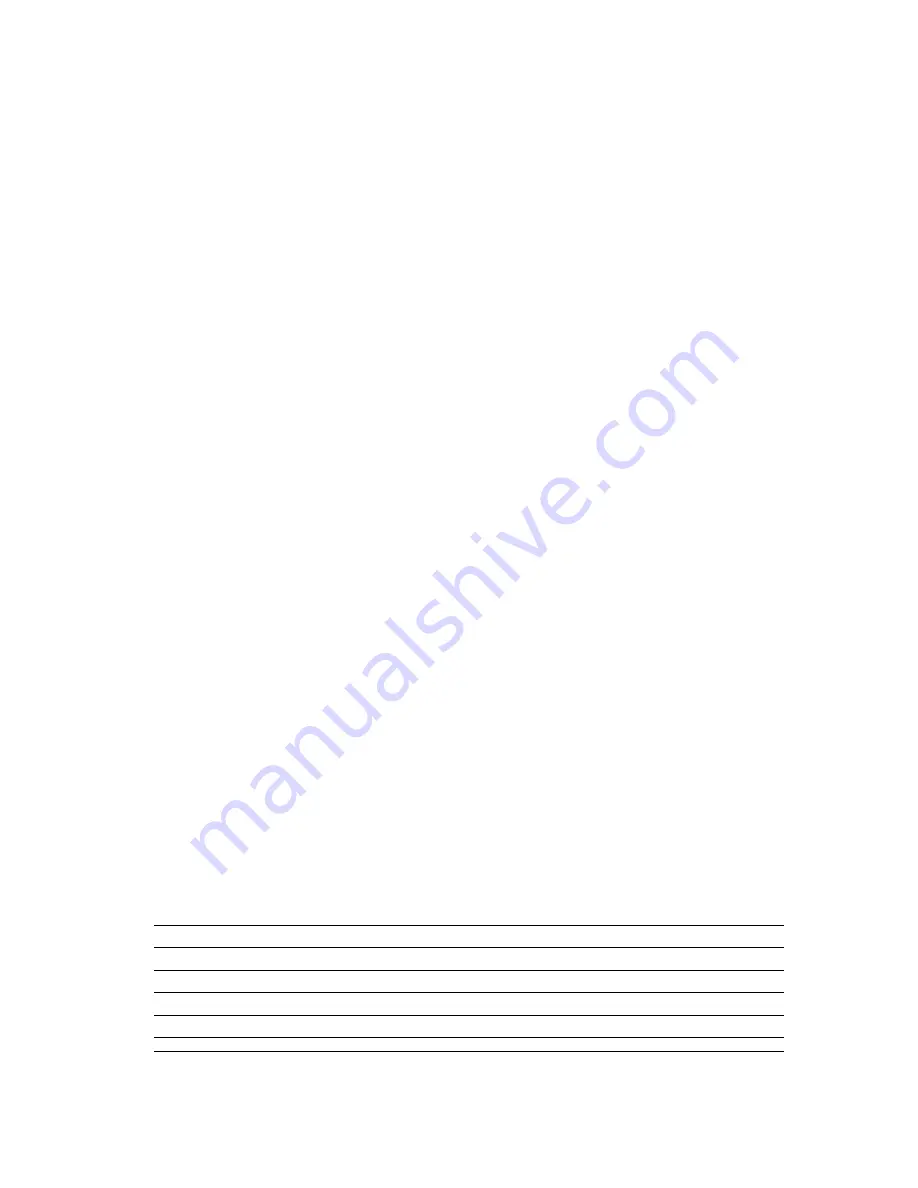
•
What you do next depends on whether or not you want to delete existing text on the display or combine the recalled text with existing text.
NEW
1. Use
u
and
i
to move the highlighting to ”NEW”.
2. Press
SET
to delete any text that was previously on the input screen and replace it with the recalled text.
COMBINE
1. Use
u
and
i
to move the highlighting to ”COMBINE” and then press
SET
.
2. Use
t
and
y
to move the cursor to the location where you want the recalled text inserted and then press
SET
.
To recall memory text using character search
1. Press
MEMORY
.
2. Use
u
and
i
to move the highlighting to ”RECALL” and then press
SET
.
3. Input the characters you want and then press
SET
to start the search operation.
•
The first item that starts with the characters you input appears on the screen.
•
The characters must come at the very beginning of the item. The label printer does not find the characters if they come at the beginning of a block or line inside
the item.
4. Continue from step 4 under ”To recall memory text using sequential search.”
To delete memory text
1. Press
MEMORY
.
2. Use
u
and
i
to move the highlighting to ”DELETE” and then press
SET
.
3. Use either sequential search or character search to display the memory text you want to delete and then press
SET
.
4. Press
SET
to delete the data.
Part 13 Data Communication
•
The FA-920 makes it possible for you to use the label printer to print data created on your personal computer.
Important!
•
Data communication with a personal computer requires Computer Link software and a data communication cable.
•
See the documentation that comes with the Computer Link software for details on how to operate it.
•
Data communication with your label printer requires a specific computer system configuration as described in the documentation that comes with the Computer
Link software. You may not be able to exchange data with a personal computer that does not conform with the required system configuration.
•
After finishing with a data communication operation (including printing), press
ESC
to exit the Data Communication Mode. All other functions are disabled while
data communication is being performed.
Part 14 Reference
This section contains information about the label printer that you can use as reference when you need it.
Cleaning the Printer Head and Roller
A dirty printer head and roller can result in poor printing quality. If you have problems with print quality, use the following procedure to clean the printer head and
roller.
To clean the printer head and roller
1. Make sure the label printer is turned off.
2. Press the tape cartridge compartment cover release and open the compartment cover.
3. Remove the tape cartridge.
4. Use a cotton swab dipped in alcohol to clean the printer head and roller as shown in the illustration.
5. Replace the tape cartridge and close the compartment cover.
Initial Settings
The following are the initial settings of the label printer whenever you turn it power on or reset the unit.
Item
Power
On
Reset
Display
Cleared Cleared
Memory
Retained Cleared
User Characters
Retained
Cleared
Horz/Vert
Horizontal Horizontal
Text Alignment
Left
Left
Justification
Justified
Justified






































