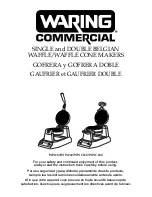n CAPS off
Example: To input á
CODE 1 (´) A
Inputting Symbols, Dingbats, Special Numbers, Greek Characters, and Russian
Characters
The SYMBOL menu provides you with a choice of symbols, dingbats, and special
number formats, in addition to Greek and Russian letters.
To use the SYMBOL menu
1.
With the cursor at the location where you want to input a symbol,
dingbat, number, or character, press the
SYMBOL key to display the SYMBOL menu.
2.
Use u and i to move the highlighting to the item you want to select and
then press SET.
∑
Pressing SET causes a menu of symbols, dingbats, number formats, or
characters to appear.
∑
To clear the SYMBOL menu without selecting anything, press ESC.
3.
Use u, i, t and y to move the highlighting to the character you want to
select, and then press SET.
∑
Pressing SET returns to the input screen, with the symbol, dingbat, or
character you selected input at the location where the cursor was located when
you displayed the SYMBOL menu.
See page E-25 for a complete list of symbols, dingbats, and characters that
are available from each menu.
Inputting Illustrations
Your label printer gives you a choice of 50 illustrations that you can use in
your labels.
To input illustrations
1.
With the cursor at the location where you want to input an illustration,
press the ILLUST key to display the ILLUST menu.
2.
Use u, i, t and y to move the highlighting to the illustration you want
to select, and then press SET.
∑
Pressing SET returns to the input screen with the illustration you
selected input at the location where the cursor was located when you displayed
the ILLUST menu.