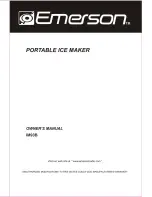1. Press
FUNC
and then
ILLUST
(USER CHR).
2. Use
u
and
i
to move the highlighting to ”DELETE” and then press
SET
.
3. Use
t
and
y
to select the user character you want and then press
SET
.
4. Press
SET
to delete the selected character or
ESC
to abort without deleting anything.
Part 4 Deleting and Inserting
Characters
This section describes everything you need to know about deleting and editing characters you have already input.
Moving the Cursor
Use the cursor keys to move the cursor around the display and position it for deleting and editing characters.
To move the cursor
•
Press
t
to move the cursor to the left, and
y
to move the cursor to the right.
•
Press
SHIFT
and then
t
to make the cursor jump to the next block mark () to the left. (See page E-16 for details about blocks).
•
Press
SHIFT
and then
y
to make the cursor jump to the next block mark () to the right.
•
Press
FUNC
and then
t
to make the cursor jump to the beginning (far left) of the current line.
•
Press
FUNC
and then
y
to make the cursor jump to the end (far right) of the current line.
•
Press
FUNC
and then
u
to make the cursor jump to the first character of the text.
•
Press
FUNC
and then
i
to make the cursor jump to the end of the text.
•
Holding down the
t
or
y
cursor key moves the cursor at high speed.
Deleting Individual Characters
You can delete individual characters with either the
BS
key or the
DEL
key. The only difference between the operation of these two keys is the location of the
cursor.
To delete characters using the BS key
Example: To change the word ”commmputer” to ”computer”.
1. Use
t
and
y
to move the cursor under ”p”.
2. Press
BS
twice to delete the two m’s to the left of the cursor, shifting ”puter” to the left as you do.
To delete characters using the DEL key
Example: To change the word ”commmputer” to ”computer”.
1. Use
t
and
y
to move the cursor under the first (far left) ”m”.
2. Press
DEL
twice to delete the two m’s at the cursor’s position, shifting ”mputer” to the left as you do.
Clearing the Display
The label printer gives you a choice of clearing the entire display or only a specific block of text.
To clear all text
1. Press
FUNC
and then
BS
(CLS).
2. Use
u
and
i
to highlight ”ALL” (if it isn’t already highlighted).
3. Press
SET
.
4. Press
SET
to clear all of the text on the display or
ESC
to abort without clearing anything.
To clear a portion of text
1. Press
FUNC
and then
BS
(CLS).
2. Use
u
and
i
to highlight ”PART” (if it isn’t already highlighted).
3. Press
SET
.
4. Use
t
and
y
to move the cursor to start point of the text you want to delete and press
SET
.
5. Use
t
and
y
to move the cursor to end point of the text you want to delete.
•
The text between the cursor and the start point is highlighted as you move the cursor.
6. Press
SET
to clear the highlighted text or
ESC
to abort without clearing anything.
Text Editing
You can set up the label printer so it either overwrites existing characters with new input, or inserts new input between existing characters. Note the following
example.
Example
Existing text: ABCDEFGHI
Cursor location: E
New input: XXX